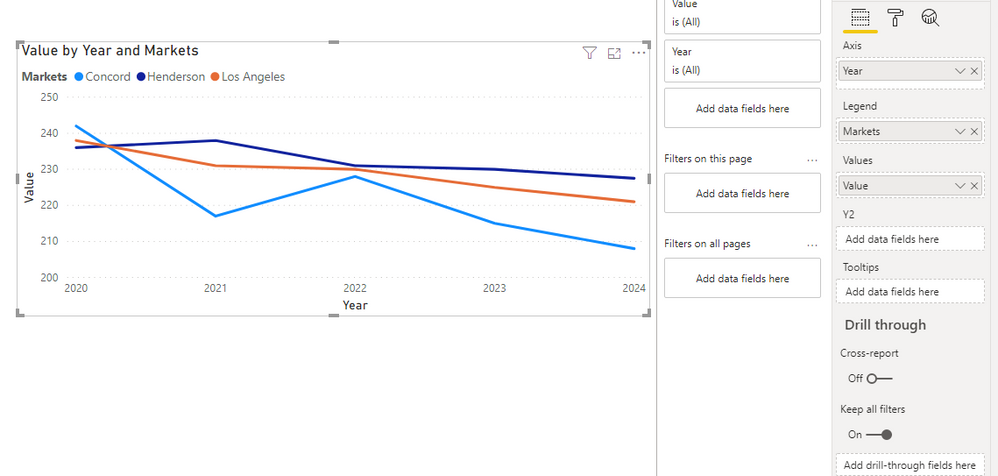FabCon is coming to Atlanta
Join us at FabCon Atlanta from March 16 - 20, 2026, for the ultimate Fabric, Power BI, AI and SQL community-led event. Save $200 with code FABCOMM.
Register now!- Power BI forums
- Get Help with Power BI
- Desktop
- Service
- Report Server
- Power Query
- Mobile Apps
- Developer
- DAX Commands and Tips
- Custom Visuals Development Discussion
- Health and Life Sciences
- Power BI Spanish forums
- Translated Spanish Desktop
- Training and Consulting
- Instructor Led Training
- Dashboard in a Day for Women, by Women
- Galleries
- Data Stories Gallery
- Themes Gallery
- Contests Gallery
- QuickViz Gallery
- Quick Measures Gallery
- Visual Calculations Gallery
- Notebook Gallery
- Translytical Task Flow Gallery
- TMDL Gallery
- R Script Showcase
- Webinars and Video Gallery
- Ideas
- Custom Visuals Ideas (read-only)
- Issues
- Issues
- Events
- Upcoming Events
The Power BI Data Visualization World Championships is back! Get ahead of the game and start preparing now! Learn more
- Power BI forums
- Forums
- Get Help with Power BI
- Desktop
- Unstructured Table
- Subscribe to RSS Feed
- Mark Topic as New
- Mark Topic as Read
- Float this Topic for Current User
- Bookmark
- Subscribe
- Printer Friendly Page
- Mark as New
- Bookmark
- Subscribe
- Mute
- Subscribe to RSS Feed
- Permalink
- Report Inappropriate Content
Unstructured Table
Hi Team,
Thank you so much for your help, now I have another query...
How can I work on Trend Analysis/Line chart in the below one.

Thanks,
Kali
Solved! Go to Solution.
- Mark as New
- Bookmark
- Subscribe
- Mute
- Subscribe to RSS Feed
- Permalink
- Report Inappropriate Content
Hi Kalidass,
To create a trend chart, you have to unpivot the table.
You will get this view and then use year and Value to build a trend line.
Result:
_______________
If I helped, please accept the solution and give kudos! 😀
- Mark as New
- Bookmark
- Subscribe
- Mute
- Subscribe to RSS Feed
- Permalink
- Report Inappropriate Content
Hi @Anonymous ,
Is this problem solved?
If it is solved, please always accept the replies making sense as solution to your question so that people who may have the same question can get the solution directly.
If not, please let me know.
Best Regards,
Icey
- Mark as New
- Bookmark
- Subscribe
- Mute
- Subscribe to RSS Feed
- Permalink
- Report Inappropriate Content
@Anonymous
Unpivot the data create tables/dimensions for the Market, Keys and year to create star schema model
https://radacad.com/pivot-and-unpivot-with-power-bi
Market = distinct(all(Table[Market]))
Keys= distinct(all(Table[Keys]))
Year= distinct(all(Table[Year])) //You will get after Unpivot
Join them back with table
Refer:https://docs.microsoft.com/en-us/power-bi/guidance/
- Mark as New
- Bookmark
- Subscribe
- Mute
- Subscribe to RSS Feed
- Permalink
- Report Inappropriate Content
Hi @Anonymous ,
Before generating any trend/line chart, you will have to modify the structure of the data, so that you can have a DATE column on your x-axis on the chart.
For this what you can do is following:
- Go to Edit Query section.
- Naviagte to the data-set that you have shown below.
- Select all the date columns - 2020 to 2028.
- Go to Transform and Unpivot the selected columns.
- You will send up with following columns:
- Markets
- Keys
- Attribute
- Value
- Attribute column will have date values - 2020 to 2028. Rename this column to DATE or whatever you want.
- Now you can use this column to generate some trend chart.
If this helps and resolves the issue, appreciate a Kudos and mark it as a Solution! 🙂
Thanks,
Pragati
- Mark as New
- Bookmark
- Subscribe
- Mute
- Subscribe to RSS Feed
- Permalink
- Report Inappropriate Content
Hi Kalidass,
To create a trend chart, you have to unpivot the table.
You will get this view and then use year and Value to build a trend line.
Result:
_______________
If I helped, please accept the solution and give kudos! 😀
Helpful resources

Power BI Dataviz World Championships
The Power BI Data Visualization World Championships is back! Get ahead of the game and start preparing now!

| User | Count |
|---|---|
| 39 | |
| 37 | |
| 33 | |
| 32 | |
| 29 |
| User | Count |
|---|---|
| 132 | |
| 86 | |
| 85 | |
| 68 | |
| 64 |