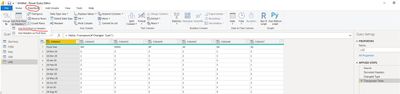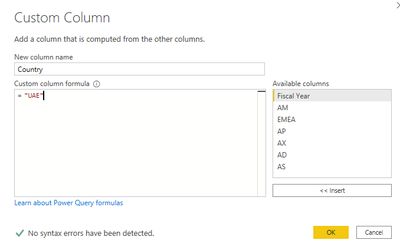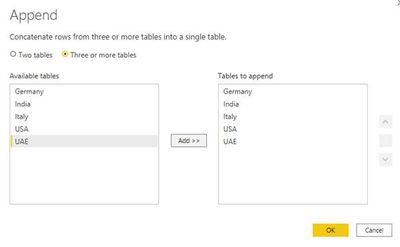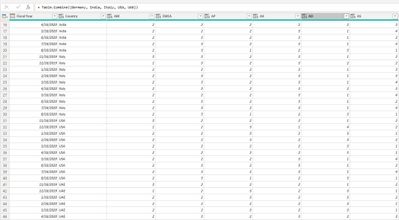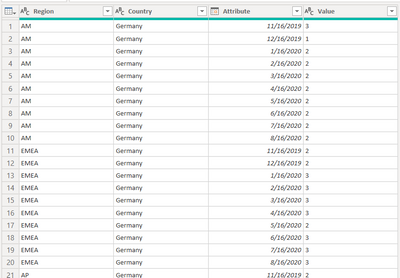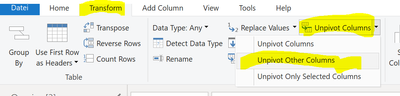Join us at FabCon Vienna from September 15-18, 2025
The ultimate Fabric, Power BI, SQL, and AI community-led learning event. Save €200 with code FABCOMM.
Get registered- Power BI forums
- Get Help with Power BI
- Desktop
- Service
- Report Server
- Power Query
- Mobile Apps
- Developer
- DAX Commands and Tips
- Custom Visuals Development Discussion
- Health and Life Sciences
- Power BI Spanish forums
- Translated Spanish Desktop
- Training and Consulting
- Instructor Led Training
- Dashboard in a Day for Women, by Women
- Galleries
- Data Stories Gallery
- Themes Gallery
- Contests Gallery
- Quick Measures Gallery
- Notebook Gallery
- Translytical Task Flow Gallery
- TMDL Gallery
- R Script Showcase
- Webinars and Video Gallery
- Ideas
- Custom Visuals Ideas (read-only)
- Issues
- Issues
- Events
- Upcoming Events
Enhance your career with this limited time 50% discount on Fabric and Power BI exams. Ends August 31st. Request your voucher.
- Power BI forums
- Forums
- Get Help with Power BI
- Desktop
- Re: Unpivot question
- Subscribe to RSS Feed
- Mark Topic as New
- Mark Topic as Read
- Float this Topic for Current User
- Bookmark
- Subscribe
- Printer Friendly Page
- Mark as New
- Bookmark
- Subscribe
- Mute
- Subscribe to RSS Feed
- Permalink
- Report Inappropriate Content
Unpivot question
Hi,
I've data set like this for many countries. How to unpivot and transpose this type of excel table?
| Germany | ||||||||||
| Fiscal Year | 16-Nov-19 | 16-Dec-19 | 16-Jan-20 | 16-Feb-20 | 16-Mar-20 | 16-Apr-20 | 16-May-20 | 16-Jun-20 | 16-Jul-20 | 16-Aug-20 |
| AM | 3 | 1 | 2 | 2 | 2 | 2 | 2 | 2 | 2 | 2 |
| EMEA | 2 | 2 | 3 | 3 | 3 | 3 | 2 | 3 | 3 | 3 |
| AP | 2 | 3 | 2 | 2 | 2 | 2 | 2 | 2 | 2 | 1 |
| AX | 2 | 1 | 3 | 3 | 3 | 3 | 3 | 3 | 3 | 2 |
| AD | 1 | 4 | 2 | 2 | 1 | 2 | 1 | 1 | 1 | 3 |
| AS | 2 | 2 | 3 | 3 | 4 | 3 | 4 | 2 | 4 | 1 |
| India | ||||||||||
| Fiscal Year | 16-Nov-19 | 16-Dec-19 | 16-Jan-20 | 16-Feb-20 | 16-Mar-20 | 16-Apr-20 | 16-May-20 | 16-Jun-20 | 16-Jul-20 | 16-Aug-20 |
| AM | 3 | 1 | 2 | 2 | 2 | 2 | 2 | 2 | 2 | 2 |
| EMEA | 2 | 2 | 2 | 2 | 2 | 2 | 2 | 3 | 3 | 3 |
| AP | 2 | 2 | 2 | 2 | 2 | 2 | 2 | 2 | 2 | 1 |
| AX | 2 | 2 | 2 | 2 | 2 | 2 | 3 | 3 | 3 | 2 |
| AD | 1 | 4 | 2 | 2 | 1 | 2 | 1 | 1 | 1 | 3 |
| AS | 2 | 2 | 3 | 3 | 4 | 3 | 4 | 2 | 4 | 1 |
| Italy | ||||||||||
| Fiscal Year | 16-Nov-19 | 16-Dec-19 | 16-Jan-20 | 16-Feb-20 | 16-Mar-20 | 16-Apr-20 | 16-May-20 | 16-Jun-20 | 16-Jul-20 | 16-Aug-20 |
| AM | 3 | 1 | 2 | 2 | 2 | 2 | 2 | 2 | 2 | 2 |
| EMEA | 3 | 3 | 2 | 3 | 3 | 3 | 2 | 3 | 3 | 3 |
| AP | 2 | 2 | 2 | 2 | 2 | 2 | 2 | 2 | 2 | 1 |
| AX | 3 | 3 | 3 | 3 | 3 | 3 | 3 | 3 | 3 | 2 |
| AD | 1 | 2 | 1 | 1 | 1 | 2 | 1 | 1 | 1 | 3 |
| AS | 2 | 2 | 3 | 3 | 4 | 3 | 4 | 2 | 4 | 1 |
| USA | ||||||||||
| Fiscal Year | 16-Nov-19 | 16-Dec-19 | 16-Jan-20 | 16-Feb-20 | 16-Mar-20 | 16-Apr-20 | 16-May-20 | 16-Jun-20 | 16-Jul-20 | 16-Aug-20 |
| AM | 3 | 1 | 2 | 2 | 2 | 2 | 2 | 2 | 2 | 2 |
| EMEA | 2 | 2 | 2 | 2 | 2 | 2 | 2 | 3 | 3 | 3 |
| AP | 2 | 3 | 3 | 3 | 2 | 3 | 2 | 2 | 2 | 1 |
| AX | 2 | 1 | 2 | 2 | 2 | 2 | 3 | 3 | 3 | 2 |
| AD | 1 | 4 | 3 | 3 | 3 | 3 | 1 | 1 | 1 | 3 |
| AS | 2 | 2 | 1 | 2 | 1 | 1 | 4 | 2 | 4 | 1 |
| UAE | ||||||||||
| Fiscal Year | 16-Nov-19 | 16-Dec-19 | 16-Jan-20 | 16-Feb-20 | 16-Mar-20 | 16-Apr-20 | 16-May-20 | 16-Jun-20 | 16-Jul-20 | 16-Aug-20 |
| AM | 3 | 1 | 2 | 2 | 2 | 2 | 2 | 2 | 2 | 2 |
| EMEA | 2 | 2 | 2 | 2 | 2 | 3 | 2 | 2 | 2 | 2 |
| AP | 2 | 3 | 3 | 2 | 3 | 2 | 3 | 3 | 2 | 3 |
| AX | 2 | 2 | 2 | 2 | 2 | 3 | 2 | 2 | 2 | 2 |
| AD | 1 | 3 | 3 | 3 | 3 | 2 | 3 | 3 | 3 | 3 |
| AS | 2 | 1 | 2 | 1 | 1 | 3 | 1 | 2 | 1 | 1 |
Solved! Go to Solution.
- Mark as New
- Bookmark
- Subscribe
- Mute
- Subscribe to RSS Feed
- Permalink
- Report Inappropriate Content
Hi, @Anonymous
You can use the following steps to unpivot and transpose the data. Here is the sample.
1 Use Headers as First Row
2 Transpose the table
3 Use First Row as Headers
4 Add a Custom column with country name and drag it to proper location to reorder the column
5 Do the same operations to other queries and then Append Queries as New to get a new query
The result looks like this:
Best Regards,
Caiyun Zheng
Is that the answer you're looking for? If this post helps, then please consider Accept it as the solution to help the other members find it more quickly.
- Mark as New
- Bookmark
- Subscribe
- Mute
- Subscribe to RSS Feed
- Permalink
- Report Inappropriate Content
Hi, @Anonymous
You can use the following steps to unpivot and transpose the data. Here is the sample.
1 Use Headers as First Row
2 Transpose the table
3 Use First Row as Headers
4 Add a Custom column with country name and drag it to proper location to reorder the column
5 Do the same operations to other queries and then Append Queries as New to get a new query
The result looks like this:
Best Regards,
Caiyun Zheng
Is that the answer you're looking for? If this post helps, then please consider Accept it as the solution to help the other members find it more quickly.
- Mark as New
- Bookmark
- Subscribe
- Mute
- Subscribe to RSS Feed
- Permalink
- Report Inappropriate Content
Here is one way to do it, with the Shift and Fill Down approach. To see how it works, just create a blank query, go to Advanced Editor, and replace the text there with the M code below.
let
Source = Table.FromRows(Json.Document(Binary.Decompress(Binary.FromText("5ZZdC4IwFIb/SnitkB8EXQ7SSDACCQrxYpmEYBaWgf8+pzbnnLMvKBQ8nNeXw3Hw7Mw5jjD34yOMUkEUeI8rOoIRXDwYjrY+jDNLnkjL002Sp4We+R7WJowkZVxow99hbcEYa3COCT/F2kwiQodVfXJAGq0DWJmlIjsLhRuoXLd0QJgqFXUv778ibF5/uSjf4Ndm9/qX8vJZWarVOlVZxq3ycpuxdo3ISpmLxYwy9Vyg6kW0D+BgyLOihXxXUOT5nf+S/BWG/Z959ox/izxv1lvI06R/QH5tg95zf2PiWduj46x/ceLprdHBnd4eH3MH+iC5N3/iTO4KlSvNPelbuj+48y8bDe40c7Xhue4d", BinaryEncoding.Base64), Compression.Deflate)), let _t = ((type nullable text) meta [Serialized.Text = true]) in type table [Column1 = _t, Column2 = _t, Column3 = _t, Column4 = _t, Column5 = _t, Column6 = _t, Column7 = _t, Column8 = _t, Column9 = _t, Column10 = _t, Column11 = _t]),
#"Changed Type" = Table.TransformColumnTypes(Source,{{"Column1", type text}, {"Column2", type text}, {"Column3", type text}, {"Column4", type text}, {"Column5", type text}, {"Column6", type text}, {"Column7", type text}, {"Column8", type text}, {"Column9", type text}, {"Column10", type text}, {"Column11", type text}}),
#"Filtered Rows" = Table.SelectRows(#"Changed Type", each ([Column1] <> " ")),
#"Added Custom" = Table.AddColumn(#"Filtered Rows", "Country", each if [Column2] = "" then [Column1] else null),
#"Filled Down" = Table.FillDown(#"Added Custom",{"Country"}),
#"Filtered Rows1" = Table.SelectRows(#"Filled Down", each ([Column2] <> "")),
#"Promoted Headers" = Table.PromoteHeaders(#"Filtered Rows1", [PromoteAllScalars=true]),
#"Filtered Rows2" = Table.SelectRows(#"Promoted Headers", each ([Fiscal Year] <> "Fiscal Year")),
#"Renamed Columns" = Table.RenameColumns(#"Filtered Rows2",{{List.Last(Table.ColumnNames(#"Filtered Rows2")), "Country"}}),
#"Unpivoted Other Columns" = Table.UnpivotOtherColumns(#"Renamed Columns", {"Fiscal Year", "Country"}, "Attribute", "Value"),
#"Changed Type1" = Table.TransformColumnTypes(#"Unpivoted Other Columns",{{"Country", type text}, {"Attribute", type date}}),
#"Renamed Columns1" = Table.RenameColumns(#"Changed Type1",{{"Fiscal Year", "Region"}})
in
#"Renamed Columns1"
Here is what the output looks like using your example data (I wasn't sure what to call your first column so I went with "Region".
Pat
Did I answer your question? Mark my post as a solution! Kudos are also appreciated!
To learn more about Power BI, follow me on Twitter or subscribe on YouTube.
@mahoneypa HoosierBI on YouTube
- Mark as New
- Bookmark
- Subscribe
- Mute
- Subscribe to RSS Feed
- Permalink
- Report Inappropriate Content
Hi @Anonymous ,
In the POwer Query Editor please mark the column with the areas and click the following:
Best regards,
Mikelytics
-------------------------------------------------------------------------------
Did I answer your request? Please mark my post as solution.
Appreciate your Kudos.
Visit my blog datenhungrig which I recently started with content about business intelligence and Power BI in German and English or follow me on LinkedIn!
Helpful resources
| User | Count |
|---|---|
| 78 | |
| 73 | |
| 38 | |
| 30 | |
| 28 |
| User | Count |
|---|---|
| 107 | |
| 100 | |
| 55 | |
| 49 | |
| 45 |