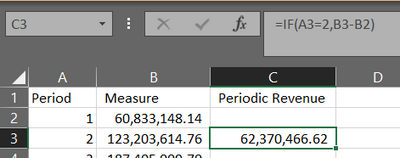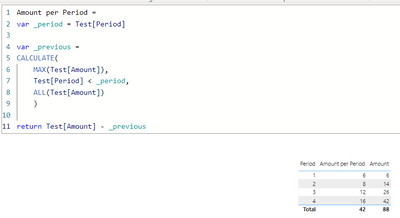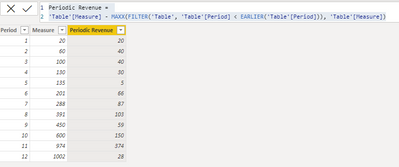FabCon is coming to Atlanta
Join us at FabCon Atlanta from March 16 - 20, 2026, for the ultimate Fabric, Power BI, AI and SQL community-led event. Save $200 with code FABCOMM.
Register now!- Power BI forums
- Get Help with Power BI
- Desktop
- Service
- Report Server
- Power Query
- Mobile Apps
- Developer
- DAX Commands and Tips
- Custom Visuals Development Discussion
- Health and Life Sciences
- Power BI Spanish forums
- Translated Spanish Desktop
- Training and Consulting
- Instructor Led Training
- Dashboard in a Day for Women, by Women
- Galleries
- Data Stories Gallery
- Themes Gallery
- Contests Gallery
- Quick Measures Gallery
- Notebook Gallery
- Translytical Task Flow Gallery
- TMDL Gallery
- R Script Showcase
- Webinars and Video Gallery
- Ideas
- Custom Visuals Ideas (read-only)
- Issues
- Issues
- Events
- Upcoming Events
To celebrate FabCon Vienna, we are offering 50% off select exams. Ends October 3rd. Request your discount now.
- Power BI forums
- Forums
- Get Help with Power BI
- Desktop
- Re: Un-accumulate a set values
- Subscribe to RSS Feed
- Mark Topic as New
- Mark Topic as Read
- Float this Topic for Current User
- Bookmark
- Subscribe
- Printer Friendly Page
- Mark as New
- Bookmark
- Subscribe
- Mute
- Subscribe to RSS Feed
- Permalink
- Report Inappropriate Content
Un-accumulate a set values
I have a set of finance data that I have already had to transform and combine in Power Query, including applying exchange rates.
The values are accumulated with each Period. So P1 = P1, P2 = P1+P2. I now want to un-do that and just have P2 so P2-P1. I have looked at various online help articles but I am getting nowhere! I think I am confusing Measues and Columns as well which isn't helping and I don't understand the limitations of either/how they work.
I can do it in Excel so easily so I feel like this should be simple in PBI.
Excel:
In PBI:
- Mark as New
- Bookmark
- Subscribe
- Mute
- Subscribe to RSS Feed
- Permalink
- Report Inappropriate Content
Thanks for replying so quickly.
Apologies, I have multiple sets of periods. e.g. 2021 Actual, 2021 Budget, 2022 Actual, 2022 Budget etc. Even though on the current page I have a Filter so there is only 1 of each period.
Also, sorry I should have said before, the screenshots are not the raw data, they're already 'grouped'. The raw data is more like the below, so multiple entries for 1, 2 etc.
I did as you suggested above and only P1 is correct, I am assuming that's something to do with this?
Raw data structure example (simplified):
| File | Period | Department | Type | Amount |
| Budget | 1 | A | Revenue | 1 |
| Budget | 1 | B | Cost | 2 |
| Budget | 2 | A | Revenue | 3 |
| Budget | 2 | B | Cost | 4 |
| Budget | 3 | A | Revenue | 6 |
| Budget | 3 | B | Cost | 7 |
| Budget | 4 | A | Revenue | 10 |
| Budget | 4 | B | Cost | 11 |
| Actual | 1 | A | Revenue | 1 |
| Actual | 1 | B | Cost | 2 |
| Actual | 2 | A | Revenue | 3 |
| Actual | 2 | B | Cost | 4 |
| Actual | 3 | A | Revenue | 6 |
| Actual | 3 | B | Cost | 7 |
| Actual | 4 | A | Revenue | 10 |
| Actual | 4 | B | Cost | 11 |
Desired result (example of 1 sub group):
| File | Period | Department | Type | Amount | Amount per Period |
| Budget | 1 | B | Cost | 2 | 2 |
| Budget | 2 | B | Cost | 4 | 2 |
| Budget | 3 | B | Cost | 7 | 3 |
| Budget | 4 | B | Cost | 11 | 4 |
So Amount per Period is the value I am trying to create.
- Mark as New
- Bookmark
- Subscribe
- Mute
- Subscribe to RSS Feed
- Permalink
- Report Inappropriate Content
Sure, this works for the data you posted, is the real data much more complicated?
Amount per Period =
var _period = 'Table'[Period]
var _previous =
CALCULATE(
MAX('Table'[Amount]),
'Table'[Period] < _period,
ALL('Table'[Amount])
)
return 'Table'[Amount] - _previous
- Mark as New
- Bookmark
- Subscribe
- Mute
- Subscribe to RSS Feed
- Permalink
- Report Inappropriate Content
Thanks. I can also get this to work for my test data:
But unfortunately it isn't working for my actual dataset. When adding the new column and Period to a table, it still shows the accumulated values i.e. the same as the SUM of (my equivalent of) Test[Amount]? There are many more columns and rows of data in the real data as opposed to my example, but unfortunately I can't share it.
My real data contains negative values, but I just did the above test data with negative values and it was OK so I don't think it can be that.
- Mark as New
- Bookmark
- Subscribe
- Mute
- Subscribe to RSS Feed
- Permalink
- Report Inappropriate Content
Ok, so for more columns can you give this a try?
Amount per Period =
var _period = 'Table'[Period]
var _previous =
CALCULATE(
MAX('Table'[Amount]),
'Table'[Period] < _period,
ALLEXCEPT('Table','Table'[File],'Table'[Department],'Table'[Type])
)
return 'Table'[Amount] - _previous
The columns inside the ALLEXCEPT need to be the ones you're looking to group by.
- Mark as New
- Bookmark
- Subscribe
- Mute
- Subscribe to RSS Feed
- Permalink
- Report Inappropriate Content
You could add a custom column
Periodic Revenue =
'Table'[Measure] - MAXX(FILTER('Table', 'Table'[Period] < EARLIER('Table'[Period])), 'Table'[Measure])
Where Table is your table name and Period and Measure are the columns from your screenshot
This will work if you only have one year's data (so one set of periods 1 through 12)
made up example: