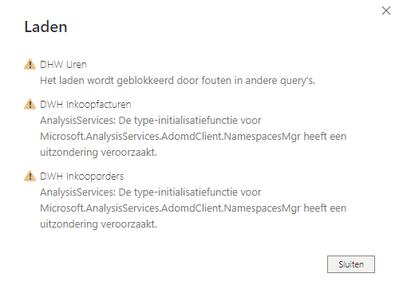FabCon is coming to Atlanta
Join us at FabCon Atlanta from March 16 - 20, 2026, for the ultimate Fabric, Power BI, AI and SQL community-led event. Save $200 with code FABCOMM.
Register now!- Power BI forums
- Get Help with Power BI
- Desktop
- Service
- Report Server
- Power Query
- Mobile Apps
- Developer
- DAX Commands and Tips
- Custom Visuals Development Discussion
- Health and Life Sciences
- Power BI Spanish forums
- Translated Spanish Desktop
- Training and Consulting
- Instructor Led Training
- Dashboard in a Day for Women, by Women
- Galleries
- Data Stories Gallery
- Themes Gallery
- Contests Gallery
- QuickViz Gallery
- Quick Measures Gallery
- Visual Calculations Gallery
- Notebook Gallery
- Translytical Task Flow Gallery
- TMDL Gallery
- R Script Showcase
- Webinars and Video Gallery
- Ideas
- Custom Visuals Ideas (read-only)
- Issues
- Issues
- Events
- Upcoming Events
The Power BI Data Visualization World Championships is back! Get ahead of the game and start preparing now! Learn more
- Power BI forums
- Forums
- Get Help with Power BI
- Desktop
- Re: Type initialization error SSAS (Microsoft.Anal...
- Subscribe to RSS Feed
- Mark Topic as New
- Mark Topic as Read
- Float this Topic for Current User
- Bookmark
- Subscribe
- Printer Friendly Page
- Mark as New
- Bookmark
- Subscribe
- Mute
- Subscribe to RSS Feed
- Permalink
- Report Inappropriate Content
Type initialization error SSAS (Microsoft.AnalysisServices.AdomdClient.NameSpaceMgr exception)
Hi everybody,
One of our users is making connection from Power BI Desktop (for cloud) to an on-premise SSAS cube on import mode. He made this connection once, which succeeded, but now he has to switch to another (identical) SSAS-cube. He can get into the data source and see its contents, but when he loads the queries het gets the following exception (something with the type-initialization function):
He can use the data source on 'Live connection' but not on 'Import'. In addition, making connection to the data source with Excel does work. We can also do a successful import with his credentials on Power BI Desktop on another computer. Therefore the problem seems to lie in either the configuration of his laptop, his Power BI, or his data sources. No problems occurred for other users.
Things we tried that didn't work:
-Changing to a different cube on the same, as well as another server (same error)
-Opening a new .pbix and making a new connection to the new cube (making a new connection to the current cube does work)
-Re-installing Power BI Desktop
So far, only thing that succeeded was making the connection using the on-premise report server version of Power BI Desktop. However, this version is not suitable for his report.
Does anyone know how to fix this?
Solved! Go to Solution.
- Mark as New
- Bookmark
- Subscribe
- Mute
- Subscribe to RSS Feed
- Permalink
- Report Inappropriate Content
Go to the Global Data connection settings. Clear out all permissions. Try to connect to the new cube again.
- Mark as New
- Bookmark
- Subscribe
- Mute
- Subscribe to RSS Feed
- Permalink
- Report Inappropriate Content
Thanks! This solved the problem 🙂
- Mark as New
- Bookmark
- Subscribe
- Mute
- Subscribe to RSS Feed
- Permalink
- Report Inappropriate Content
Go to the Global Data connection settings. Clear out all permissions. Try to connect to the new cube again.
Helpful resources

Power BI Dataviz World Championships
The Power BI Data Visualization World Championships is back! Get ahead of the game and start preparing now!

| User | Count |
|---|---|
| 40 | |
| 35 | |
| 34 | |
| 31 | |
| 28 |
| User | Count |
|---|---|
| 137 | |
| 102 | |
| 71 | |
| 67 | |
| 65 |