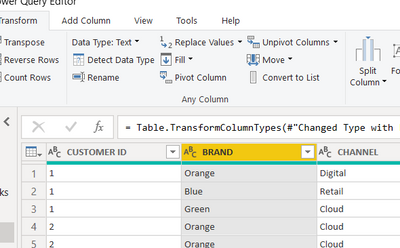FabCon is coming to Atlanta
Join us at FabCon Atlanta from March 16 - 20, 2026, for the ultimate Fabric, Power BI, AI and SQL community-led event. Save $200 with code FABCOMM.
Register now!- Power BI forums
- Get Help with Power BI
- Desktop
- Service
- Report Server
- Power Query
- Mobile Apps
- Developer
- DAX Commands and Tips
- Custom Visuals Development Discussion
- Health and Life Sciences
- Power BI Spanish forums
- Translated Spanish Desktop
- Training and Consulting
- Instructor Led Training
- Dashboard in a Day for Women, by Women
- Galleries
- Data Stories Gallery
- Themes Gallery
- Contests Gallery
- QuickViz Gallery
- Quick Measures Gallery
- Visual Calculations Gallery
- Notebook Gallery
- Translytical Task Flow Gallery
- TMDL Gallery
- R Script Showcase
- Webinars and Video Gallery
- Ideas
- Custom Visuals Ideas (read-only)
- Issues
- Issues
- Events
- Upcoming Events
The Power BI Data Visualization World Championships is back! Get ahead of the game and start preparing now! Learn more
- Power BI forums
- Forums
- Get Help with Power BI
- Desktop
- Re: Turn rows into columns with Distinct
- Subscribe to RSS Feed
- Mark Topic as New
- Mark Topic as Read
- Float this Topic for Current User
- Bookmark
- Subscribe
- Printer Friendly Page
- Mark as New
- Bookmark
- Subscribe
- Mute
- Subscribe to RSS Feed
- Permalink
- Report Inappropriate Content
Turn rows into columns with Distinct
Hello, everyone 🙂
My table follows this structure:
| ID | Level | Code |
| 111 | D | 53.1 |
| 111 | K | 75.1 |
| 222 | H | 82.1 |
| 333 | G | 75.1 |
| 333 | G | 82.1 |
I would like to create a new table, and in that table, each ID has to appear only once and its Level values to become columns and Code values to be associated with these columns. Based on the example table above, the expected result would be this:
| ID | D | K | G | Y | H |
| 111 | 53.1 | 75.1 | |||
| 222 | 82.1 | ||||
| 333 | 75.1/82.1 |
It is possible to do something like that?
Solved! Go to Solution.
- Mark as New
- Bookmark
- Subscribe
- Mute
- Subscribe to RSS Feed
- Permalink
- Report Inappropriate Content
@Anonymous
In Power Query, Select LEVEL Column, go to Transform Tab and Click on Pivot Column.
In the Value Column, choose CODE, It will pivot as you expected
________________________
Did I answer your question? Mark this post as a solution, this will help others!.
Click on the Thumbs-Up icon on the right if you like this reply 🙂
⭕ Subscribe and learn Power BI from these videos
⚪ Website ⚪ LinkedIn ⚪ PBI User Group
- Mark as New
- Bookmark
- Subscribe
- Mute
- Subscribe to RSS Feed
- Permalink
- Report Inappropriate Content
@Anonymous , You can pivot
https://radacad.com/pivot-and-unpivot-with-power-bi
OR You can use matrix visual, put id on row and level on column and code on value
- Mark as New
- Bookmark
- Subscribe
- Mute
- Subscribe to RSS Feed
- Permalink
- Report Inappropriate Content
Always more than one way to skin a cat!
Did I answer your question? Mark my post as a solution!
Proud to be a Super User!
- Mark as New
- Bookmark
- Subscribe
- Mute
- Subscribe to RSS Feed
- Permalink
- Report Inappropriate Content
- Mark as New
- Bookmark
- Subscribe
- Mute
- Subscribe to RSS Feed
- Permalink
- Report Inappropriate Content
Hey @Anonymous
I think I might have a workable solution
I've use the same data as you for testing
You should be able to perform this one the Power Query side by using a combination of grouping, a little M manipulation, and a pivot.
I've gone ahead and copied the steps I've taken below from the advanced editor and the output I had gotten
let
Source = Table.FromRows(Json.Document(Binary.Decompress(Binary.FromText("i45WMjQ0VNJRcgFiU2M9Q6VYHZiQNxCbm0KFjIyMgFwPILYwggoZGxsDue7IqhBCEFWxAA==", BinaryEncoding.Base64), Compression.Deflate)), let _t = ((type nullable text) meta [Serialized.Text = true]) in type table [ID = _t, Level = _t, Code = _t]),
#"Changed Type" = Table.TransformColumnTypes(Source,{{"ID", type text}, {"Level", type text}, {"Code", type text}}),
#"Added Custom" = Table.AddColumn(#"Changed Type", "Unique ID", each [ID]&"_"&[Level]),
#"Grouped Rows" = Table.Group(#"Added Custom", {"ID", "Level"}, {{"Values", each Text.Combine([Code], "/"), type nullable text}}),
#"Pivoted Column" = Table.Pivot(#"Grouped Rows", List.Distinct(#"Grouped Rows"[Level]), "Level", "Values")
in
#"Pivoted Column"
First start by performing a group by but you will need to change the M line that is automatically entered from List.Sum over to what I've included in my steps as "Text.Combine". This will account for the multiple values in an individual column.
The only thing with this solution is that those two values are being treated as text. If you want them to be numerical you may require a dax-forward solution.
- Mark as New
- Bookmark
- Subscribe
- Mute
- Subscribe to RSS Feed
- Permalink
- Report Inappropriate Content
@Anonymous
In Power Query, Select LEVEL Column, go to Transform Tab and Click on Pivot Column.
In the Value Column, choose CODE, It will pivot as you expected
________________________
Did I answer your question? Mark this post as a solution, this will help others!.
Click on the Thumbs-Up icon on the right if you like this reply 🙂
⭕ Subscribe and learn Power BI from these videos
⚪ Website ⚪ LinkedIn ⚪ PBI User Group
Helpful resources

Power BI Monthly Update - November 2025
Check out the November 2025 Power BI update to learn about new features.

Fabric Data Days
Advance your Data & AI career with 50 days of live learning, contests, hands-on challenges, study groups & certifications and more!