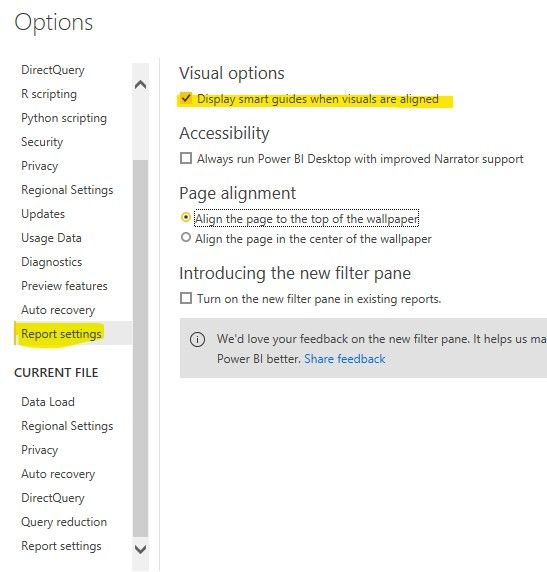Join us at FabCon Vienna from September 15-18, 2025
The ultimate Fabric, Power BI, SQL, and AI community-led learning event. Save €200 with code FABCOMM.
Get registered- Power BI forums
- Get Help with Power BI
- Desktop
- Service
- Report Server
- Power Query
- Mobile Apps
- Developer
- DAX Commands and Tips
- Custom Visuals Development Discussion
- Health and Life Sciences
- Power BI Spanish forums
- Translated Spanish Desktop
- Training and Consulting
- Instructor Led Training
- Dashboard in a Day for Women, by Women
- Galleries
- Data Stories Gallery
- Themes Gallery
- Contests Gallery
- Quick Measures Gallery
- Notebook Gallery
- Translytical Task Flow Gallery
- TMDL Gallery
- R Script Showcase
- Webinars and Video Gallery
- Ideas
- Custom Visuals Ideas (read-only)
- Issues
- Issues
- Events
- Upcoming Events
Enhance your career with this limited time 50% discount on Fabric and Power BI exams. Ends August 31st. Request your voucher.
- Power BI forums
- Forums
- Get Help with Power BI
- Desktop
- Re: Turn off auto alignment?
- Subscribe to RSS Feed
- Mark Topic as New
- Mark Topic as Read
- Float this Topic for Current User
- Bookmark
- Subscribe
- Printer Friendly Page
- Mark as New
- Bookmark
- Subscribe
- Mute
- Subscribe to RSS Feed
- Permalink
- Report Inappropriate Content
Turn off auto alignment?
Is there a way to turn off auto alignment in Power BI Desktop? I am talking about the dash lines that appeas when you move objects around the canvas, which is supposed to help you easily find alignment with other objects.
This constant computing of auto alignment makes dragging objects very sluggish once I have too many of them on the canvas. I simply can't drag things to where I want them to be and they are just very sticky. Is there anything I could do to resolve this?
Thanks a lot for any advice!
Solved! Go to Solution.
- Mark as New
- Bookmark
- Subscribe
- Mute
- Subscribe to RSS Feed
- Permalink
- Report Inappropriate Content
Hi @veronicaxge ,
This feature is called "Smart guides for aligning objects on a page“ intrduced in Power BI Desktop December 2018, If you decide you don’t want the smart guides, you can turn them off in the Report settings page of the Options dialog.
In Desktop:
In Service:
Best regards,
If this post helps, then please consider Accept it as the solution to help the other members find it more quickly.
- Mark as New
- Bookmark
- Subscribe
- Mute
- Subscribe to RSS Feed
- Permalink
- Report Inappropriate Content
Another solution to avoid having to go into settings to turn it on and off all the time:
- select a visual
- hold the shift key
- select another visual
- drag them to another spot
The auto aligning wont work while moving 2+ visuals
- Mark as New
- Bookmark
- Subscribe
- Mute
- Subscribe to RSS Feed
- Permalink
- Report Inappropriate Content
Hi @veronicaxge ,
Go to View tab and then uncheck Snap to Grid.
Dane Belarmino | Microsoft MVP | Proud to be a Super User!
Did I answer your question? Mark my post as a solution!
"Tell me and I’ll forget; show me and I may remember; involve me and I’ll understand."
Need Power BI consultation, get in touch with me on LinkedIn or hire me on UpWork.
Learn with me on YouTube @DAXJutsu or follow my page on Facebook @DAXJutsuPBI.
- Mark as New
- Bookmark
- Subscribe
- Mute
- Subscribe to RSS Feed
- Permalink
- Report Inappropriate Content
@danextian Thanks for your prompt response! Mine is already unchecked. The objects are indeed not snapping to the grid but there're still red dashed lines that are guiding the objects to essentially align with other things on the page.
- Mark as New
- Bookmark
- Subscribe
- Mute
- Subscribe to RSS Feed
- Permalink
- Report Inappropriate Content
Hi @veronicaxge ,
This feature is called "Smart guides for aligning objects on a page“ intrduced in Power BI Desktop December 2018, If you decide you don’t want the smart guides, you can turn them off in the Report settings page of the Options dialog.
In Desktop:
In Service:
Best regards,
If this post helps, then please consider Accept it as the solution to help the other members find it more quickly.
- Mark as New
- Bookmark
- Subscribe
- Mute
- Subscribe to RSS Feed
- Permalink
- Report Inappropriate Content
- Mark as New
- Bookmark
- Subscribe
- Mute
- Subscribe to RSS Feed
- Permalink
- Report Inappropriate Content
I couldn't find the option to disble that but you can use the arrows to move your visuals or the X and Y Position fields under General under Format pane when you select a visual.
Dane Belarmino | Microsoft MVP | Proud to be a Super User!
Did I answer your question? Mark my post as a solution!
"Tell me and I’ll forget; show me and I may remember; involve me and I’ll understand."
Need Power BI consultation, get in touch with me on LinkedIn or hire me on UpWork.
Learn with me on YouTube @DAXJutsu or follow my page on Facebook @DAXJutsuPBI.
Helpful resources
| User | Count |
|---|---|
| 78 | |
| 73 | |
| 38 | |
| 30 | |
| 28 |
| User | Count |
|---|---|
| 107 | |
| 100 | |
| 55 | |
| 49 | |
| 45 |