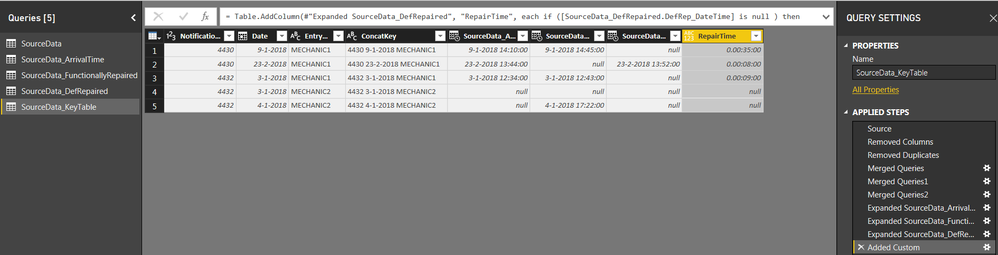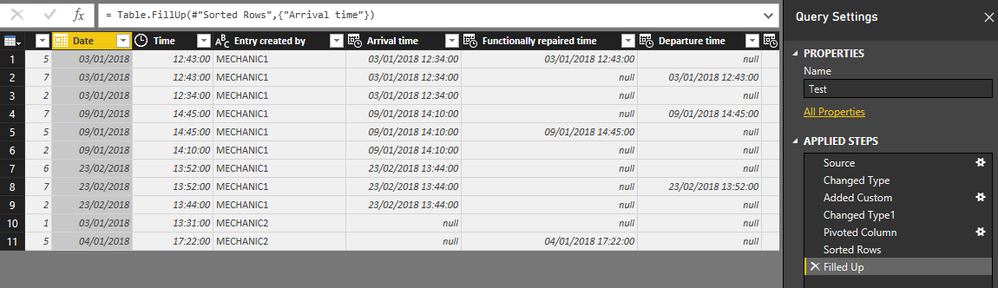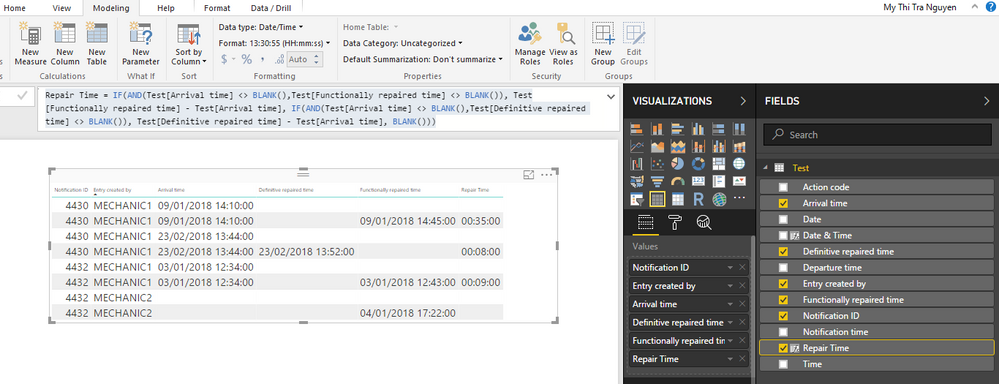FabCon is coming to Atlanta
Join us at FabCon Atlanta from March 16 - 20, 2026, for the ultimate Fabric, Power BI, AI and SQL community-led event. Save $200 with code FABCOMM.
Register now!- Power BI forums
- Get Help with Power BI
- Desktop
- Service
- Report Server
- Power Query
- Mobile Apps
- Developer
- DAX Commands and Tips
- Custom Visuals Development Discussion
- Health and Life Sciences
- Power BI Spanish forums
- Translated Spanish Desktop
- Training and Consulting
- Instructor Led Training
- Dashboard in a Day for Women, by Women
- Galleries
- Data Stories Gallery
- Themes Gallery
- Contests Gallery
- QuickViz Gallery
- Quick Measures Gallery
- Visual Calculations Gallery
- Notebook Gallery
- Translytical Task Flow Gallery
- TMDL Gallery
- R Script Showcase
- Webinars and Video Gallery
- Ideas
- Custom Visuals Ideas (read-only)
- Issues
- Issues
- Events
- Upcoming Events
The Power BI Data Visualization World Championships is back! Get ahead of the game and start preparing now! Learn more
- Power BI forums
- Forums
- Get Help with Power BI
- Desktop
- Re: Transform data: rows to columns based on value...
- Subscribe to RSS Feed
- Mark Topic as New
- Mark Topic as Read
- Float this Topic for Current User
- Bookmark
- Subscribe
- Printer Friendly Page
- Mark as New
- Bookmark
- Subscribe
- Mute
- Subscribe to RSS Feed
- Permalink
- Report Inappropriate Content
Transform data: rows to columns based on values in rows
Dear all,
I've tried searching the community for a solution, but was unable to find one, mainly because I find it hard to word my problem. Maybe its best I dive into it with using the following example.
The data we receive is formatted as follows:
| Notification ID | Action code | Action code description | Date | Time | Entry created by |
| 4430 | 0002 | Arrival time | 09-01-2018 | 14:10:00 | MECHANIC1 |
| 4430 | 0005 | Functionally repaired time | 09-01-2018 | 14:45:00 | MECHANIC1 |
| 4430 | 0007 | Departure time | 09-01-2018 | 14:45:00 | MECHANIC1 |
| 4430 | 0002 | Arrival time | 23-02-2018 | 13:44:00 | MECHANIC1 |
| 4430 | 0006 | Definitive repaired time | 23-02-2018 | 13:52:00 | MECHANIC1 |
| 4430 | 0007 | Departure time | 23-02-2018 | 13:52:00 | MECHANIC1 |
| 4432 | 0002 | Arrival time | 03-01-2018 | 12:34:00 | MECHANIC1 |
| 4432 | 0005 | Functionally repaired time | 03-01-2018 | 12:43:00 | MECHANIC1 |
| 4432 | 0007 | Departure time | 03-01-2018 | 12:43:00 | MECHANIC1 |
| 4432 | 0001 | Notification time | 03-01-2018 | 13:31:00 | MECHANIC2 |
| 4432 | 0005 | Functionally repaired time | 04-01-2018 | 17:22:00 | MECHANIC2 |
What I want is to determine the repair time the mechanic needed to I can plot that in a graph. The repair time is either Functionally repaired time - Arrival time or Definitive repaired time - Arrival time.
In order to do that I wanted to restructure my data as follows:
| Notification ID | Entry created by | Arrival date/time | Functionally repaired date/time | Definitive repaired date/time | Repair time |
| 4430 | MECHANIC1 | 9-01-18 14:10 | 9-01-18 14:45 | 0:35:00 | |
| 4430 | MECHANIC1 | 23-02-18 13:44 | 23-02-18 13:52 | 0:08:00 | |
| 4432 | MECHANIC1 | 3-01-18 12:34 | 3-01-18 12:43 | 0:09:00 | |
| 4432 | MECHANIC2 | 4-01-18 17:22 | invalid entry - check data |
And this is where I hit rock bottom.
How do I transform my data from rows into columns? That is, how do I get/select the arrival time in my source table and get it on the correct row in my 'destination' table?
Any help, clue, partial solution and/or hint whatsoever is appreciated.
Click here for the source data and the result I hope to get (no calculations, just manually manipulated data).
Thanks in advance!
Jeroen
Solved! Go to Solution.
- Mark as New
- Bookmark
- Subscribe
- Mute
- Subscribe to RSS Feed
- Permalink
- Report Inappropriate Content
I've been searching the community/forum for a solution and came up with one. It's quite lengthy, so I'll stick to the highlights.
I am posting it for others to enjoy, but also to check if somebody else may have an idea on how to do this more easily so.
Step 1 - Load the source data
Step 2 - Create 3 new tables using 'Reference' (so I only have to add certain columns once, see step 5)
Step 3 - Filter the newly created tables on action code, i.e. the table 'SourceData_ArrivalTime' has a filter on column 'Action code description'='Arrival Time'.
Step 4 - Create a 4th new table (also using 'Reference') to act as a Key or Main table in which all 'resulting' times will be stored
Step 5 - I needed a unique key to combine the Key table and the Time tables. The unique combination I chose is 'Notification ID - Date - Entry Created By'. Here comes the beauty of referencing tables: I created a new column in the SourceData table named ConcatKey and it showed up in all tables! 🙂
Step 6 - Use the Merge Queries function in the query editor to add the different Time tables to the Key table, link using the ConcatKey.
Step 7 - Expand the merged queries, and make it show only the applicable time (e.g. SourceData_ArrivalTime)
Step 8 - Add a column to calculate the time difference
Step 9 - Be smug and happy that I found above solution 🙂
Please find below some screenshots which may help you reproduce and/or clarify what I tried to explain in above steps.
Again, if anybody else knows how to do this more quickly/smartly, please let me know!
- Mark as New
- Bookmark
- Subscribe
- Mute
- Subscribe to RSS Feed
- Permalink
- Report Inappropriate Content
I've been searching the community/forum for a solution and came up with one. It's quite lengthy, so I'll stick to the highlights.
I am posting it for others to enjoy, but also to check if somebody else may have an idea on how to do this more easily so.
Step 1 - Load the source data
Step 2 - Create 3 new tables using 'Reference' (so I only have to add certain columns once, see step 5)
Step 3 - Filter the newly created tables on action code, i.e. the table 'SourceData_ArrivalTime' has a filter on column 'Action code description'='Arrival Time'.
Step 4 - Create a 4th new table (also using 'Reference') to act as a Key or Main table in which all 'resulting' times will be stored
Step 5 - I needed a unique key to combine the Key table and the Time tables. The unique combination I chose is 'Notification ID - Date - Entry Created By'. Here comes the beauty of referencing tables: I created a new column in the SourceData table named ConcatKey and it showed up in all tables! 🙂
Step 6 - Use the Merge Queries function in the query editor to add the different Time tables to the Key table, link using the ConcatKey.
Step 7 - Expand the merged queries, and make it show only the applicable time (e.g. SourceData_ArrivalTime)
Step 8 - Add a column to calculate the time difference
Step 9 - Be smug and happy that I found above solution 🙂
Please find below some screenshots which may help you reproduce and/or clarify what I tried to explain in above steps.
Again, if anybody else knows how to do this more quickly/smartly, please let me know!
- Mark as New
- Bookmark
- Subscribe
- Mute
- Subscribe to RSS Feed
- Permalink
- Report Inappropriate Content
Hi,
Please select Edit Query and from Query Editor, you perform the following steps:
- Add a custom column to combine your Date and Time columns: [Date] & [Time]
- Change the type of the colum to 'Date & Time'
- Select the Action code description column to and click Pivot Column based on the 'Date & Time' value and please remember to select 'Don't Aggregate'
- Sort Date Column in Ascending order
- Select the Arrival Time column to Fill up the data.
You will end up with something like this:
After you Close and Apply, you can add column with something like this:
Repair Time = IF(AND(Test[Arrival time] <> BLANK(),Test[Functionally repaired time] <> BLANK()), Test[Functionally repaired time] - Test[Arrival time], IF(AND(Test[Arrival time] <> BLANK(),Test[Definitive repaired time] <> BLANK()), Test[Definitive repaired time] - Test[Arrival time], BLANK()))
And please remember to change the data to Time and you will get the results:
You can add another condition to check Blank Arrival time.
Hope it helps!!
- Mark as New
- Bookmark
- Subscribe
- Mute
- Subscribe to RSS Feed
- Permalink
- Report Inappropriate Content
Hi Mepoo127,
Thanks for the quick and elaborate reply. It does give me some good insights and things to try out.
For me the drawback using the Pivot option is that quite some extra rows are introduced. An example of that is row 3 (using your table in picture 3). It only has an Arrival time, nothing else.
Using your fill option is totally new to me. I liked and will dive into it more. When I was trying to rebuild your anwser I ran into the issue that the column 'Entry created by' wasn't sorted anymore. So MECHANIC1 and MECHANIC2 were randomly placed. Using fill in that case results that MECHANIC2 also go an Arrival time. It was relatively easy to correct, but in a large dataset I dont think I would have spotted it. So that could be a drawback to using the Fill option.
In Excel itself I would be using a VLOOKUP construction in column 'Arrival time' based on a lookup of the order number and column 'Actioncode'. This way I would find only the correct records and fill up the 'Arrival time' (and other) columns.
Do you (or anybody else 🙂 ) know what the VLOOKUP 'way' in Power BI is?
Helpful resources

Power BI Dataviz World Championships
The Power BI Data Visualization World Championships is back! Get ahead of the game and start preparing now!

| User | Count |
|---|---|
| 64 | |
| 45 | |
| 41 | |
| 36 | |
| 23 |
| User | Count |
|---|---|
| 192 | |
| 125 | |
| 106 | |
| 78 | |
| 53 |