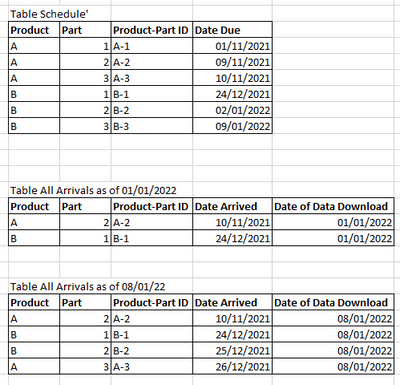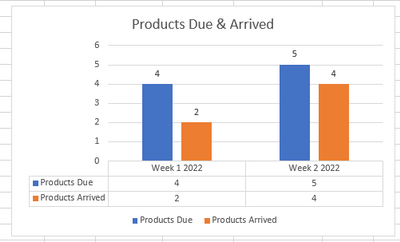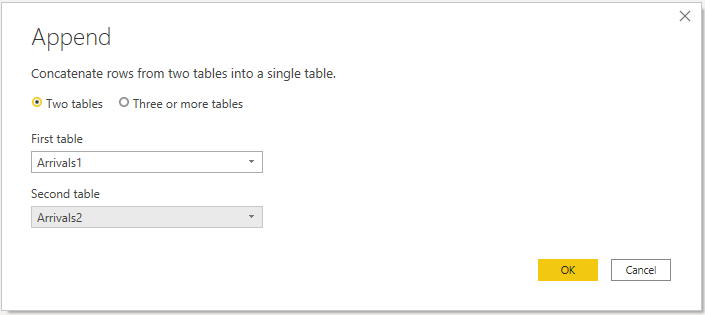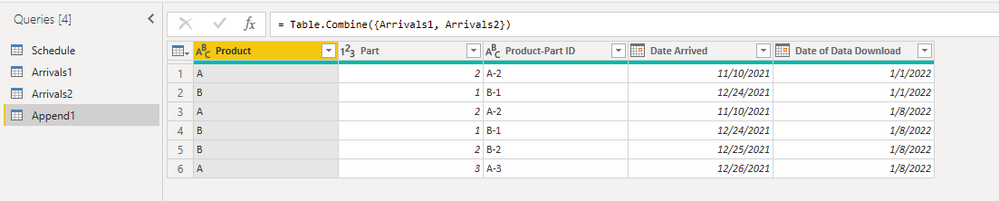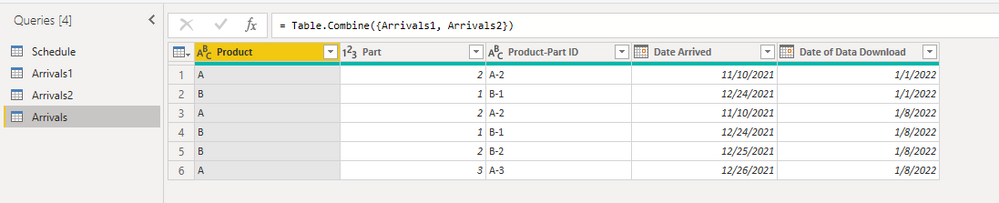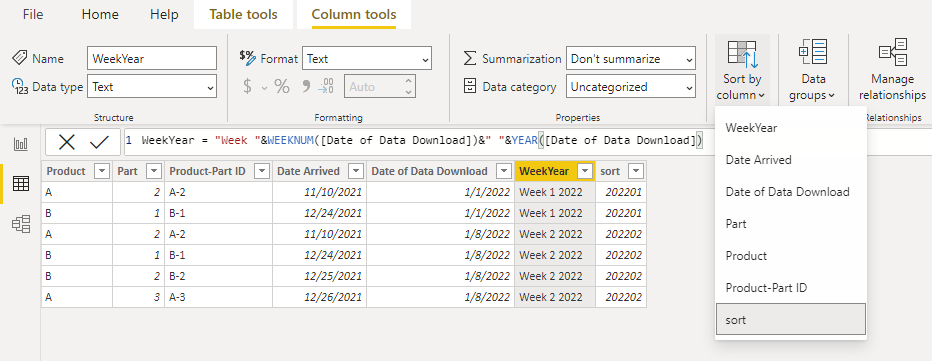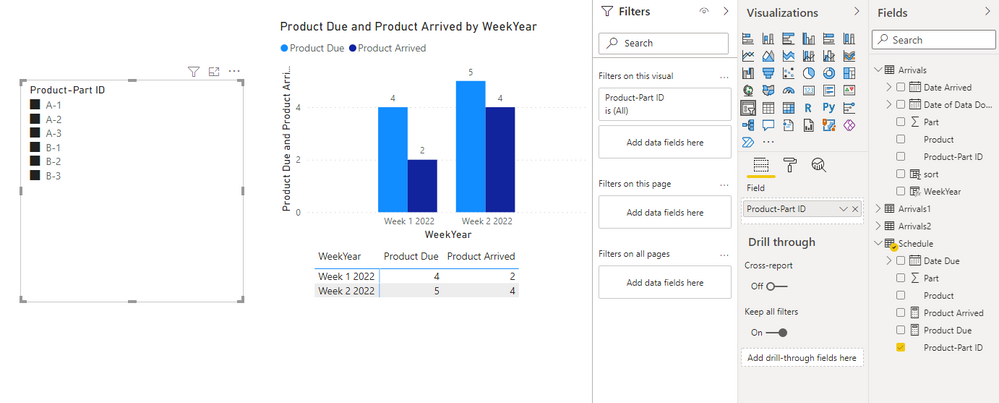Join the #PBI10 DataViz contest
Power BI is turning 10, and we’re marking the occasion with a special community challenge. Use your creativity to tell a story, uncover trends, or highlight something unexpected.
Get started- Power BI forums
- Get Help with Power BI
- Desktop
- Service
- Report Server
- Power Query
- Mobile Apps
- Developer
- DAX Commands and Tips
- Custom Visuals Development Discussion
- Health and Life Sciences
- Power BI Spanish forums
- Translated Spanish Desktop
- Training and Consulting
- Instructor Led Training
- Dashboard in a Day for Women, by Women
- Galleries
- Webinars and Video Gallery
- Data Stories Gallery
- Themes Gallery
- Contests Gallery
- Quick Measures Gallery
- Notebook Gallery
- Translytical Task Flow Gallery
- R Script Showcase
- Ideas
- Custom Visuals Ideas (read-only)
- Issues
- Issues
- Events
- Upcoming Events
Join us for an expert-led overview of the tools and concepts you'll need to become a Certified Power BI Data Analyst and pass exam PL-300. Register now.
- Power BI forums
- Forums
- Get Help with Power BI
- Desktop
- Tracking Data over time question
- Subscribe to RSS Feed
- Mark Topic as New
- Mark Topic as Read
- Float this Topic for Current User
- Bookmark
- Subscribe
- Printer Friendly Page
- Mark as New
- Bookmark
- Subscribe
- Mute
- Subscribe to RSS Feed
- Permalink
- Report Inappropriate Content
Tracking Data over time question
Hi, i'm hoping this is an easy one...
I have 2 data sources. one which lists products with date due which doesnt really change (called Table Schedule) . And one which lists product arrival dates which is updated and issued weekly (called Table all Arrivals & date downloaded). I'm pulling each of these weekly (Arrivals) tables into one big table with a query.
Below is an example of the data tables. Please note date format is in UK format.
I'd like to ultimately track what was due each week from the top table based on the date from the other tables, and track what is due each week fom the 2 bottom tables as an example. Which would give the chart below.. What is the right way to go about doing this?
And also to be able to Track down to Product part ID to see, for example, that part A-1 was due some weeks ago but still hadnt arrived as of 08/01/2022.
many thanks
J
Solved! Go to Solution.
- Mark as New
- Bookmark
- Subscribe
- Mute
- Subscribe to RSS Feed
- Permalink
- Report Inappropriate Content
Hi @Anonymous ,
Here's my solution.
1.If your Arrivals tables are multiple separate tables, you need to append them into one table.
2.Rename the table to Arrivals, then click Close&Apply.
3.Make sure there's no relationship between Schedule table and Arrivals table.
4.In the Arrivals table, create two calcualted columns, one is WeekYear and the other is sort. And sort WeekYear column by sort column.
WeekYear = "Week "&WEEKNUM([Date of Data Download])&" "&YEAR([Date of Data Download])sort = YEAR([Date of Data Download])*100+WEEKNUM([Date of Data Download])5.Create two measures.
Product Arrived = CALCULATE(COUNT('Arrivals'[Product-Part ID]),ALLEXCEPT(Arrivals,Arrivals[WeekYear]))Product Due = CALCULATE(COUNT('Schedule'[Product-Part ID]),FILTER('Schedule',[Date Due]<MAX('Arrivals'[Date of Data Download])))6.Results is as follows. This is to maximize the effect you want. You can filter by the slicer.
Best Regards,
Stephen Tao
If this post helps, then please consider Accept it as the solution to help the other members find it more quickly.
- Mark as New
- Bookmark
- Subscribe
- Mute
- Subscribe to RSS Feed
- Permalink
- Report Inappropriate Content
Hi @Anonymous ,
Here's my solution.
1.If your Arrivals tables are multiple separate tables, you need to append them into one table.
2.Rename the table to Arrivals, then click Close&Apply.
3.Make sure there's no relationship between Schedule table and Arrivals table.
4.In the Arrivals table, create two calcualted columns, one is WeekYear and the other is sort. And sort WeekYear column by sort column.
WeekYear = "Week "&WEEKNUM([Date of Data Download])&" "&YEAR([Date of Data Download])sort = YEAR([Date of Data Download])*100+WEEKNUM([Date of Data Download])5.Create two measures.
Product Arrived = CALCULATE(COUNT('Arrivals'[Product-Part ID]),ALLEXCEPT(Arrivals,Arrivals[WeekYear]))Product Due = CALCULATE(COUNT('Schedule'[Product-Part ID]),FILTER('Schedule',[Date Due]<MAX('Arrivals'[Date of Data Download])))6.Results is as follows. This is to maximize the effect you want. You can filter by the slicer.
Best Regards,
Stephen Tao
If this post helps, then please consider Accept it as the solution to help the other members find it more quickly.
- Mark as New
- Bookmark
- Subscribe
- Mute
- Subscribe to RSS Feed
- Permalink
- Report Inappropriate Content
@Anonymous , Create a common date table, Join one with Due date and join second on arrival date
Create week in date table, use that in Visual and use count measure from other two tables
Week Number = WEEKNUM([Date],2)
You can also check visual
https://appsource.microsoft.com/en-us/product/power-bi-visuals/WA200000675?tab=Overview
- Mark as New
- Bookmark
- Subscribe
- Mute
- Subscribe to RSS Feed
- Permalink
- Report Inappropriate Content
Thanks for your reply Amitchandak
Ive already got these tables joined to a Products table so when i try to join them via the date table it says i cant as creating a relationship between them would introduce ambiguity between them.
any ideas?
Helpful resources

Join our Fabric User Panel
This is your chance to engage directly with the engineering team behind Fabric and Power BI. Share your experiences and shape the future.

Power BI Monthly Update - June 2025
Check out the June 2025 Power BI update to learn about new features.

| User | Count |
|---|---|
| 65 | |
| 63 | |
| 52 | |
| 37 | |
| 36 |
| User | Count |
|---|---|
| 82 | |
| 67 | |
| 61 | |
| 46 | |
| 45 |