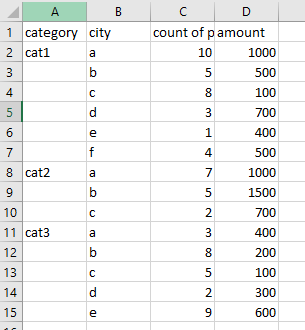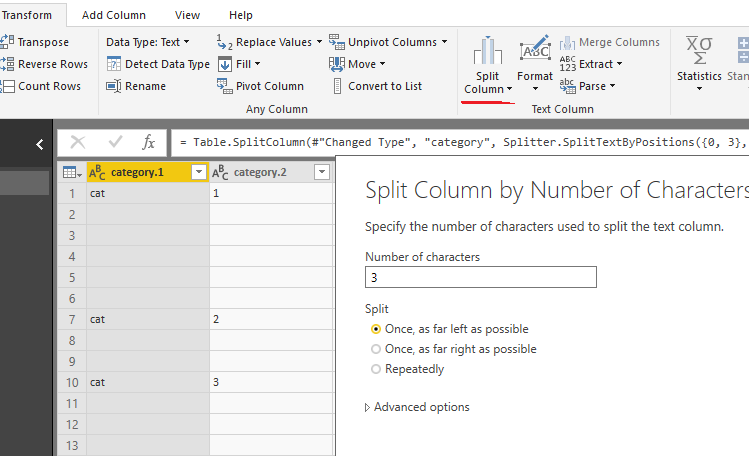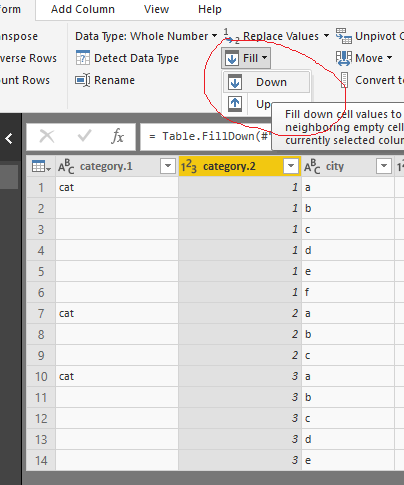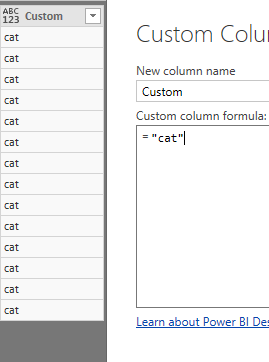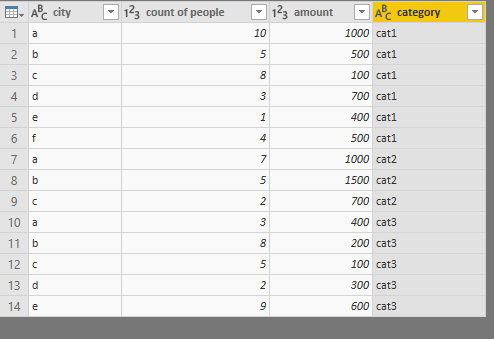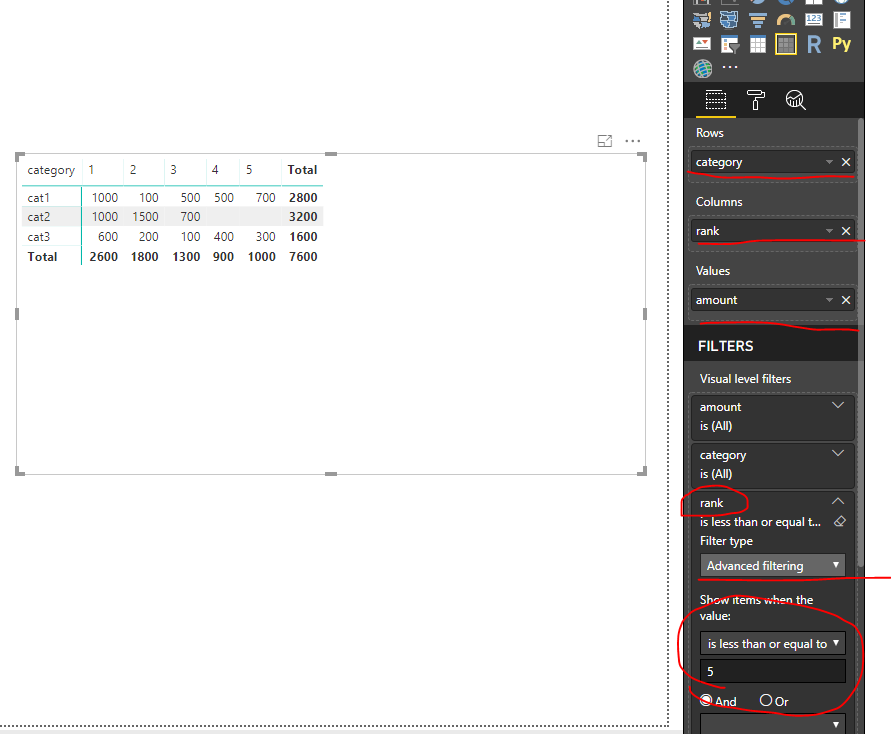Join us at the 2025 Microsoft Fabric Community Conference
Microsoft Fabric Community Conference 2025, March 31 - April 2, Las Vegas, Nevada. Use code FABINSIDER for a $400 discount.
Register now- Power BI forums
- Get Help with Power BI
- Desktop
- Service
- Report Server
- Power Query
- Mobile Apps
- Developer
- DAX Commands and Tips
- Custom Visuals Development Discussion
- Health and Life Sciences
- Power BI Spanish forums
- Translated Spanish Desktop
- Training and Consulting
- Instructor Led Training
- Dashboard in a Day for Women, by Women
- Galleries
- Webinars and Video Gallery
- Data Stories Gallery
- Themes Gallery
- Power BI DataViz World Championships Gallery
- Quick Measures Gallery
- R Script Showcase
- COVID-19 Data Stories Gallery
- Community Connections & How-To Videos
- 2021 MSBizAppsSummit Gallery
- 2020 MSBizAppsSummit Gallery
- 2019 MSBizAppsSummit Gallery
- Events
- Ideas
- Custom Visuals Ideas
- Issues
- Issues
- Events
- Upcoming Events
The Power BI DataViz World Championships are on! With four chances to enter, you could win a spot in the LIVE Grand Finale in Las Vegas. Show off your skills.
- Power BI forums
- Forums
- Get Help with Power BI
- Desktop
- Re: Top 1 to 5 in separate columns
- Subscribe to RSS Feed
- Mark Topic as New
- Mark Topic as Read
- Float this Topic for Current User
- Bookmark
- Subscribe
- Printer Friendly Page
- Mark as New
- Bookmark
- Subscribe
- Mute
- Subscribe to RSS Feed
- Permalink
- Report Inappropriate Content
Top 1 to 5 in separate columns
Hi,
Sorry but I was trying this out but I can't seem to find a way. Is it possible to create a column each for Top 1, Top 2, ... Top 5?
Thank you for your help.
Solved! Go to Solution.
- Mark as New
- Bookmark
- Subscribe
- Mute
- Subscribe to RSS Feed
- Permalink
- Report Inappropriate Content
Hi @Teena_Pa4
Assume your dataset is like this
In Queries Editor
1. Split column on “ category”
2. Fill down
3. Add custom column
4. Merge column
5. Rename column “Merged”->”category”
Remove columns category.1, category.2, Custom.
Close &&Apply
go back to Data view
create a calculated column
rank = RANKX(FILTER(ALL(Sheet1),[category]=EARLIER(Sheet1[category])),[count of people],,DESC)
then add columns in a Matrix visual
Best Regards
Maggie
- Mark as New
- Bookmark
- Subscribe
- Mute
- Subscribe to RSS Feed
- Permalink
- Report Inappropriate Content
Most likely, yes.
Please see this post regarding How to Get Your Question Answered Quickly: https://community.powerbi.com/t5/Community-Blog/How-to-Get-Your-Question-Answered-Quickly/ba-p/38490
Follow on LinkedIn
@ me in replies or I'll lose your thread!!!
Instead of a Kudo, please vote for this idea
Become an expert!: Enterprise DNA
External Tools: MSHGQM
YouTube Channel!: Microsoft Hates Greg
Latest book!: Power BI Cookbook Third Edition (Color)
DAX is easy, CALCULATE makes DAX hard...
- Mark as New
- Bookmark
- Subscribe
- Mute
- Subscribe to RSS Feed
- Permalink
- Report Inappropriate Content
Thank you greg.
I need to get the Top 1 to 5 cities per category and then under each city, I need to show the total amount. Hope the data below helps:
My data:
category city count of people amount Rank
cat1 a 10 1000 1
b 5 500 3
c 8 100 2
d 3 700 5
e 1 400 6
f 4 500 4
cat2 a 7 1000 1
b 5 1500 2
c 2 700 3
cat3 a 3 400 4
b 8 200 2
c 5 100 3
d 2 300 5
e 9 600 1
Expected result:
Top 1 Top 2 Top 3 Top 4 Top 5
category 1 1000 100 500 500 700
category 2 1000 1500 700
category 3 600 200 100 400 300
Thank you.
- Mark as New
- Bookmark
- Subscribe
- Mute
- Subscribe to RSS Feed
- Permalink
- Report Inappropriate Content
Sorry, I accidentally posted the unfinished message.
But here's my data. The ranking will be based on the cities with the highest number of people count. I need to get the Top 1 to 5 cities per category and then under each city, I need to show the total amount. Hope the data below helps:
category; city; count of people; amount; Rank
cat1 a 10 1000 1
b 5 500 3
c 8 100 2
d 3 700 5
e 1 400 6
f 4 500 4
cat2 a 7 1000 1
b 5 1500 2
c 2 700 3
cat3 a 3 400 4
b 8 200 2
c 5 100 3
d 2 300 5
e 9 600 1
Expected result:
Top 1 Top 2 Top 3 Top 4 Top 5
category 1 1000 100 500 500 700
category 2 1000 1500 700
category 3 600 200 100 400 300
Thank you.
- Mark as New
- Bookmark
- Subscribe
- Mute
- Subscribe to RSS Feed
- Permalink
- Report Inappropriate Content
Hi @Teena_Pa4
Assume your dataset is like this
In Queries Editor
1. Split column on “ category”
2. Fill down
3. Add custom column
4. Merge column
5. Rename column “Merged”->”category”
Remove columns category.1, category.2, Custom.
Close &&Apply
go back to Data view
create a calculated column
rank = RANKX(FILTER(ALL(Sheet1),[category]=EARLIER(Sheet1[category])),[count of people],,DESC)
then add columns in a Matrix visual
Best Regards
Maggie
Helpful resources

Join us at the Microsoft Fabric Community Conference
March 31 - April 2, 2025, in Las Vegas, Nevada. Use code MSCUST for a $150 discount!

Power BI Monthly Update - February 2025
Check out the February 2025 Power BI update to learn about new features.

Join our Community Sticker Challenge 2025
If you love stickers, then you will definitely want to check out our Community Sticker Challenge!

| User | Count |
|---|---|
| 84 | |
| 69 | |
| 68 | |
| 39 | |
| 37 |