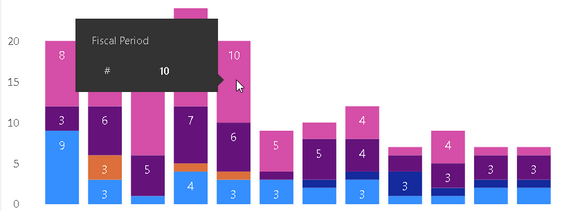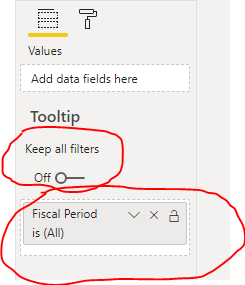FabCon is coming to Atlanta
Join us at FabCon Atlanta from March 16 - 20, 2026, for the ultimate Fabric, Power BI, AI and SQL community-led event. Save $200 with code FABCOMM.
Register now!- Power BI forums
- Get Help with Power BI
- Desktop
- Service
- Report Server
- Power Query
- Mobile Apps
- Developer
- DAX Commands and Tips
- Custom Visuals Development Discussion
- Health and Life Sciences
- Power BI Spanish forums
- Translated Spanish Desktop
- Training and Consulting
- Instructor Led Training
- Dashboard in a Day for Women, by Women
- Galleries
- Data Stories Gallery
- Themes Gallery
- Contests Gallery
- QuickViz Gallery
- Quick Measures Gallery
- Visual Calculations Gallery
- Notebook Gallery
- Translytical Task Flow Gallery
- TMDL Gallery
- R Script Showcase
- Webinars and Video Gallery
- Ideas
- Custom Visuals Ideas (read-only)
- Issues
- Issues
- Events
- Upcoming Events
The Power BI Data Visualization World Championships is back! Get ahead of the game and start preparing now! Learn more
- Power BI forums
- Forums
- Get Help with Power BI
- Desktop
- Re: Tooltip for Stacked Column Chart
- Subscribe to RSS Feed
- Mark Topic as New
- Mark Topic as Read
- Float this Topic for Current User
- Bookmark
- Subscribe
- Printer Friendly Page
- Mark as New
- Bookmark
- Subscribe
- Mute
- Subscribe to RSS Feed
- Permalink
- Report Inappropriate Content
Tooltip for Stacked Column Chart
Hi,
So I have a stacked column chart that has values color coded by groupings. So when I mouse over the chart, the tooltip only shows the value for the group I am currently mousing over. Is there a way to make the tooltip show the value for all the groups when I mouse over any portion of the chart? I have attached a highely redacted screenshot to illustrate 🙂
So for the fiscal period I've selected it only shows my the value of 10 which is the value for group 1, is there a way so that if I mouse over any portion of that column it will show me all values for all groups?
Thanks
Solved! Go to Solution.
- Mark as New
- Bookmark
- Subscribe
- Mute
- Subscribe to RSS Feed
- Permalink
- Report Inappropriate Content
Hi there,
It looks like you can do this if you use a Report Page Tooltip but not a regular tooltip.
I have shared a PBIX here with a very simple example.
The key thing is to set up the Tooltip Report Page so that the Keep all filters = Off and the filter you want to be passed (e.g. Fiscal Period) dragged to the Tooltip fields well.
Then only the Fiscal Period will be passed through as a filter to the tooltip.
Are you able to get that working in your case?
Regards,
Owen
- Mark as New
- Bookmark
- Subscribe
- Mute
- Subscribe to RSS Feed
- Permalink
- Report Inappropriate Content
Hi @id013 ,
We can create a measure and use it in tooltips field to meet your requirement:
Tooltips Measure =
CONCATENATEX (
SUMMARIZE (
CALCULATETABLE (
DISTINCT ( 'Table'[Legand] ),
FILTER (
ALLSELECTED ( 'Table' ),
'Table'[X-axis]
IN FILTERS ( 'Table'[X-axis] )
)
),
'Table'[Legand],
"TotalValue", CALCULATE (
SUM ( 'Table'[Value] )
)
),
[Legand] & ": " & [TotalValue]
& UNICHAR ( 10 )
)
Best regards,
If this post helps, then please consider Accept it as the solution to help the other members find it more quickly.
- Mark as New
- Bookmark
- Subscribe
- Mute
- Subscribe to RSS Feed
- Permalink
- Report Inappropriate Content
- Mark as New
- Bookmark
- Subscribe
- Mute
- Subscribe to RSS Feed
- Permalink
- Report Inappropriate Content
Hi @Shruthi96 , were you ever still able to get the percentage beside the total value? I am struggling with the same issue and would like to know if (and how) you solved it. Many thanks.
- Mark as New
- Bookmark
- Subscribe
- Mute
- Subscribe to RSS Feed
- Permalink
- Report Inappropriate Content
Thank you very much for your suggestion. I will keep that in mind for other situations but in this case I felt the other suggestion would be easier to implement as I don't want to be creating too many measures in this case.
- Mark as New
- Bookmark
- Subscribe
- Mute
- Subscribe to RSS Feed
- Permalink
- Report Inappropriate Content
Hi there,
It looks like you can do this if you use a Report Page Tooltip but not a regular tooltip.
I have shared a PBIX here with a very simple example.
The key thing is to set up the Tooltip Report Page so that the Keep all filters = Off and the filter you want to be passed (e.g. Fiscal Period) dragged to the Tooltip fields well.
Then only the Fiscal Period will be passed through as a filter to the tooltip.
Are you able to get that working in your case?
Regards,
Owen
- Mark as New
- Bookmark
- Subscribe
- Mute
- Subscribe to RSS Feed
- Permalink
- Report Inappropriate Content
Thank You !!!! This solution worked magnificently. Thanks. One thing I did notice though that when I drag the fiscal period fields into the tooltip fields, all the visuals that have tooltip set to report page -> auto now display the new tooltip instead of the default. Is that normal? Either way I can get around it by setting those to default instead but I was just curious if that's a bug or on purpose.
- Mark as New
- Bookmark
- Subscribe
- Mute
- Subscribe to RSS Feed
- Permalink
- Report Inappropriate Content
@id013 Glad that worked for you 🙂
I expect that's meant to be a "helpful" behaviour, but I can see that it might not be desirable.
It may depend on which fields are present in the visual(?)
Yes I expect you are stuck having to change to default manually.
Helpful resources

Power BI Monthly Update - November 2025
Check out the November 2025 Power BI update to learn about new features.

Fabric Data Days
Advance your Data & AI career with 50 days of live learning, contests, hands-on challenges, study groups & certifications and more!