FabCon is coming to Atlanta
Join us at FabCon Atlanta from March 16 - 20, 2026, for the ultimate Fabric, Power BI, AI and SQL community-led event. Save $200 with code FABCOMM.
Register now!- Power BI forums
- Get Help with Power BI
- Desktop
- Service
- Report Server
- Power Query
- Mobile Apps
- Developer
- DAX Commands and Tips
- Custom Visuals Development Discussion
- Health and Life Sciences
- Power BI Spanish forums
- Translated Spanish Desktop
- Training and Consulting
- Instructor Led Training
- Dashboard in a Day for Women, by Women
- Galleries
- Data Stories Gallery
- Themes Gallery
- Contests Gallery
- QuickViz Gallery
- Quick Measures Gallery
- Visual Calculations Gallery
- Notebook Gallery
- Translytical Task Flow Gallery
- TMDL Gallery
- R Script Showcase
- Webinars and Video Gallery
- Ideas
- Custom Visuals Ideas (read-only)
- Issues
- Issues
- Events
- Upcoming Events
The Power BI Data Visualization World Championships is back! Get ahead of the game and start preparing now! Learn more
- Power BI forums
- Forums
- Get Help with Power BI
- Desktop
- Re: Table Visual timeout across multiple dimension...
- Subscribe to RSS Feed
- Mark Topic as New
- Mark Topic as Read
- Float this Topic for Current User
- Bookmark
- Subscribe
- Printer Friendly Page
- Mark as New
- Bookmark
- Subscribe
- Mute
- Subscribe to RSS Feed
- Permalink
- Report Inappropriate Content
Table Visual timeout across multiple dimensions
Hello,
I'm having issues adding multiple dimension columns into a table visual - I have built a star schema (shown in the picture), and when I add in a 2nd dimension my table times out. I'm using a series of measures that replicate across different D365 Transaction Types based on the fact tables.
Member Gross Premium =
CALCULATE (
SUM ( 'F Member Transaction Line Item'[Member Original Currency Amount] ),
CALCULATETABLE (
'D365 Transaction Type',
'D365 Transaction Type'[D365 Transaction Type Name] = "Premium"
)
) + 0
Member Gross Premium - Unpaid =
VAR Settled =
CALCULATE (
SUM ( 'Member Settlement'[Member Settled Original Amount] ),
CALCULATETABLE (
'D365 Transaction Type',
'D365 Transaction Type'[D365 Transaction Type Name] = "Premium"
)
)
RETURN
( Settled - [Member Gross Premium] ) * -1
So when I add the measures in it works fine, I add in data from the "Premium Transaction" dimension and this works fine, then If I try to add in a column from the "Currency" Dimension the table runs out of memory and I need to add dimension data from more tables.
It's a medium size model with around 20mil rows (metadata shown below) and this is built using Kimbal - I have even separated out string columns into their own dimension.
If I have 2 table visuals and select a row Power BI filters the row very quickly and gives the desired result but Ideally I need all the information in one table.
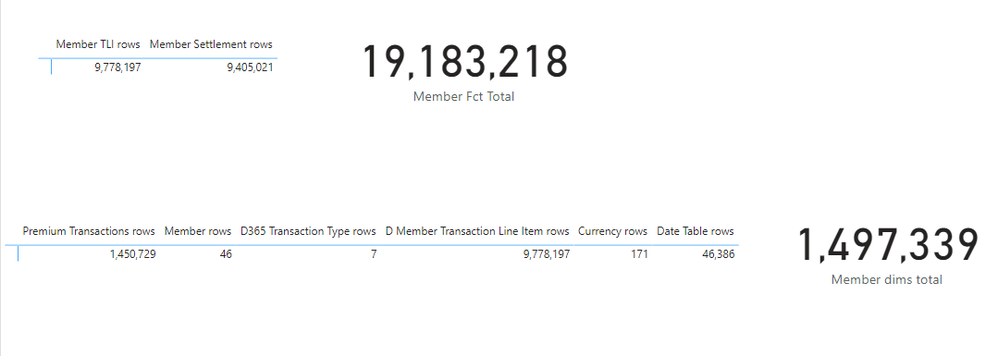
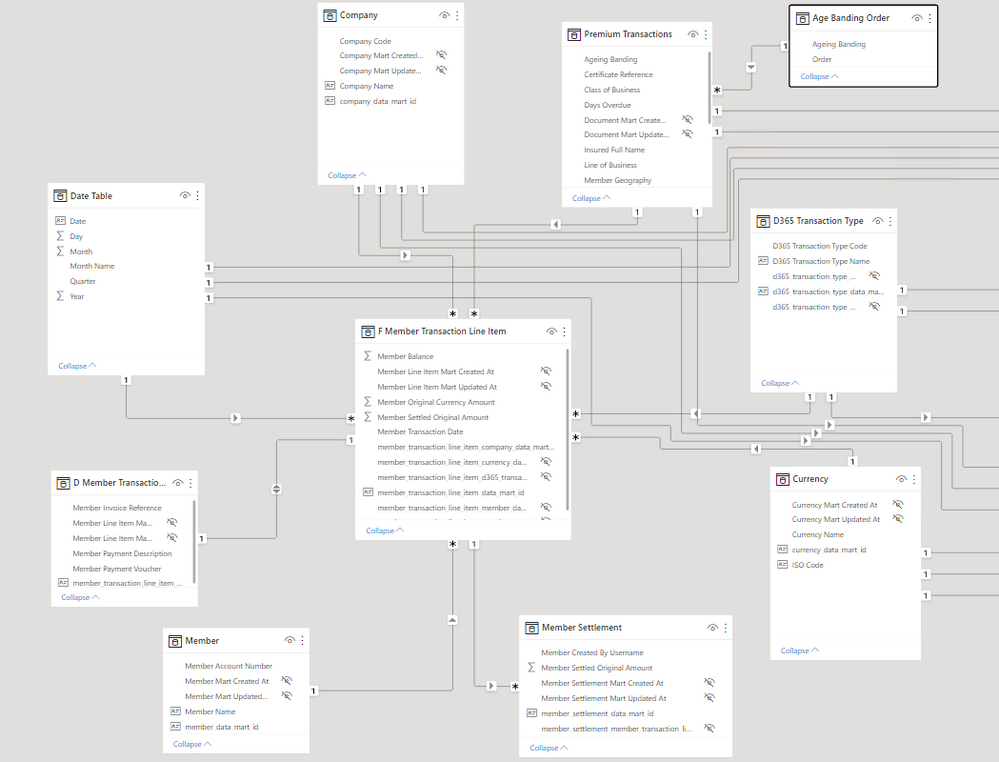
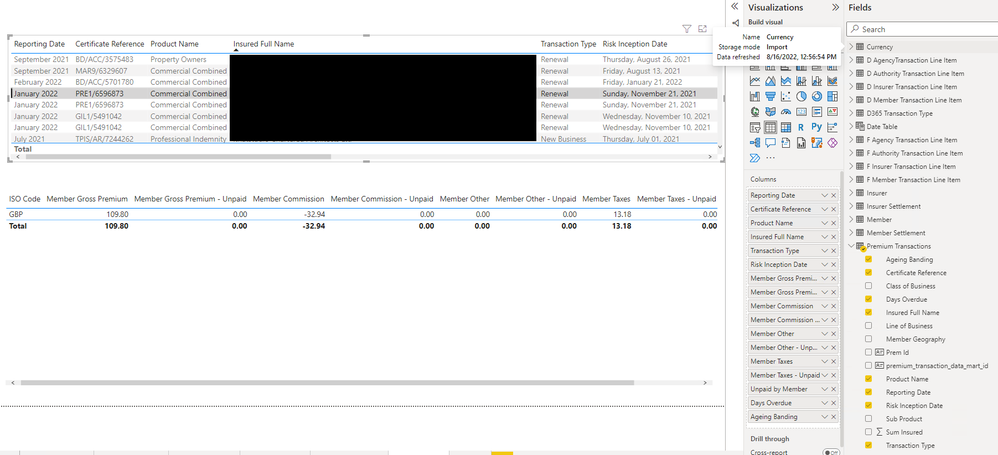
Solved! Go to Solution.
- Mark as New
- Bookmark
- Subscribe
- Mute
- Subscribe to RSS Feed
- Permalink
- Report Inappropriate Content
Ended up changing some of the model fct and dimensions to achieve optimal performance
- Mark as New
- Bookmark
- Subscribe
- Mute
- Subscribe to RSS Feed
- Permalink
- Report Inappropriate Content
Ended up changing some of the model fct and dimensions to achieve optimal performance
- Mark as New
- Bookmark
- Subscribe
- Mute
- Subscribe to RSS Feed
- Permalink
- Report Inappropriate Content
What made you use CALCULATETABLE rather than FILTER ?
DAX: Difference between FILTER and CALCULATETABLE - Minova
FILTER vs CALCULATETABLE: optimization using cardinality estimation - SQLBI
- Mark as New
- Bookmark
- Subscribe
- Mute
- Subscribe to RSS Feed
- Permalink
- Report Inappropriate Content
I always try to avoid any iterators but I also did try FILTER instead of CALCULATETABLE but it returned the same result - table timeout.
- Mark as New
- Bookmark
- Subscribe
- Mute
- Subscribe to RSS Feed
- Permalink
- Report Inappropriate Content
Use DAX Studio to examine the query.
Helpful resources

Power BI Dataviz World Championships
The Power BI Data Visualization World Championships is back! Get ahead of the game and start preparing now!

| User | Count |
|---|---|
| 40 | |
| 35 | |
| 34 | |
| 31 | |
| 28 |
| User | Count |
|---|---|
| 136 | |
| 102 | |
| 68 | |
| 66 | |
| 58 |

