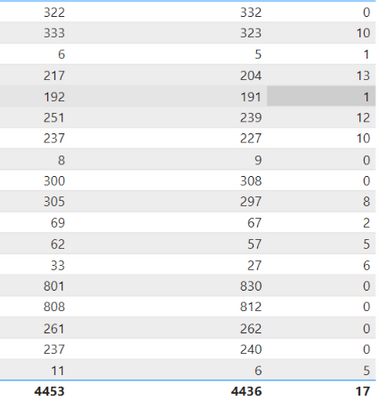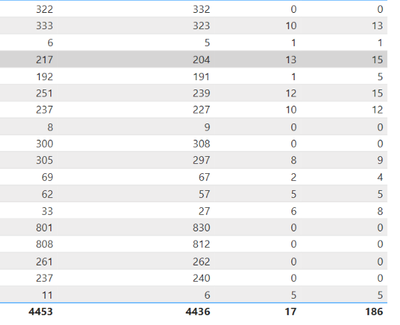FabCon is coming to Atlanta
Join us at FabCon Atlanta from March 16 - 20, 2026, for the ultimate Fabric, Power BI, AI and SQL community-led event. Save $200 with code FABCOMM.
Register now!- Power BI forums
- Get Help with Power BI
- Desktop
- Service
- Report Server
- Power Query
- Mobile Apps
- Developer
- DAX Commands and Tips
- Custom Visuals Development Discussion
- Health and Life Sciences
- Power BI Spanish forums
- Translated Spanish Desktop
- Training and Consulting
- Instructor Led Training
- Dashboard in a Day for Women, by Women
- Galleries
- Data Stories Gallery
- Themes Gallery
- Contests Gallery
- Quick Measures Gallery
- Notebook Gallery
- Translytical Task Flow Gallery
- TMDL Gallery
- R Script Showcase
- Webinars and Video Gallery
- Ideas
- Custom Visuals Ideas (read-only)
- Issues
- Issues
- Events
- Upcoming Events
To celebrate FabCon Vienna, we are offering 50% off select exams. Ends October 3rd. Request your discount now.
- Power BI forums
- Forums
- Get Help with Power BI
- Desktop
- Re: Sum measure where value is greater than 0
- Subscribe to RSS Feed
- Mark Topic as New
- Mark Topic as Read
- Float this Topic for Current User
- Bookmark
- Subscribe
- Printer Friendly Page
- Mark as New
- Bookmark
- Subscribe
- Mute
- Subscribe to RSS Feed
- Permalink
- Report Inappropriate Content
Sum measure where value is greater than 0
Hello All,
I'm having some trouble getting the correct total in my third column. The total I'm getting in the third column is 17. But I'm looking for 73. I need to sum the measure to added only values greater than zero. Also these measures are in a Measure table and not calcuated in their original datasets. I've tried multiple different ways and can't figure out how to accomplish this. Any help would be greatly appreciated!
First column measure: COUNT(Table[Column])
Second column measure: SUM(Table[Column]) + SUM(Table[Column]) + SUM(Table[Column])
Third column measure: IF(First measure - Second measure <= 0, 0, First Measure - Second Measure)
- Mark as New
- Bookmark
- Subscribe
- Mute
- Subscribe to RSS Feed
- Permalink
- Report Inappropriate Content
@Greg_Deckler
@Jihwan_Kim
@AilleryO
I appreciate all your responses but nothing recommended gave me the correct total. I created a 4th measure to SUM the third measure. But instead of getting 73, I'm getting 186.
Fourth measure:
IF(Third Measure] <= 0,
0,
SUMX(
FILTER(Table, [Third Measure] > 0),
Third Measure
)
)
- Mark as New
- Bookmark
- Subscribe
- Mute
- Subscribe to RSS Feed
- Permalink
- Report Inappropriate Content
Hi,
It will not be easy to help you as we need more information, but at least I can help you clarify the problem you're facing. Measure are calculated as they're displayed with the filter context provided by the visual.
Which means that the total of your table is the calculation of your measures without the filter you have on your lines (can't tell you which one since the column is hidden on your screeshot).
And that's what explain the incorrect total.
Different solutions exists to control that :
1/ Use X functions like SUMX to keep the calculation row by row (using SUM will aggregate values).
2/ SUMX will need a table as first argument, you can use ALLSELECTED or FILTER to create that table based on the lines of your table.
3/Compute the difference.
Hope it helps otherwise do not hesitate to provide dummy datas.
- Mark as New
- Bookmark
- Subscribe
- Mute
- Subscribe to RSS Feed
- Permalink
- Report Inappropriate Content
Hi,
I am not sure how your datamodel looks like or how your full-table-visualization looks like, but please try writing something like below and insert it into the visualization, and please check if it suits your requirement.
expected measure total fix: =
SUMX (
DISTINCT ( 'TableName'[column name that is used in the table visual] ),
[Second measure]
)
If this post helps, then please consider accepting it as the solution to help other members find it faster, and give a big thumbs up.
Click here to visit my LinkedIn page
Click here to schedule a short Teams meeting to discuss your question.
- Mark as New
- Bookmark
- Subscribe
- Mute
- Subscribe to RSS Feed
- Permalink
- Report Inappropriate Content
@nleuck_101 This looks like a measure totals problem. Very common. See my post about it here: https://community.powerbi.com/t5/DAX-Commands-and-Tips/Dealing-with-Measure-Totals/td-p/63376
Also, this Quick Measure, Measure Totals, The Final Word should get you what you need:
https://community.powerbi.com/t5/Quick-Measures-Gallery/Measure-Totals-The-Final-Word/m-p/547907
Follow on LinkedIn
@ me in replies or I'll lose your thread!!!
Instead of a Kudo, please vote for this idea
Become an expert!: Enterprise DNA
External Tools: MSHGQM
YouTube Channel!: Microsoft Hates Greg
Latest book!: DAX For Humans
DAX is easy, CALCULATE makes DAX hard...
Helpful resources
| User | Count |
|---|---|
| 97 | |
| 76 | |
| 76 | |
| 47 | |
| 26 |