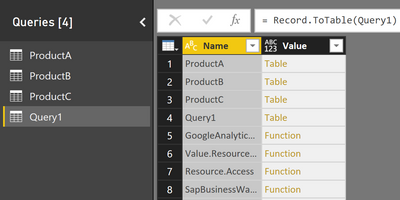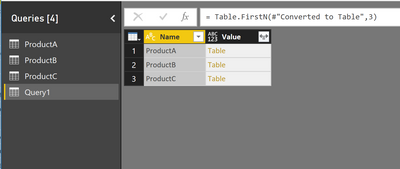FabCon is coming to Atlanta
Join us at FabCon Atlanta from March 16 - 20, 2026, for the ultimate Fabric, Power BI, AI and SQL community-led event. Save $200 with code FABCOMM.
Register now!- Power BI forums
- Get Help with Power BI
- Desktop
- Service
- Report Server
- Power Query
- Mobile Apps
- Developer
- DAX Commands and Tips
- Custom Visuals Development Discussion
- Health and Life Sciences
- Power BI Spanish forums
- Translated Spanish Desktop
- Training and Consulting
- Instructor Led Training
- Dashboard in a Day for Women, by Women
- Galleries
- Data Stories Gallery
- Themes Gallery
- Contests Gallery
- Quick Measures Gallery
- Notebook Gallery
- Translytical Task Flow Gallery
- TMDL Gallery
- R Script Showcase
- Webinars and Video Gallery
- Ideas
- Custom Visuals Ideas (read-only)
- Issues
- Issues
- Events
- Upcoming Events
To celebrate FabCon Vienna, we are offering 50% off select exams. Ends October 3rd. Request your discount now.
- Power BI forums
- Forums
- Get Help with Power BI
- Desktop
- Re: Stack overflow after expanding
- Subscribe to RSS Feed
- Mark Topic as New
- Mark Topic as Read
- Float this Topic for Current User
- Bookmark
- Subscribe
- Printer Friendly Page
- Mark as New
- Bookmark
- Subscribe
- Mute
- Subscribe to RSS Feed
- Permalink
- Report Inappropriate Content
Stack overflow after expanding
Hi guys,
I'm running into a stack overflow error after expanding a #shared table. I've done this:
1. I created three excel files with two columns each: name and value. These excel files contain the same names but have different values (imagine these files to be sales data for specific products). They each hold three rows.
2. I've loaded each of them into Power BI Desktop. This is the M code for them (only the first one shown):
let
Source = Excel.Workbook(File.Contents("C:\Temp\Book1.xlsx"), null, true),
ProductA_Sheet = Source{[Item="ProductA",Kind="Sheet"]}[Data],
#"Promoted Headers" = Table.PromoteHeaders(ProductA_Sheet),
#"Changed Type" = Table.TransformColumnTypes(#"Promoted Headers",{{"Name", type text}, {"Value", Int64.Type}})
in
#"Changed Type"
3. I created a query using #shared like this:
let
Query1 = #shared,
#"Converted to Table" = Record.ToTable(Query1),
#"Kept First Rows" = Table.FirstN(#"Converted to Table",3),
#"Expanded Value" = Table.ExpandTableColumn(#"Kept First Rows", "Value", {"Name", "Value"}, {"Name.1", "Value.1"})
in
#"Expanded Value"As soon as I try to close and save the query editor I get a stack overflow error. I've tried this on both 32 and 64 bit versions of PBI Desktop as well as the January and December versions as well. Same error. Everything works fine until I do the expand operation and try to save. I found a weird behaviour that might or might not be related; this is what I see in the "edit query" before keeping the first three rows:
And after keeping the three rows:
But this is what I see out in the PBI Desktop:
This may or may not be just a bug in the display, or it might be the actual culprit. Can anyone lend me a hand?
Solved! Go to Solution.
- Mark as New
- Bookmark
- Subscribe
- Mute
- Subscribe to RSS Feed
- Permalink
- Report Inappropriate Content
Hi @aarvidsson,
I can reproduce the issue on my side, and reported it internally. Will keep you updated once get any feedback.
Best Regards,
Qiuyun Yu
If this post helps, then please consider Accept it as the solution to help the other members find it more quickly.
- Mark as New
- Bookmark
- Subscribe
- Mute
- Subscribe to RSS Feed
- Permalink
- Report Inappropriate Content
Below is the response from product team:
This is effectively working as designed. Scenarios using #shared are for advanced users who understand its limitations.
Best Regards,
Herbert
- Mark as New
- Bookmark
- Subscribe
- Mute
- Subscribe to RSS Feed
- Permalink
- Report Inappropriate Content
How many items do you have in the sheets? I tried to reproduce the issue. I created three product spreadsheets with just name and value columns. Here was the shared query. (I'm using the January Power BI Desktop.
let
Query = #shared,
Converted = Record.ToTable(Query),
KeptRows = Table.FirstN(Converted ,3),
ExpandedItems = Table.ExpandTableColumn(KeptRows, "Value", {"Name", "Value"}, {"Name.1", "Value.1"})
in
ExpandedItems
@GuyInACube | youtube.com/guyinacube
- Mark as New
- Bookmark
- Subscribe
- Mute
- Subscribe to RSS Feed
- Permalink
- Report Inappropriate Content
Hi Adam,
The problem won't show itself until you close and apply back to PBI desktop. Then the resulting query will be blank. This is probably due to some scoping issue with #shared and #section (and equally probably by design), but I can't get my head around how it's supposed to work. In your case, using FirstN, I'm fairly sure you'll hit the original but as well (stack overflow), but try a range or a last N and you'll see the problem with the blank query...
- Mark as New
- Bookmark
- Subscribe
- Mute
- Subscribe to RSS Feed
- Permalink
- Report Inappropriate Content
Hi @aarvidsson,
I can reproduce the issue on my side, and reported it internally. Will keep you updated once get any feedback.
Best Regards,
Qiuyun Yu
If this post helps, then please consider Accept it as the solution to help the other members find it more quickly.
- Mark as New
- Bookmark
- Subscribe
- Mute
- Subscribe to RSS Feed
- Permalink
- Report Inappropriate Content
Sounds excellent, @v-qiuyu-msft 🙂 I think it might actually be another bug lurking here as well; if I use table.range or any other filtering method that does not result in the stack overflow and go back to PBI Desktop, I see no data in queries despite everything looking normal in the query editor...?