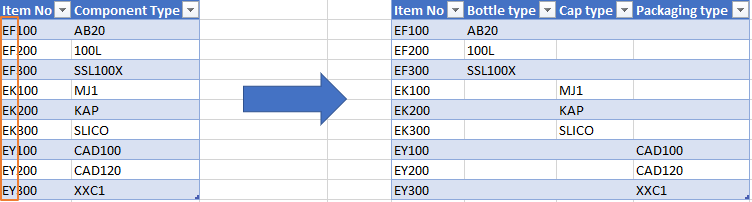Fabric Data Days starts November 4th!
Advance your Data & AI career with 50 days of live learning, dataviz contests, hands-on challenges, study groups & certifications and more!
Get registered- Power BI forums
- Get Help with Power BI
- Desktop
- Service
- Report Server
- Power Query
- Mobile Apps
- Developer
- DAX Commands and Tips
- Custom Visuals Development Discussion
- Health and Life Sciences
- Power BI Spanish forums
- Translated Spanish Desktop
- Training and Consulting
- Instructor Led Training
- Dashboard in a Day for Women, by Women
- Galleries
- Data Stories Gallery
- Themes Gallery
- Contests Gallery
- Quick Measures Gallery
- Visual Calculations Gallery
- Notebook Gallery
- Translytical Task Flow Gallery
- TMDL Gallery
- R Script Showcase
- Webinars and Video Gallery
- Ideas
- Custom Visuals Ideas (read-only)
- Issues
- Issues
- Events
- Upcoming Events
Join us at FabCon Atlanta from March 16 - 20, 2026, for the ultimate Fabric, Power BI, AI and SQL community-led event. Save $200 with code FABCOMM. Register now.
- Power BI forums
- Forums
- Get Help with Power BI
- Desktop
- Splitting column into multiple columns based on te...
- Subscribe to RSS Feed
- Mark Topic as New
- Mark Topic as Read
- Float this Topic for Current User
- Bookmark
- Subscribe
- Printer Friendly Page
- Mark as New
- Bookmark
- Subscribe
- Mute
- Subscribe to RSS Feed
- Permalink
- Report Inappropriate Content
Splitting column into multiple columns based on text value in second column
Hi,
I am trying to build a Power BI dashboard based on SQL server data. My issue is that I have a table in which I need to split a single column (Component Type) into three separate columns (Bottle type, Cap type, Packaging type) based on text string values in another column (Item No) in the same table. This is to allow me to see e.g. which bottle and cap types are related (through the Item No) to a given packaging type and vice versa when I click on them in a table in report view. I have tried to illustrate what I seek to achieve in the figure snippet below.
Basically what I want to achieve is to separate the component types into separate columns based on the two first letters in their Item No. This way I can use the production BOM No (not pictured - is in separate table) to see which Bottle type, cap type and packaging types are related depending on which drill down filter I apply.
However, when trying to make calculated columns to achieve the above I get a circular reference error. I have tried multiple solutions such as trying to make calculated tables and even making duplicate SQL queries and filtering the tables in query editor, yet it does not seem to fix the issue.
Any suggestions on how to achieve the above without getting a circular reference error?
Thanks in advance,
/Rasmus
Solved! Go to Solution.
- Mark as New
- Bookmark
- Subscribe
- Mute
- Subscribe to RSS Feed
- Permalink
- Report Inappropriate Content
Hello
You can use Conditional column to achive this.
Please try with this code.
let
Source = Excel.Workbook(File.Contents("C:\CommunityHelp.xlsx"), null, true),
Item_Sheet = Source{[Item="Item",Kind="Sheet"]}[Data],
#"Changed Type" = Table.TransformColumnTypes(Item_Sheet,{{"Column1", type text}, {"Column2", type text}}),
#"Promoted Headers" = Table.PromoteHeaders(#"Changed Type", [PromoteAllScalars=true]),
#"Changed Type1" = Table.TransformColumnTypes(#"Promoted Headers",{{"Item No", type text}, {"Component Type", type text}}),
#"Added Conditional Column" = Table.AddColumn(#"Changed Type1", "Bottle Type", each if Text.StartsWith([Item No], "EF") then [Component Type] else null),
#"Added Conditional Column1" = Table.AddColumn(#"Added Conditional Column", "Cap Type", each if Text.StartsWith([Item No], "EK") then [Component Type] else null),
#"Added Conditional Column2" = Table.AddColumn(#"Added Conditional Column1", "Packaging Type", each if Text.StartsWith([Item No], "EY") then [Component Type] else null)
in
#"Added Conditional Column2"Note: I have used excel file as input. So alter the first few lines to match you SQL database.
- Mark as New
- Bookmark
- Subscribe
- Mute
- Subscribe to RSS Feed
- Permalink
- Report Inappropriate Content
Hello
You can use Conditional column to achive this.
Please try with this code.
let
Source = Excel.Workbook(File.Contents("C:\CommunityHelp.xlsx"), null, true),
Item_Sheet = Source{[Item="Item",Kind="Sheet"]}[Data],
#"Changed Type" = Table.TransformColumnTypes(Item_Sheet,{{"Column1", type text}, {"Column2", type text}}),
#"Promoted Headers" = Table.PromoteHeaders(#"Changed Type", [PromoteAllScalars=true]),
#"Changed Type1" = Table.TransformColumnTypes(#"Promoted Headers",{{"Item No", type text}, {"Component Type", type text}}),
#"Added Conditional Column" = Table.AddColumn(#"Changed Type1", "Bottle Type", each if Text.StartsWith([Item No], "EF") then [Component Type] else null),
#"Added Conditional Column1" = Table.AddColumn(#"Added Conditional Column", "Cap Type", each if Text.StartsWith([Item No], "EK") then [Component Type] else null),
#"Added Conditional Column2" = Table.AddColumn(#"Added Conditional Column1", "Packaging Type", each if Text.StartsWith([Item No], "EY") then [Component Type] else null)
in
#"Added Conditional Column2"Note: I have used excel file as input. So alter the first few lines to match you SQL database.
- Mark as New
- Bookmark
- Subscribe
- Mute
- Subscribe to RSS Feed
- Permalink
- Report Inappropriate Content
Thank you for the quick reply and delightfully simple solution!
Helpful resources

Fabric Data Days
Advance your Data & AI career with 50 days of live learning, contests, hands-on challenges, study groups & certifications and more!

Power BI Monthly Update - October 2025
Check out the October 2025 Power BI update to learn about new features.

| User | Count |
|---|---|
| 75 | |
| 36 | |
| 31 | |
| 29 | |
| 26 |