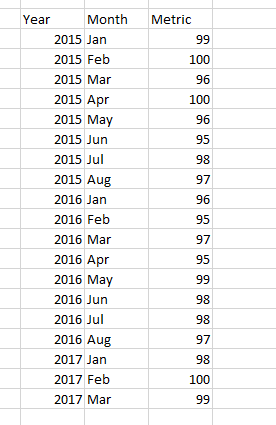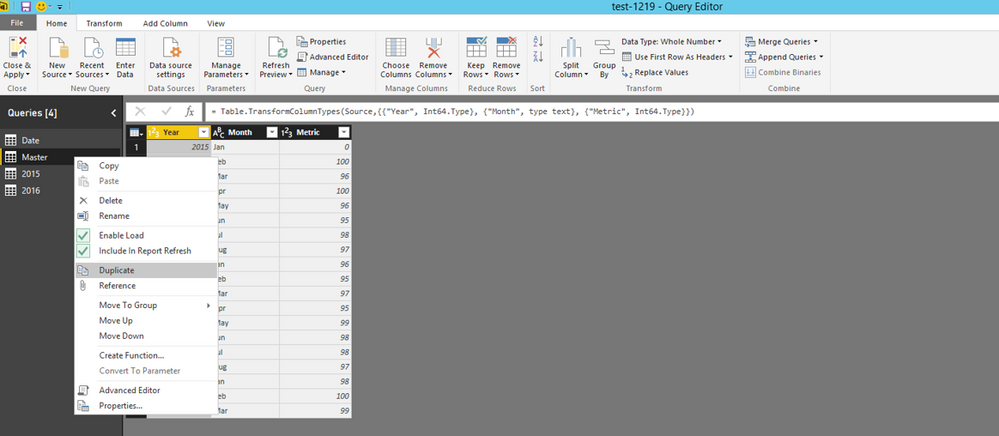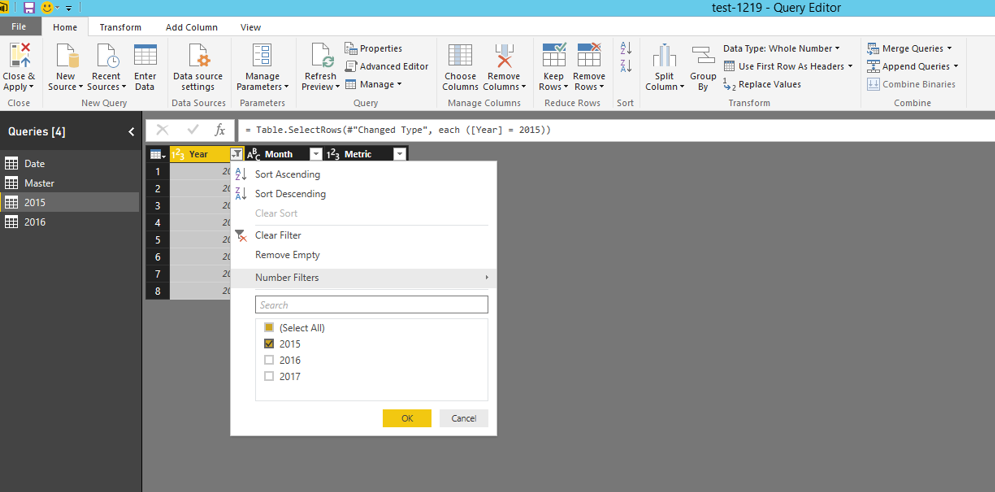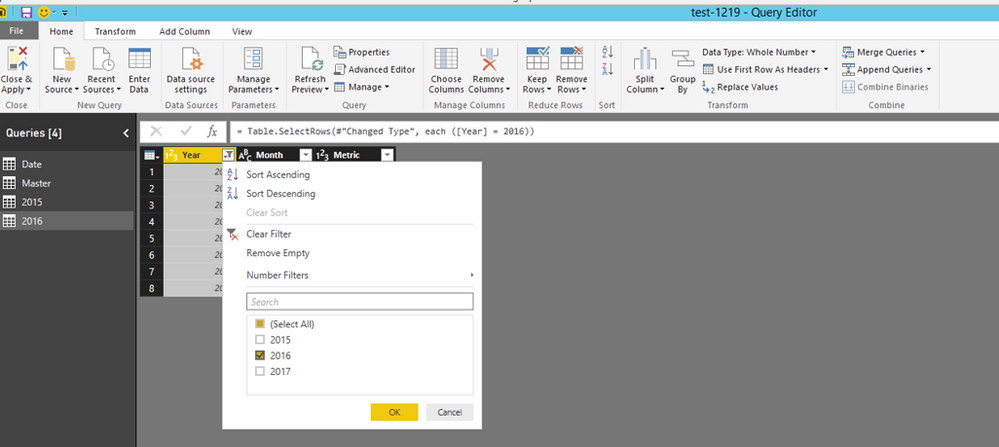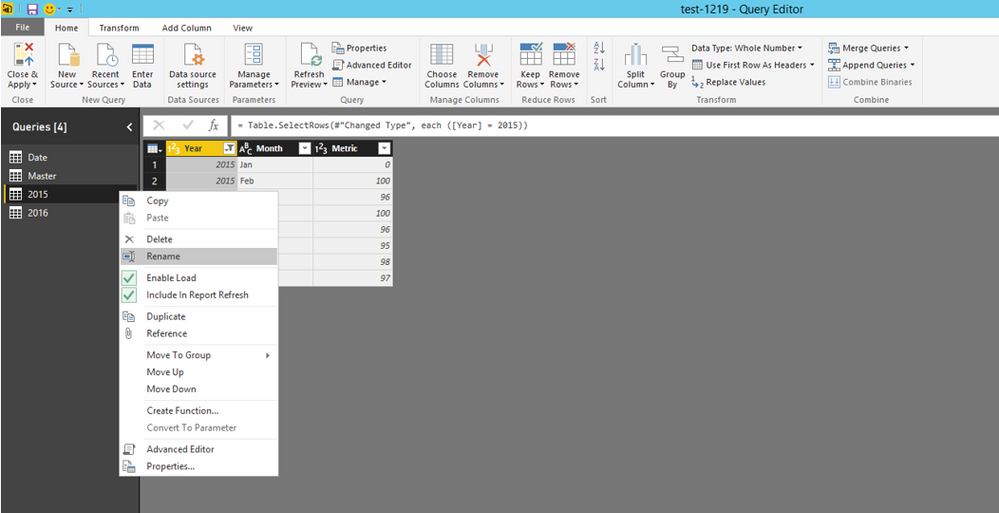FabCon is coming to Atlanta
Join us at FabCon Atlanta from March 16 - 20, 2026, for the ultimate Fabric, Power BI, AI and SQL community-led event. Save $200 with code FABCOMM.
Register now!- Power BI forums
- Get Help with Power BI
- Desktop
- Service
- Report Server
- Power Query
- Mobile Apps
- Developer
- DAX Commands and Tips
- Custom Visuals Development Discussion
- Health and Life Sciences
- Power BI Spanish forums
- Translated Spanish Desktop
- Training and Consulting
- Instructor Led Training
- Dashboard in a Day for Women, by Women
- Galleries
- Data Stories Gallery
- Themes Gallery
- Contests Gallery
- QuickViz Gallery
- Quick Measures Gallery
- Visual Calculations Gallery
- Notebook Gallery
- Translytical Task Flow Gallery
- TMDL Gallery
- R Script Showcase
- Webinars and Video Gallery
- Ideas
- Custom Visuals Ideas (read-only)
- Issues
- Issues
- Events
- Upcoming Events
The Power BI Data Visualization World Championships is back! Get ahead of the game and start preparing now! Learn more
- Power BI forums
- Forums
- Get Help with Power BI
- Desktop
- Re: Splitting a table into two based on column val...
- Subscribe to RSS Feed
- Mark Topic as New
- Mark Topic as Read
- Float this Topic for Current User
- Bookmark
- Subscribe
- Printer Friendly Page
- Mark as New
- Bookmark
- Subscribe
- Mute
- Subscribe to RSS Feed
- Permalink
- Report Inappropriate Content
Splitting a table into two based on column value
Hi!
I'm fairly new to PowerBI and have slowly been experimenting with different functions but I've sort of hit a dead end with this. I have a master excel file that is populated with data month on month and has close to 2 years of data now. I want to load this master table to Power BI and then split it into 2 tables based on the year column. I've tried passing a parameter as a filter but that only filters the master table.
I tried creating a table by writing a DAX expression. That worked if I type the actual year in the filter function but it stopped working when I tried to pass a parameter into the filter function. If this was in SQL I could simply use the where statement to get this done. I imagine the solution is similarly easy for this one and I'm just missing something glaringly obvious.
I've attached a screenshot of a mock data set in-case my explanation wasn't clear enough.
Thanks!
Solved! Go to Solution.
- Mark as New
- Bookmark
- Subscribe
- Mute
- Subscribe to RSS Feed
- Permalink
- Report Inappropriate Content
Hi @murt112,
In Query Editor of Power BI Desktop, right click master query and then choose “Duplicate” as shown in the following screenshot.
Filter year to 2015 in the first duplicated query and filter year to 2016 in the second duplicated query.
And you can also rename the first duplicated query to 2015 and another to 2016.
Thanks,
Lydia Zhang
- Mark as New
- Bookmark
- Subscribe
- Mute
- Subscribe to RSS Feed
- Permalink
- Report Inappropriate Content
Even simpler: Use the query "Reference" feature.
In the query panel on the left, right-click on your original import from Excel and clear the check box for "Enable Load", then right-click on it again and select "Reference". This will create a new query that references the first. Apply your year filter to the new query, rename the query and repeat as needed.
Warm regards,
Clayton
- Mark as New
- Bookmark
- Subscribe
- Mute
- Subscribe to RSS Feed
- Permalink
- Report Inappropriate Content
Jut what I was looking for... You are a savior!
- Mark as New
- Bookmark
- Subscribe
- Mute
- Subscribe to RSS Feed
- Permalink
- Report Inappropriate Content
Hi @murt112,
In Query Editor of Power BI Desktop, right click master query and then choose “Duplicate” as shown in the following screenshot.
Filter year to 2015 in the first duplicated query and filter year to 2016 in the second duplicated query.
And you can also rename the first duplicated query to 2015 and another to 2016.
Thanks,
Lydia Zhang
Helpful resources

Power BI Dataviz World Championships
The Power BI Data Visualization World Championships is back! Get ahead of the game and start preparing now!

| User | Count |
|---|---|
| 61 | |
| 46 | |
| 40 | |
| 38 | |
| 22 |
| User | Count |
|---|---|
| 176 | |
| 131 | |
| 118 | |
| 82 | |
| 54 |