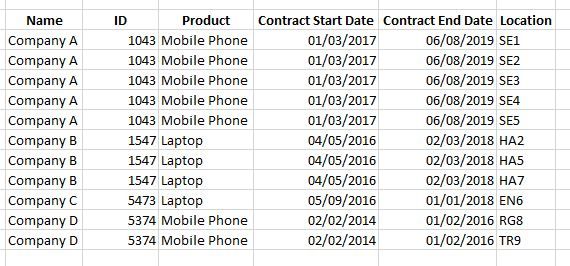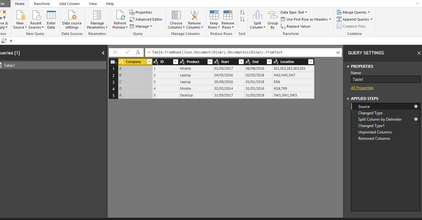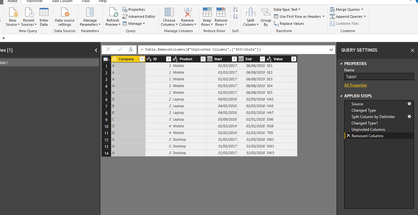FabCon is coming to Atlanta
Join us at FabCon Atlanta from March 16 - 20, 2026, for the ultimate Fabric, Power BI, AI and SQL community-led event. Save $200 with code FABCOMM.
Register now!- Power BI forums
- Get Help with Power BI
- Desktop
- Service
- Report Server
- Power Query
- Mobile Apps
- Developer
- DAX Commands and Tips
- Custom Visuals Development Discussion
- Health and Life Sciences
- Power BI Spanish forums
- Translated Spanish Desktop
- Training and Consulting
- Instructor Led Training
- Dashboard in a Day for Women, by Women
- Galleries
- Data Stories Gallery
- Themes Gallery
- Contests Gallery
- Quick Measures Gallery
- Notebook Gallery
- Translytical Task Flow Gallery
- TMDL Gallery
- R Script Showcase
- Webinars and Video Gallery
- Ideas
- Custom Visuals Ideas (read-only)
- Issues
- Issues
- Events
- Upcoming Events
To celebrate FabCon Vienna, we are offering 50% off select exams. Ends October 3rd. Request your discount now.
- Power BI forums
- Forums
- Get Help with Power BI
- Desktop
- Re: Split comma delimited cell into multiple rows,...
- Subscribe to RSS Feed
- Mark Topic as New
- Mark Topic as Read
- Float this Topic for Current User
- Bookmark
- Subscribe
- Printer Friendly Page
- Mark as New
- Bookmark
- Subscribe
- Mute
- Subscribe to RSS Feed
- Permalink
- Report Inappropriate Content
Split comma delimited cell into multiple rows, keeping row details
Hi all,
I'm looking to write a piece of DAX or do something within the PBi Edit Query function which would transform something like the first example below into something like the second - does anyone please have any suggestions?
Thanks so much.
Solved! Go to Solution.
- Mark as New
- Bookmark
- Subscribe
- Mute
- Subscribe to RSS Feed
- Permalink
- Report Inappropriate Content
Yes it should work I have included some screenshots showing as much. I have also included the Power Query Code if you want to replicate the example. Just create a blank query then paste it into the advanced editor within the query editor and it will replicate the table and all the steps.
let
Source = Table.FromRows(Json.Document(Binary.Decompress(Binary.FromText("VY89C8IwEIb/S+ZAkkvSj7HaYAd1aAWH0kGhQ1FoQf8/vhfTQocH7k3y5O76XlRCCgMu83N6jyi0Udoq0ibnkCldcCgRumBkFwhY4IAXg+zFAXcEzo/lOy9sOaU9WxkHSv8VCE1Fsqk8yKN6xJndqV7pclMxilnVcM2iUqN2u4HRgPiVSwqtfnsq5K0to8Z7elCPn9e/lTVpyjyFbcrujkUjVgzDDw==", BinaryEncoding.Base64), Compression.Deflate)), let _t = ((type text) meta [Serialized.Text = true]) in type table [Company = _t, ID = _t, Product = _t, Start = _t, End = _t, Location = _t]),
#"Changed Type" = Table.TransformColumnTypes(Source,{{"Company", type text}, {"ID", Int64.Type}, {"Product", type text}, {"Start", type date}, {"End", type date}, {"Location", type text}}),
#"Split Column by Delimiter" = Table.SplitColumn(#"Changed Type", "Location", Splitter.SplitTextByDelimiter(",", QuoteStyle.Csv), {"Location.1", "Location.2", "Location.3", "Location.4", "Location.5"}),
#"Changed Type1" = Table.TransformColumnTypes(#"Split Column by Delimiter",{{"Location.1", type text}, {"Location.2", type text}, {"Location.3", type text}, {"Location.4", type text}, {"Location.5", type text}}),
#"Unpivoted Columns" = Table.UnpivotOtherColumns(#"Changed Type1", {"Company", "ID", "Product", "Start", "End"}, "Attribute", "Value"),
#"Removed Columns" = Table.RemoveColumns(#"Unpivoted Columns",{"Attribute"})
in
#"Removed Columns"
- Mark as New
- Bookmark
- Subscribe
- Mute
- Subscribe to RSS Feed
- Permalink
- Report Inappropriate Content
You can also do this without having to write any code. Just select the column with the data you want to split (Locations, in your example), then go to the Transform tab, click the drop-down arrow on the Split Column button. Select the option to Split Column by Delimiter then select your delimeter,click the arrow to expand the "Advanced options", and then select Rows.
- Mark as New
- Bookmark
- Subscribe
- Mute
- Subscribe to RSS Feed
- Permalink
- Report Inappropriate Content
how do I do this without powerquery
- Mark as New
- Bookmark
- Subscribe
- Mute
- Subscribe to RSS Feed
- Permalink
- Report Inappropriate Content
The easiest way is probably to do it in the query editor split the location comma using comma as the delimiter then unpivot the table on the multiple location columns. You may need to filter out nulls as you have a varying amount of locations.
As for doing this in dax I am not sure of the best way to do it and it may be impossible. It might be possible with something like summarizecolumns.
- Mark as New
- Bookmark
- Subscribe
- Mute
- Subscribe to RSS Feed
- Permalink
- Report Inappropriate Content
Thanks Thomas, would this work if the same location value (e.g. SE2) occurred in more than one row?
- Mark as New
- Bookmark
- Subscribe
- Mute
- Subscribe to RSS Feed
- Permalink
- Report Inappropriate Content
Yes it should work I have included some screenshots showing as much. I have also included the Power Query Code if you want to replicate the example. Just create a blank query then paste it into the advanced editor within the query editor and it will replicate the table and all the steps.
let
Source = Table.FromRows(Json.Document(Binary.Decompress(Binary.FromText("VY89C8IwEIb/S+ZAkkvSj7HaYAd1aAWH0kGhQ1FoQf8/vhfTQocH7k3y5O76XlRCCgMu83N6jyi0Udoq0ibnkCldcCgRumBkFwhY4IAXg+zFAXcEzo/lOy9sOaU9WxkHSv8VCE1Fsqk8yKN6xJndqV7pclMxilnVcM2iUqN2u4HRgPiVSwqtfnsq5K0to8Z7elCPn9e/lTVpyjyFbcrujkUjVgzDDw==", BinaryEncoding.Base64), Compression.Deflate)), let _t = ((type text) meta [Serialized.Text = true]) in type table [Company = _t, ID = _t, Product = _t, Start = _t, End = _t, Location = _t]),
#"Changed Type" = Table.TransformColumnTypes(Source,{{"Company", type text}, {"ID", Int64.Type}, {"Product", type text}, {"Start", type date}, {"End", type date}, {"Location", type text}}),
#"Split Column by Delimiter" = Table.SplitColumn(#"Changed Type", "Location", Splitter.SplitTextByDelimiter(",", QuoteStyle.Csv), {"Location.1", "Location.2", "Location.3", "Location.4", "Location.5"}),
#"Changed Type1" = Table.TransformColumnTypes(#"Split Column by Delimiter",{{"Location.1", type text}, {"Location.2", type text}, {"Location.3", type text}, {"Location.4", type text}, {"Location.5", type text}}),
#"Unpivoted Columns" = Table.UnpivotOtherColumns(#"Changed Type1", {"Company", "ID", "Product", "Start", "End"}, "Attribute", "Value"),
#"Removed Columns" = Table.RemoveColumns(#"Unpivoted Columns",{"Attribute"})
in
#"Removed Columns"
- Mark as New
- Bookmark
- Subscribe
- Mute
- Subscribe to RSS Feed
- Permalink
- Report Inappropriate Content
That's really helpful thank you.
Helpful resources
| User | Count |
|---|---|
| 97 | |
| 73 | |
| 69 | |
| 43 | |
| 23 |