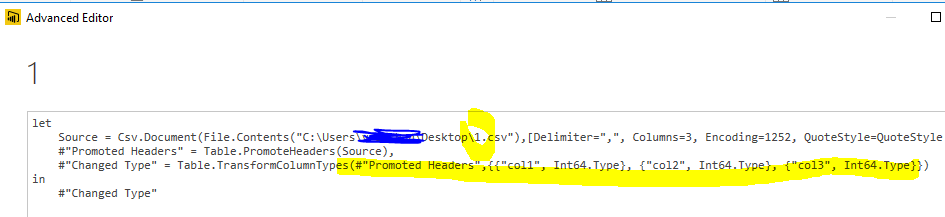FabCon is coming to Atlanta
Join us at FabCon Atlanta from March 16 - 20, 2026, for the ultimate Fabric, Power BI, AI and SQL community-led event. Save $200 with code FABCOMM.
Register now!- Power BI forums
- Get Help with Power BI
- Desktop
- Service
- Report Server
- Power Query
- Mobile Apps
- Developer
- DAX Commands and Tips
- Custom Visuals Development Discussion
- Health and Life Sciences
- Power BI Spanish forums
- Translated Spanish Desktop
- Training and Consulting
- Instructor Led Training
- Dashboard in a Day for Women, by Women
- Galleries
- Data Stories Gallery
- Themes Gallery
- Contests Gallery
- QuickViz Gallery
- Quick Measures Gallery
- Visual Calculations Gallery
- Notebook Gallery
- Translytical Task Flow Gallery
- TMDL Gallery
- R Script Showcase
- Webinars and Video Gallery
- Ideas
- Custom Visuals Ideas (read-only)
- Issues
- Issues
- Events
- Upcoming Events
The Power BI Data Visualization World Championships is back! Get ahead of the game and start preparing now! Learn more
- Power BI forums
- Forums
- Get Help with Power BI
- Desktop
- Re: Source data with new columns
- Subscribe to RSS Feed
- Mark Topic as New
- Mark Topic as Read
- Float this Topic for Current User
- Bookmark
- Subscribe
- Printer Friendly Page
- Mark as New
- Bookmark
- Subscribe
- Mute
- Subscribe to RSS Feed
- Permalink
- Report Inappropriate Content
Source data with new columns
I'm trying to update a report in Power BI Desktop.
I want to update the visualisations, however, the new data source has an additional column on it.
The data source is a CSV file.
Am I able to replace the source file on the existing report with this new file?
When I try to do it, it always gives me an error. The new column is on the end, so the position of the previous variables has not changed.
I also want to use the additional column, so removing it is not an ideal option. There are no unique ID values, and I don't want to do a join, I just want to change the data source to use the new file.
Thanks.
- Mark as New
- Bookmark
- Subscribe
- Mute
- Subscribe to RSS Feed
- Permalink
- Report Inappropriate Content
@JohnT To change source of query simply go to query editor and then under Applied Steps on right hand side, click settings icon for Source and change.
- Mark as New
- Bookmark
- Subscribe
- Mute
- Subscribe to RSS Feed
- Permalink
- Report Inappropriate Content
Thanks for the response, especially with the screenshot.
I should have elaborated that that was how I was attempted to change the data source.
I was going to edit my original query but have been in meetings, the error message I get is:
Failed to save modifications to Server. Error returned: 'OLE DB or ODBC error: Exception from HRSULT: 0X80040E21.'
I'm not consciously using on ODBC connection and I don't know what OLE DB is off the top of my head. When I look up the code, it says that it's got something to do with the data type, however, the data should be identical with the exception of the additional column.
That, and it's a CSV file so you cannot really dictate the type.
- Mark as New
- Bookmark
- Subscribe
- Mute
- Subscribe to RSS Feed
- Permalink
- Report Inappropriate Content
You can change the Power query to replace the source. Do append extra columns in the TransformColumnTypes.
Or as easy as, import the new CSV as a new table, delete the original table and rename the new table. As long as the old column names exists, visuals would show correctly.
- Mark as New
- Bookmark
- Subscribe
- Mute
- Subscribe to RSS Feed
- Permalink
- Report Inappropriate Content
I tried adding a table and renaming it previously it didn't work (I also tried again just then too).
All the calculations I put in disappeared.
Similarly I previously tried changing the source in the Advanced Editor (though I didn't include the new variable with TransformColumnTypes). When I tried it again just then this time including the new variable in TransformColumnTypes, it also didn't work.
After I do my proof of concept presentation, I might try to replicate this with a small/simple dataset.
- Mark as New
- Bookmark
- Subscribe
- Mute
- Subscribe to RSS Feed
- Permalink
- Report Inappropriate Content
I have no idea on the calculations in your case, the approaches actually work with simple dataset in my test.
- Mark as New
- Bookmark
- Subscribe
- Mute
- Subscribe to RSS Feed
- Permalink
- Report Inappropriate Content
Helpful resources

Power BI Dataviz World Championships
The Power BI Data Visualization World Championships is back! Get ahead of the game and start preparing now!

| User | Count |
|---|---|
| 66 | |
| 45 | |
| 43 | |
| 36 | |
| 23 |
| User | Count |
|---|---|
| 196 | |
| 125 | |
| 105 | |
| 77 | |
| 56 |