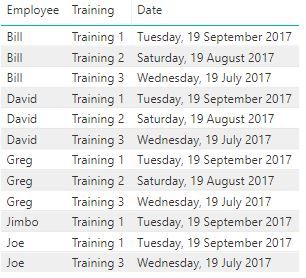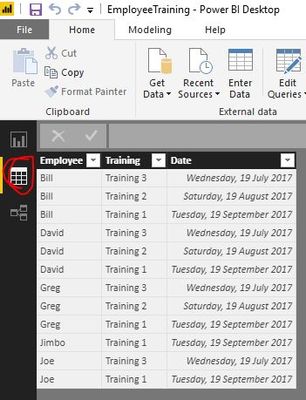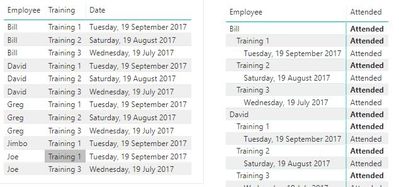FabCon is coming to Atlanta
Join us at FabCon Atlanta from March 16 - 20, 2026, for the ultimate Fabric, Power BI, AI and SQL community-led event. Save $200 with code FABCOMM.
Register now!- Power BI forums
- Get Help with Power BI
- Desktop
- Service
- Report Server
- Power Query
- Mobile Apps
- Developer
- DAX Commands and Tips
- Custom Visuals Development Discussion
- Health and Life Sciences
- Power BI Spanish forums
- Translated Spanish Desktop
- Training and Consulting
- Instructor Led Training
- Dashboard in a Day for Women, by Women
- Galleries
- Data Stories Gallery
- Themes Gallery
- Contests Gallery
- QuickViz Gallery
- Quick Measures Gallery
- Visual Calculations Gallery
- Notebook Gallery
- Translytical Task Flow Gallery
- TMDL Gallery
- R Script Showcase
- Webinars and Video Gallery
- Ideas
- Custom Visuals Ideas (read-only)
- Issues
- Issues
- Events
- Upcoming Events
The Power BI Data Visualization World Championships is back! Get ahead of the game and start preparing now! Learn more
- Power BI forums
- Forums
- Get Help with Power BI
- Desktop
- Sorting by multiple columns
- Subscribe to RSS Feed
- Mark Topic as New
- Mark Topic as Read
- Float this Topic for Current User
- Bookmark
- Subscribe
- Printer Friendly Page
- Mark as New
- Bookmark
- Subscribe
- Mute
- Subscribe to RSS Feed
- Permalink
- Report Inappropriate Content
Sorting by multiple columns
Hi Experts,
I have the following data.
Employee Training Date
| Greg | Training 1 | 19/09/2017 |
| Bill | Training 1 | 19/09/2017 |
| Joe | Training 1 | 19/09/2017 |
| David | Training 1 | 19/09/2017 |
| Jimbo | Training 1 | 19/09/2017 |
| Greg | Training 2 | 19/08/2017 |
| Bill | Training 2 | 19/08/2017 |
| David | Training 2 | 19/08/2017 |
| Greg | Training 3 | 19/07/2017 |
| Bill | Training 3 | 19/07/2017 |
| Joe | Training 3 | 19/07/2017 |
| David | Training 3 | 19/07/2017 |
When I use a Table visual the data is displayed sorted by Name.
I can sort the data in PowerQuery using multiple columns:
= Table.Sort(#"Changed Type",{{"Employee", Order.Ascending}, {"Training", Order.Descending}, {"Date", Order.Ascending}})
In Data view it is displayed correctly as per PowerQuery sort.
But when I display the data in Table or Matrix visual it is only sorted by Name.
How can I enable Table visual to follow the PowerQuery sort order?
Thanks for any advise in advance.
Solved! Go to Solution.
- Mark as New
- Bookmark
- Subscribe
- Mute
- Subscribe to RSS Feed
- Permalink
- Report Inappropriate Content
You may try using ISONORAFTER Function to add a measure.
Measure =
VAR t =
SUMMARIZE (
ALLSELECTED ( Table1 ),
Table1[Employee],
Table1[Training],
Table1[Date]
)
RETURN
COUNTROWS (
FILTER (
t,
ISONORAFTER (
Table1[Employee], SELECTEDVALUE ( Table1[Employee] ), DESC,
Table1[Training], SELECTEDVALUE ( Table1[Training] ), ASC,
Table1[Date], SELECTEDVALUE ( Table1[Date] ), DESC
)
)
)
If this post helps, then please consider Accept it as the solution to help the other members find it more quickly.
- Mark as New
- Bookmark
- Subscribe
- Mute
- Subscribe to RSS Feed
- Permalink
- Report Inappropriate Content
Step 1: In your Matrix, add a field to the row hierarchy (which you will later remove).
Step 2: Change the Matrix to a Table visual.
Step 3: Sort all the columns you wish to sort, and in the order you wish them to be sorted.
Step 4: Delete the field you previously added in Step 1 from the table.
Step 5: Change the Table back to a Matrix visual.
Step 6: Ensure the right fields are back in the Row hierarchy.
This will maintain your multiple sorted fields within your matrix, even when you expand your row hierarchies.
- Mark as New
- Bookmark
- Subscribe
- Mute
- Subscribe to RSS Feed
- Permalink
- Report Inappropriate Content
Hi All,
Wonder if you can help?
I have data that I want to sort specifically, I was told there was a measure for it.
Basically on excel you can move the columns on the pivot table. So i can have 0-7,8-13,14-20 in order ( 8-13 always defaulting a date) so when i create a pivot, the order is 8-13, 0-7, 14-20.
How am I am to change the order in Power BI?
- Mark as New
- Bookmark
- Subscribe
- Mute
- Subscribe to RSS Feed
- Permalink
- Report Inappropriate Content
@v-chuncz-msft I created the measure you created previously in the thread and when I tried to place it as a value in the table field, it created a single count. Is there somewhere else I should be placing this measure? Thanks so much!
- Mark as New
- Bookmark
- Subscribe
- Mute
- Subscribe to RSS Feed
- Permalink
- Report Inappropriate Content
The Matrix visual lacks custom sorting functionality and more. There are lots of ideas on the community site. Below are the front runners. Please vote these up!
- Mark as New
- Bookmark
- Subscribe
- Mute
- Subscribe to RSS Feed
- Permalink
- Report Inappropriate Content
You may try using ISONORAFTER Function to add a measure.
Measure =
VAR t =
SUMMARIZE (
ALLSELECTED ( Table1 ),
Table1[Employee],
Table1[Training],
Table1[Date]
)
RETURN
COUNTROWS (
FILTER (
t,
ISONORAFTER (
Table1[Employee], SELECTEDVALUE ( Table1[Employee] ), DESC,
Table1[Training], SELECTEDVALUE ( Table1[Training] ), ASC,
Table1[Date], SELECTEDVALUE ( Table1[Date] ), DESC
)
)
)
If this post helps, then please consider Accept it as the solution to help the other members find it more quickly.
- Mark as New
- Bookmark
- Subscribe
- Mute
- Subscribe to RSS Feed
- Permalink
- Report Inappropriate Content
Would appreciate if you could explain what is going on in the code. I've used this and it gives me the correct sorting behaviour but i don't understand the workings of the code. Thanks
- Mark as New
- Bookmark
- Subscribe
- Mute
- Subscribe to RSS Feed
- Permalink
- Report Inappropriate Content
Hi @v-chuncz-msft,
Thank you for the prompt reply. That works perfectly! ![]()
I was also able to achieve this by adding an Index column in the Power Query as well. But good to learn how to do it in DAX.
Just wondering:
So any data re-ordering / sorting done in PowerQuery is really of no use in any of the visuals.
Do you think this is a bug or by design?
If by design, I am not sure what use it is to sort something in PowerQuery and the sort is not maintained in visuals?
I will mark your answer as solution shortly but just waiting to get some thoughts on the above questions from you ro anyone who might shed some light.
- Mark as New
- Bookmark
- Subscribe
- Mute
- Subscribe to RSS Feed
- Permalink
- Report Inappropriate Content
I guess Using Index as you mentioned is the easiest. Just sort in power query and then create Index column
- Mark as New
- Bookmark
- Subscribe
- Mute
- Subscribe to RSS Feed
- Permalink
- Report Inappropriate Content
Sorting in Power Query can be used in later steps.
If this post helps, then please consider Accept it as the solution to help the other members find it more quickly.
- Mark as New
- Bookmark
- Subscribe
- Mute
- Subscribe to RSS Feed
- Permalink
- Report Inappropriate Content
Voted for the idea here:
Now it is wait and see time.
- Mark as New
- Bookmark
- Subscribe
- Mute
- Subscribe to RSS Feed
- Permalink
- Report Inappropriate Content
Please vote for this idea as well - adding multiple columns sort feature for Matrix table
https://ideas.powerbi.com/ideas/idea/?ideaid=23f41a4f-75c1-ed11-9ac5-501ac5248c97
Helpful resources

Power BI Dataviz World Championships
The Power BI Data Visualization World Championships is back! Get ahead of the game and start preparing now!

| User | Count |
|---|---|
| 41 | |
| 37 | |
| 35 | |
| 34 | |
| 28 |
| User | Count |
|---|---|
| 134 | |
| 101 | |
| 71 | |
| 67 | |
| 65 |