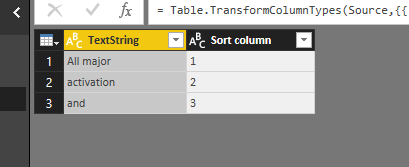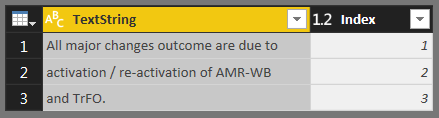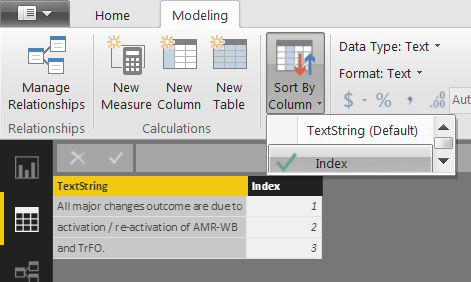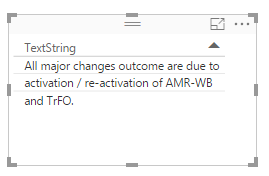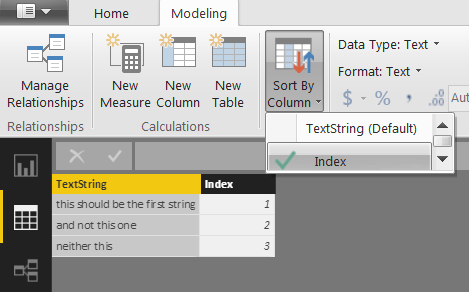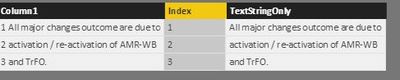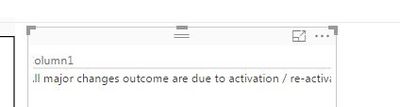FabCon is coming to Atlanta
Join us at FabCon Atlanta from March 16 - 20, 2026, for the ultimate Fabric, Power BI, AI and SQL community-led event. Save $200 with code FABCOMM.
Register now!- Power BI forums
- Get Help with Power BI
- Desktop
- Service
- Report Server
- Power Query
- Mobile Apps
- Developer
- DAX Commands and Tips
- Custom Visuals Development Discussion
- Health and Life Sciences
- Power BI Spanish forums
- Translated Spanish Desktop
- Training and Consulting
- Instructor Led Training
- Dashboard in a Day for Women, by Women
- Galleries
- Data Stories Gallery
- Themes Gallery
- Contests Gallery
- QuickViz Gallery
- Quick Measures Gallery
- Visual Calculations Gallery
- Notebook Gallery
- Translytical Task Flow Gallery
- TMDL Gallery
- R Script Showcase
- Webinars and Video Gallery
- Ideas
- Custom Visuals Ideas (read-only)
- Issues
- Issues
- Events
- Upcoming Events
The Power BI Data Visualization World Championships is back! It's time to submit your entry. Live now!
- Power BI forums
- Forums
- Get Help with Power BI
- Desktop
- Re: Sort table strings
- Subscribe to RSS Feed
- Mark Topic as New
- Mark Topic as Read
- Float this Topic for Current User
- Bookmark
- Subscribe
- Printer Friendly Page
- Mark as New
- Bookmark
- Subscribe
- Mute
- Subscribe to RSS Feed
- Permalink
- Report Inappropriate Content
Sort table strings
Hi,
I'm trying to add a text into a table visual. The text for this table should be imported from a text file, in order to give an user the possibility to enter the text without having to go in to Power BI.
Wanted result:
this should be the first string
and not this one
neither this
However, the visual sorts on the first letter of the strings, and not the order they were entered into the imported file:
and not this one
neither this
this should be the first string
When reading the tutorials, I have only found the instruction to use the "..." at the top right - but that gives me only the possibilities to export data or remove the table. (is that really correct?)
Hence, I've created a "row number" column in the .txt file for ordering the strings in the order they should appear. I've created a new column containing just this number (as "row order" column)
Then I have sorted the rows based on this column:
No Text string Row order
-- ----------- ------------
1 this should be the first string 1
2 and not this one 2
3 neither this 3
But this does not give the possibility to sort the table properly, as I do no want to have the order column visible in the table.
Does anyone have an idea on how to solve this? Any feedback would be highly appreciated. And feel free to provide a compelety different way to get text into a visual 🙂
Thanks in advance, Eva-Lotta
Solved! Go to Solution.
- Mark as New
- Bookmark
- Subscribe
- Mute
- Subscribe to RSS Feed
- Permalink
- Report Inappropriate Content
In this scenario, if you don't want to sort the value in alphabet order, you must have an sort number column (like your Index column). You can have the TextString column sort by that index column and you don't need to put the index column into table visual at all. Just click the TextString field, then select the index column in "Sort by Column".
Regards,
- Mark as New
- Bookmark
- Subscribe
- Mute
- Subscribe to RSS Feed
- Permalink
- Report Inappropriate Content
Using your new text, I'm able to get the correct sort using my steps. Do you have the latest version of the Desktop program? What does the Order by look like within the Modeling tab?
This is what I started with:
This is the modeling tab:
And this is the visualization:
Additionally, if you want to use the long sentence and word wrap, you can use the custom visualization LongTextVisualizer: https://app.powerbi.com/visuals/
HTH,
Jessica
- Mark as New
- Bookmark
- Subscribe
- Mute
- Subscribe to RSS Feed
- Permalink
- Report Inappropriate Content
Hi Eva-Lotta,
You can sort the data by going to the Table view, Modeling tab, Sort By Column, as shown in the below picture.
Also, if you'd rather not add a row number in the text file, you can do that within Power BI by adding an Index column within the Query Editor > Add Column tab > Add Index Column.
HTH,
Jessica
- Mark as New
- Bookmark
- Subscribe
- Mute
- Subscribe to RSS Feed
- Permalink
- Report Inappropriate Content
HI Jessica,
And thanks for your propsed solution!
However, it does not really give me the result I'm after. This is what I have done in modelling:
And this is what the table visualization look like:
If I keep the Index column as visible in the Table visual, I can sort on that. But I don't want to display the index.
Did I interpret your suggested solution correctly?
//Eva-Lotta
- Mark as New
- Bookmark
- Subscribe
- Mute
- Subscribe to RSS Feed
- Permalink
- Report Inappropriate Content
Using your new text, I'm able to get the correct sort using my steps. Do you have the latest version of the Desktop program? What does the Order by look like within the Modeling tab?
This is what I started with:
This is the modeling tab:
And this is the visualization:
Additionally, if you want to use the long sentence and word wrap, you can use the custom visualization LongTextVisualizer: https://app.powerbi.com/visuals/
HTH,
Jessica
- Mark as New
- Bookmark
- Subscribe
- Mute
- Subscribe to RSS Feed
- Permalink
- Report Inappropriate Content
The LongTextVisualizer is really great, thanks for recommending that! It really made my day 🙂
//Eva-Lotta
- Mark as New
- Bookmark
- Subscribe
- Mute
- Subscribe to RSS Feed
- Permalink
- Report Inappropriate Content
In this scenario, if you don't want to sort the value in alphabet order, you must have an sort number column (like your Index column). You can have the TextString column sort by that index column and you don't need to put the index column into table visual at all. Just click the TextString field, then select the index column in "Sort by Column".
Regards,
- Mark as New
- Bookmark
- Subscribe
- Mute
- Subscribe to RSS Feed
- Permalink
- Report Inappropriate Content
Now, I got it to work! I missed to select the TextString column before Sort by feature.
My data submittors will be very happy to be able to enter their comments in a text file, as they are a bit old school 🙂
Thanks!
Eva-Lotta
- Mark as New
- Bookmark
- Subscribe
- Mute
- Subscribe to RSS Feed
- Permalink
- Report Inappropriate Content
I can also add that having the comments as a long text string instead of several different rows does not work (for me, at least). This leads to a "wide" table with a scroll bar, no page breaks.
It seems like there is no built-in feature to add word wrap yet: "We are starting to look into adding word wrap to tables, matrices and cards. While we don’t yet have a date to give you, I wanted to let you know that we are listening and we are starting to investigate this feature." (written in august)
//ELR
Helpful resources

Power BI Dataviz World Championships
The Power BI Data Visualization World Championships is back! It's time to submit your entry.

| User | Count |
|---|---|
| 51 | |
| 42 | |
| 33 | |
| 28 | |
| 26 |
| User | Count |
|---|---|
| 130 | |
| 118 | |
| 58 | |
| 45 | |
| 43 |