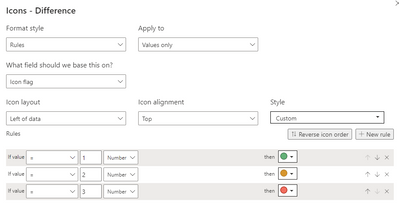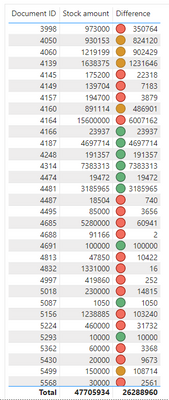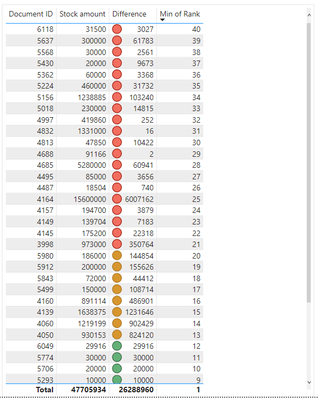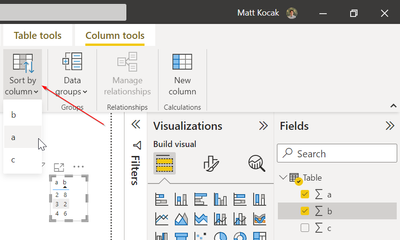FabCon is coming to Atlanta
Join us at FabCon Atlanta from March 16 - 20, 2026, for the ultimate Fabric, Power BI, AI and SQL community-led event. Save $200 with code FABCOMM.
Register now!- Power BI forums
- Get Help with Power BI
- Desktop
- Service
- Report Server
- Power Query
- Mobile Apps
- Developer
- DAX Commands and Tips
- Custom Visuals Development Discussion
- Health and Life Sciences
- Power BI Spanish forums
- Translated Spanish Desktop
- Training and Consulting
- Instructor Led Training
- Dashboard in a Day for Women, by Women
- Galleries
- Data Stories Gallery
- Themes Gallery
- Contests Gallery
- QuickViz Gallery
- Quick Measures Gallery
- Visual Calculations Gallery
- Notebook Gallery
- Translytical Task Flow Gallery
- TMDL Gallery
- R Script Showcase
- Webinars and Video Gallery
- Ideas
- Custom Visuals Ideas (read-only)
- Issues
- Issues
- Events
- Upcoming Events
The Power BI Data Visualization World Championships is back! Get ahead of the game and start preparing now! Learn more
- Power BI forums
- Forums
- Get Help with Power BI
- Desktop
- Sort conditional formatted column
- Subscribe to RSS Feed
- Mark Topic as New
- Mark Topic as Read
- Float this Topic for Current User
- Bookmark
- Subscribe
- Printer Friendly Page
- Mark as New
- Bookmark
- Subscribe
- Mute
- Subscribe to RSS Feed
- Permalink
- Report Inappropriate Content
Sort conditional formatted column
Hello,
I have the following table with a conditional formatting in the "Difference" column.
| Week number | Stock | Sold | Difference |
| 1 | 121 | 89 | 32 |
| 2 | 212 | 200 | 12 |
| 3 | 142 | 105 | 37 |
| 4 | 846 | 845 | 1 |
| 5 | 552 | 500 | 52 |
| 6 | 231 | 31 | 200 |
| 7 | 514 | 51 | 463 |
| 8 | 874 | 551 | 323 |
| 9 | 548 | 84 | 464 |
| 10 | 152 | 54 | 98 |
| 11 | 516 | 156 | 360 |
| 12 | 614 | 614 | 0 |
Icon flag =
VAR _Threshold =
DIVIDE ( SUM ( 'Product'[Sold] ), SUM ( 'Product'[Stock] ) )
RETURN
SWITCH ( TRUE (),
_Threshold < 0.5, 1,
_Threshold < 0.9, 2,
3 )
Here is the table visualization but i am trying to sort by colour, from red (3) to yellow (2) to green (1). Is that possible? Any help is much appreciated.
Solved! Go to Solution.
- Mark as New
- Bookmark
- Subscribe
- Mute
- Subscribe to RSS Feed
- Permalink
- Report Inappropriate Content
Try replacing the DAX for 'RankRaw' with the following code:
RankRaw =
VAR documentId = 'Data Table'[Document ID]
VAR _Threshold =
DIVIDE(
CALCULATE(
SUM('Data Table'[Difference]),
ALL('Data Table'),
'Data Table'[Document ID] = documentId
),
CALCULATE(
SUM('Data Table'[Stock amount]),
ALL('Data Table'),
'Data Table'[Document ID] = documentId
)
)
VAR statusAdjustment =
SWITCH(
TRUE(),
_Threshold < 0.5, 10000000,
_Threshold < 0.9, 1000000,
0
)
RETURN documentId + statusAdjustment
Yes, you will need to display the 'Rank' column if you want to sort based on it.
- Mark as New
- Bookmark
- Subscribe
- Mute
- Subscribe to RSS Feed
- Permalink
- Report Inappropriate Content
@mattkocak Thanks for your reply! The "Difference column" is actually a measure and when i select it in the Fields menu, there is no "Column Tools".
Difference = Stock - Sold
- Mark as New
- Bookmark
- Subscribe
- Mute
- Subscribe to RSS Feed
- Permalink
- Report Inappropriate Content
@Anonymous, ahh I see. In that case I feel like you have two options.
1. Use calculated columns instead of measures
2. Add the 'Icon flag' measure directly to the column and sort the table based on this. You could change its name in the visual to 'Status' or something similar that would make it appear a little more meaningful
Let me know if these solutions seem adequate or if I can help further.
- Mark as New
- Bookmark
- Subscribe
- Mute
- Subscribe to RSS Feed
- Permalink
- Report Inappropriate Content
@mattkocak To make the problem simpler, i have removed the calculated columns and left only the essential table and columns. But i am still facing the same issue - i am trying to sort all the icons in the "Difference" column, from red to orange to green, in that order whilst keeping the "Document ID" number in ascending order for similar icon flag colours. Is this possible?
There is no "Icon flag" in the list below - i think it's because it's a measure?
I have uploaded my PBIX file: https://drive.google.com/file/d/12ZQ3pH39k5f3YYceEb0rPviByJRGXRBO/view?usp=sharing
- Mark as New
- Bookmark
- Subscribe
- Mute
- Subscribe to RSS Feed
- Permalink
- Report Inappropriate Content
Thanks for the additional info, that clears the goal up a bit. So you will have to create two calculated columns for this. One is just used as an intermediary step (RankRaw), the other is to display/sort the actual rank in the table (Rank).
Below is the DAX for the calculated columns that I had created. Note that the display rules in the pbix that you provided (red, yellow, green) were the opposite of your orignal post. I corrected this in my calculations.
RankRaw =
VAR documentId = 'Data Table'[Document ID]
VAR _Threshold =
DIVIDE(
CALCULATE(
SUM('Data Table'[Difference]),
ALL('Data Table'),
'Data Table'[Document ID] = documentId
),
CALCULATE(
SUM('Data Table'[Stock amount]),
ALL('Data Table'),
'Data Table'[Document ID] = documentId
)
)
VAR statusAdjustment =
SWITCH(
TRUE(),
_Threshold < 0.5, 0,
_Threshold < 0.9, 1000000,
10000000
)
RETURN (1000000 - documentId) + statusAdjustment
Rank =
RANKX(
'Data Table',
'Data Table'[RankRaw],
,
,
Dense
)
Result:
Adjustments to the DAX can be done depending on the rules that you want to use to rank your rows. Let me know if this accomplishes what you are hoping or if I can help in another way.
- Mark as New
- Bookmark
- Subscribe
- Mute
- Subscribe to RSS Feed
- Permalink
- Report Inappropriate Content
@mattkocak Thanks for your help. I added the two calculated columns but it seems like both columns are not needed? I sorted by Rank column and removed RankRaw. But how to show Rank in ascending order so that the color order is from red to yellow to green? Is it possible to hide the Rank column from the table?
- Mark as New
- Bookmark
- Subscribe
- Mute
- Subscribe to RSS Feed
- Permalink
- Report Inappropriate Content
Try replacing the DAX for 'RankRaw' with the following code:
RankRaw =
VAR documentId = 'Data Table'[Document ID]
VAR _Threshold =
DIVIDE(
CALCULATE(
SUM('Data Table'[Difference]),
ALL('Data Table'),
'Data Table'[Document ID] = documentId
),
CALCULATE(
SUM('Data Table'[Stock amount]),
ALL('Data Table'),
'Data Table'[Document ID] = documentId
)
)
VAR statusAdjustment =
SWITCH(
TRUE(),
_Threshold < 0.5, 10000000,
_Threshold < 0.9, 1000000,
0
)
RETURN documentId + statusAdjustment
Yes, you will need to display the 'Rank' column if you want to sort based on it.
- Mark as New
- Bookmark
- Subscribe
- Mute
- Subscribe to RSS Feed
- Permalink
- Report Inappropriate Content
You can do this by selecting the 'Difference' column in the fields menu. Then in the Column tools ribbon, choose to sort by the column 'Icon flag'. Now when you sort your table based on the 'Difference' column, it will actually be sorted based on the 'Icon flag' column.
I demonstrate this in the screenshot below by having the sort order of 'b' be based on column 'a'. Now sorting the table based on 'b' will actually display the sort order based on 'a'.
Let me know if I can help clarify anything. If this post was helpful, please consider giving it a thumbs up and marking it as a solution!
Best,
Matt
Helpful resources

Power BI Dataviz World Championships
The Power BI Data Visualization World Championships is back! Get ahead of the game and start preparing now!

| User | Count |
|---|---|
| 40 | |
| 36 | |
| 34 | |
| 31 | |
| 27 |
| User | Count |
|---|---|
| 135 | |
| 102 | |
| 67 | |
| 65 | |
| 56 |