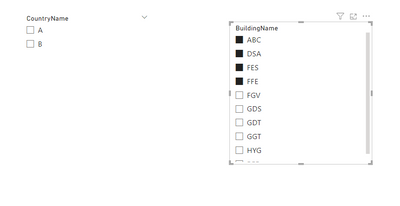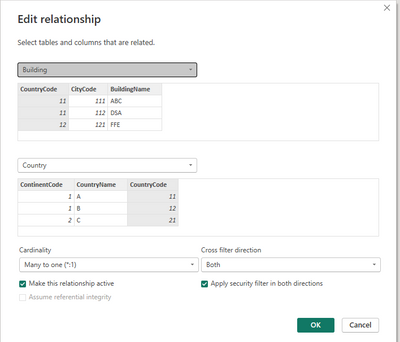Party with Power BI’s own Guy in a Cube
Power BI is turning 10! Tune in for a special live episode on July 24 with behind-the-scenes stories, product evolution highlights, and a sneak peek at what’s in store for the future.
Save the date- Power BI forums
- Get Help with Power BI
- Desktop
- Service
- Report Server
- Power Query
- Mobile Apps
- Developer
- DAX Commands and Tips
- Custom Visuals Development Discussion
- Health and Life Sciences
- Power BI Spanish forums
- Translated Spanish Desktop
- Training and Consulting
- Instructor Led Training
- Dashboard in a Day for Women, by Women
- Galleries
- Data Stories Gallery
- Themes Gallery
- Contests Gallery
- Quick Measures Gallery
- Notebook Gallery
- Translytical Task Flow Gallery
- TMDL Gallery
- R Script Showcase
- Webinars and Video Gallery
- Ideas
- Custom Visuals Ideas (read-only)
- Issues
- Issues
- Events
- Upcoming Events
Enhance your career with this limited time 50% discount on Fabric and Power BI exams. Ends August 31st. Request your voucher.
- Power BI forums
- Forums
- Get Help with Power BI
- Desktop
- Slicer to display only applicable values
- Subscribe to RSS Feed
- Mark Topic as New
- Mark Topic as Read
- Float this Topic for Current User
- Bookmark
- Subscribe
- Printer Friendly Page
- Mark as New
- Bookmark
- Subscribe
- Mute
- Subscribe to RSS Feed
- Permalink
- Report Inappropriate Content
Slicer to display only applicable values
Hi there,
I have two tables
Country(Country Code, Country Name, Continent Code), a look up table with all the 200+ countries
Building (Country Code, City Code, Building Code, Building Name)
The two tables have
- one to many relationship on the Country Code
- cross filter direction = both
I then added two slicers
slicer A on Country name
slicer B on Building name
Apparently, Slicer B will have all the buildings we have globally. I am expecting slicer A to display only the countries we have buildings in. But it shows all the 200+ countries (including the ones that we don't have any buildings in).
How to solve this problem?
Thank you!
Kevin
- Mark as New
- Bookmark
- Subscribe
- Mute
- Subscribe to RSS Feed
- Permalink
- Report Inappropriate Content
This seems to work totally fine for me....please make sure that these are configuration of the relationships. If you want the expected output.
- Mark as New
- Bookmark
- Subscribe
- Mute
- Subscribe to RSS Feed
- Permalink
- Report Inappropriate Content
Something like this was just posted by @SWoodring on this post: https://community.fabric.microsoft.com/t5/Desktop/Fix-matrix-filter-once-selected/m-p/3421892#M11360...
I don't know if the user's problem was fixed, but here ya go.
To achieve the behavior you desire, where clicking on a salesperson in the "Sales by Salesperson" matrix doesn't override the region filter from the "Sales by Region" matrix, you can use a technique called "Sync Slicers" and "Edit Interactions." Here's how you can set this up:
Sync Slicers:
a. In Power BI, go to the "View" tab in the "Visualizations" pane.
b. Click on "Sync slicers."
c. In the "Sync Slicers" pane, click on "New" to create a slicer.
d. Choose a slicer type (e.g., a dropdown or list) that represents the regions. Connect it to the "Sales by Region" matrix.
e. Name your slicer appropriately, e.g., "Region Slicer."
f. Adjust the slicer's appearance and position on the page as needed.
Edit Interactions:
a. Go to the "Format" tab in the "Visualizations" pane.
b. Click on "Edit interactions."
c. You'll see a set of icons next to each visual on your page. These icons represent the interaction between visuals.
d. Click on the icon next to the "Sales by Salesperson" matrix.
e. A menu will appear. Choose "Keep all filters" or "Keep all filters and highlight." This will ensure that when you click on a salesperson, it doesn't override the region filter applied by the "Region Slicer."
f. Click "Done" to save your changes.
Now, when you click on a region in the "Sales by Region" matrix, it filters the "Sales by Salesperson" matrix, and subsequent clicks on individual salespeople won't affect the region filter.
Hope this help,
Cam
- Mark as New
- Bookmark
- Subscribe
- Mute
- Subscribe to RSS Feed
- Permalink
- Report Inappropriate Content
Hi Cam,
Thank you first for the reply!
However, it didn't seem to work for me even I sync-ed the slicer.
After-all, i am expecting the country slicer to display only a subset of the all the countries in the first place because the cross filter direction (both) was supposely doing this for me.
In addition to solve this problem, I'd also like to understand why it didn't work.
Helpful resources

Power BI Monthly Update - July 2025
Check out the July 2025 Power BI update to learn about new features.

| User | Count |
|---|---|
| 71 | |
| 70 | |
| 38 | |
| 28 | |
| 26 |
| User | Count |
|---|---|
| 97 | |
| 88 | |
| 60 | |
| 43 | |
| 40 |