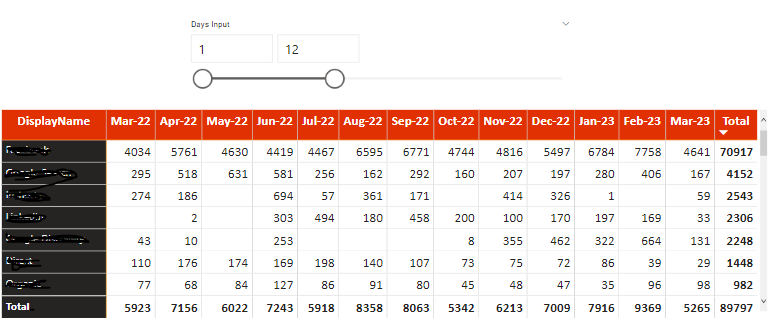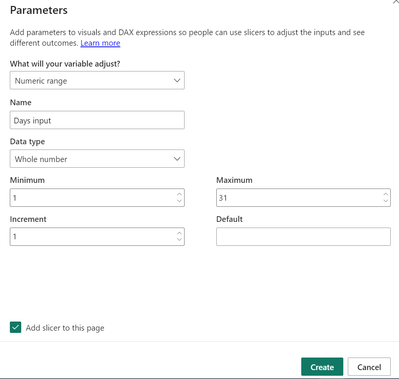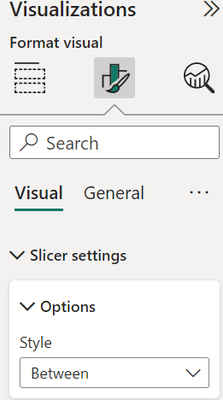Huge last-minute discounts for FabCon Vienna from September 15-18, 2025
Supplies are limited. Contact info@espc.tech right away to save your spot before the conference sells out.
Get your discount- Power BI forums
- Get Help with Power BI
- Desktop
- Service
- Report Server
- Power Query
- Mobile Apps
- Developer
- DAX Commands and Tips
- Custom Visuals Development Discussion
- Health and Life Sciences
- Power BI Spanish forums
- Translated Spanish Desktop
- Training and Consulting
- Instructor Led Training
- Dashboard in a Day for Women, by Women
- Galleries
- Data Stories Gallery
- Themes Gallery
- Contests Gallery
- Quick Measures Gallery
- Notebook Gallery
- Translytical Task Flow Gallery
- TMDL Gallery
- R Script Showcase
- Webinars and Video Gallery
- Ideas
- Custom Visuals Ideas (read-only)
- Issues
- Issues
- Events
- Upcoming Events
Score big with last-minute savings on the final tickets to FabCon Vienna. Secure your discount
- Power BI forums
- Forums
- Get Help with Power BI
- Desktop
- Slicer to compare data with previous months
- Subscribe to RSS Feed
- Mark Topic as New
- Mark Topic as Read
- Float this Topic for Current User
- Bookmark
- Subscribe
- Printer Friendly Page
- Mark as New
- Bookmark
- Subscribe
- Mute
- Subscribe to RSS Feed
- Permalink
- Report Inappropriate Content
Slicer to compare data with previous months
Friends,
I want to compare previous months data for the selected days on the days slicer. For example, if I choose 1 to 12 days in the days slicer, then the first 12 days result of every month should show on the table. I truly appreciate your time on suggesting me a solution for this. Thanks.
Solved! Go to Solution.
- Mark as New
- Bookmark
- Subscribe
- Mute
- Subscribe to RSS Feed
- Permalink
- Report Inappropriate Content
I am Not sure the intention of the slicer, but you can try like this.
a) Create a new parameter with numeric range
1 to 31 with increment 1
Change the slicer as range
b) Optional: To test, you can do this measure
Selected Days = MIN('Days input'[Days input]) & " - " & MAX ('Days input'[Days input])Create a card using this measure "Selected Days"
See if the slicer and the measure works correctly! it should match based on your selection.
c) Assuming
c. 1. your Fact/transaction table and date table are created and relationships are set properly.
c. 2. 'Dim Date' table has day column. We use this column to filter.
c. 3. Create new measure like this:
Count Rows - Filter Days Input =
var _begin = Min('Days input'[Days input])
var _end = Max('Days input'[Days input])
return CALCULATE(countrows('Fact Sales'), -- Replace countrows with sum, count or ... as per your needs
Filter('Dim Date', 'Dim Date'[Day] >= _begin && 'Dim Date'[Day] <= _end)
)
Adjust the formula to your needs. i.e., countrows('Fact Sales') to meet your needs like sum, count ... and, change the 'Dim Date' table with your date table.
c.4. Use this measure in your matrix
Hope this help!
- Mark as New
- Bookmark
- Subscribe
- Mute
- Subscribe to RSS Feed
- Permalink
- Report Inappropriate Content
I am Not sure the intention of the slicer, but you can try like this.
a) Create a new parameter with numeric range
1 to 31 with increment 1
Change the slicer as range
b) Optional: To test, you can do this measure
Selected Days = MIN('Days input'[Days input]) & " - " & MAX ('Days input'[Days input])Create a card using this measure "Selected Days"
See if the slicer and the measure works correctly! it should match based on your selection.
c) Assuming
c. 1. your Fact/transaction table and date table are created and relationships are set properly.
c. 2. 'Dim Date' table has day column. We use this column to filter.
c. 3. Create new measure like this:
Count Rows - Filter Days Input =
var _begin = Min('Days input'[Days input])
var _end = Max('Days input'[Days input])
return CALCULATE(countrows('Fact Sales'), -- Replace countrows with sum, count or ... as per your needs
Filter('Dim Date', 'Dim Date'[Day] >= _begin && 'Dim Date'[Day] <= _end)
)
Adjust the formula to your needs. i.e., countrows('Fact Sales') to meet your needs like sum, count ... and, change the 'Dim Date' table with your date table.
c.4. Use this measure in your matrix
Hope this help!
- Mark as New
- Bookmark
- Subscribe
- Mute
- Subscribe to RSS Feed
- Permalink
- Report Inappropriate Content
Awesome. It works!
Thanks for drafting the solution in detail!
- Mark as New
- Bookmark
- Subscribe
- Mute
- Subscribe to RSS Feed
- Permalink
- Report Inappropriate Content
Glad to hear that it worked. Thanks
Helpful resources
| User | Count |
|---|---|
| 64 | |
| 59 | |
| 47 | |
| 33 | |
| 32 |
| User | Count |
|---|---|
| 84 | |
| 74 | |
| 54 | |
| 50 | |
| 44 |