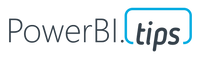FabCon is coming to Atlanta
Join us at FabCon Atlanta from March 16 - 20, 2026, for the ultimate Fabric, Power BI, AI and SQL community-led event. Save $200 with code FABCOMM.
Register now!- Power BI forums
- Get Help with Power BI
- Desktop
- Service
- Report Server
- Power Query
- Mobile Apps
- Developer
- DAX Commands and Tips
- Custom Visuals Development Discussion
- Health and Life Sciences
- Power BI Spanish forums
- Translated Spanish Desktop
- Training and Consulting
- Instructor Led Training
- Dashboard in a Day for Women, by Women
- Galleries
- Data Stories Gallery
- Themes Gallery
- Contests Gallery
- Quick Measures Gallery
- Visual Calculations Gallery
- Notebook Gallery
- Translytical Task Flow Gallery
- TMDL Gallery
- R Script Showcase
- Webinars and Video Gallery
- Ideas
- Custom Visuals Ideas (read-only)
- Issues
- Issues
- Events
- Upcoming Events
Calling all Data Engineers! Fabric Data Engineer (Exam DP-700) live sessions are back! Starting October 16th. Sign up.
- Power BI forums
- Forums
- Get Help with Power BI
- Desktop
- Re: Simpler way to write M code to rename multiple...
- Subscribe to RSS Feed
- Mark Topic as New
- Mark Topic as Read
- Float this Topic for Current User
- Bookmark
- Subscribe
- Printer Friendly Page
- Mark as New
- Bookmark
- Subscribe
- Mute
- Subscribe to RSS Feed
- Permalink
- Report Inappropriate Content
Simpler way to write M code to rename multiple columns by position? (user defined global function?)
I am importing multiple spreadsheets with different languages, so am having to hardcode my columns names by ordinal position in the M code.
I find the syntax below hard to read and even harder to write....is there a better way of doing this? I've seen a few functions that have been written that deal with column renaming, but I haven't found an understandable article on how one actually writes or incorporates an existing function into a PQ project. Hopefully there's a way to define a function globally so it can be called from all queries?
rename00 = #"Removed Columns1",
rename01 = Table.RenameColumns(rename00,{{Table.ColumnNames(rename00){1}, "CBF ID"}}),
rename02 = Table.RenameColumns(rename01,{{Table.ColumnNames(rename01){2}, "CBF Description"}}),
rename03 = Table.RenameColumns(rename02,{{Table.ColumnNames(rename02){3}, "RTO Recovery TIME Objective"}}),
rename04 = Table.RenameColumns(rename03,{{Table.ColumnNames(rename03){4}, "RPO Recovery POINT Objective"}}),
rename05 = Table.RenameColumns(rename04,{{Table.ColumnNames(rename04){5}, "Overall Business Impact"}}),
rename06 = Table.RenameColumns(rename05,{{Table.ColumnNames(rename05){6}, "Disruption Frequency"}}),
rename07 = Table.RenameColumns(rename06,{{Table.ColumnNames(rename06){7}, "# of FTEs"}}),
rename08 = Table.RenameColumns(rename07,{{Table.ColumnNames(rename07){8}, "Revenue Impact"}}),
rename09 = Table.RenameColumns(rename08,{{Table.ColumnNames(rename08){9}, "Cost Impact"}}),
Solved! Go to Solution.
- Mark as New
- Bookmark
- Subscribe
- Mute
- Subscribe to RSS Feed
- Permalink
- Report Inappropriate Content
You could do it all in one step, for example:
Table.RenameColumns(rename00,{ {Table.ColumnNames(rename00){1}, "CBF ID"}, {Table.ColumnNames(rename00){2}, "CBF Description"},
{Table.ColumnNames(rename00){3}, "RTO Recovery TIME Objective"}.... }),Notice each rename is wrapped in {} and seperated by commas, but then the total step is wrapped in the red {}
Appreciate your Kudos
I love to share - connect with me!
Stay up to date on
Read my blogs on
Did I answer your question? Mark my post as a solution! Proud to be a Super User!
Connect with me!
Stay up to date on
Read my blogs on
- Mark as New
- Bookmark
- Subscribe
- Mute
- Subscribe to RSS Feed
- Permalink
- Report Inappropriate Content
You could do it all in one step, for example:
Table.RenameColumns(rename00,{ {Table.ColumnNames(rename00){1}, "CBF ID"}, {Table.ColumnNames(rename00){2}, "CBF Description"},
{Table.ColumnNames(rename00){3}, "RTO Recovery TIME Objective"}.... }),Notice each rename is wrapped in {} and seperated by commas, but then the total step is wrapped in the red {}
Appreciate your Kudos
I love to share - connect with me!
Stay up to date on
Read my blogs on
Did I answer your question? Mark my post as a solution! Proud to be a Super User!
Connect with me!
Stay up to date on
Read my blogs on
- Mark as New
- Bookmark
- Subscribe
- Mute
- Subscribe to RSS Feed
- Permalink
- Report Inappropriate Content
Wonderful, that syntax is much nicer, and you can even write it like the following and it maintains the structure even after you save. Way easier to read and write!!
t = removeHeaderRows,
renamedColumns = Table.RenameColumns(t,{
{Table.ColumnNames(t){1}, "Dept Request Num"},
{Table.ColumnNames(t){2}, "Need"},
{Table.ColumnNames(t){3}, "Business Reason"},
{Table.ColumnNames(t){4}, "Requester Name"},
{Table.ColumnNames(t){5}, "Desired Time Frame (months)"},
{Table.ColumnNames(t){6}, "Impact if not completed"},
{Table.ColumnNames(t){7}, "Comments"}
}),
#"Removed Top Rows" = Table.Skip(renamedColumns,1),
Helpful resources

FabCon Global Hackathon
Join the Fabric FabCon Global Hackathon—running virtually through Nov 3. Open to all skill levels. $10,000 in prizes!

Power BI Monthly Update - October 2025
Check out the October 2025 Power BI update to learn about new features.