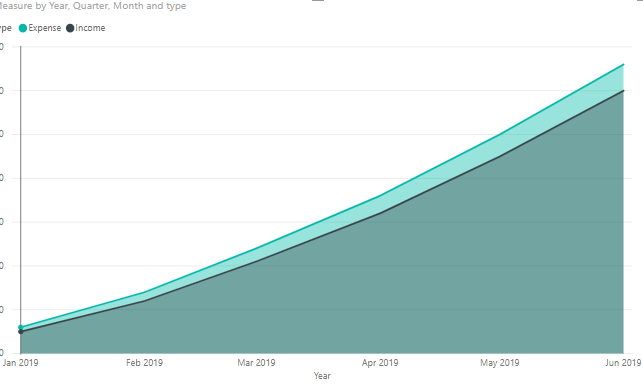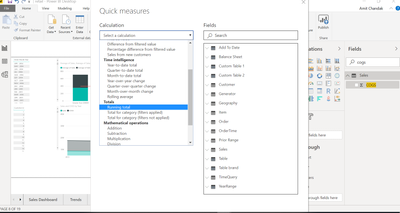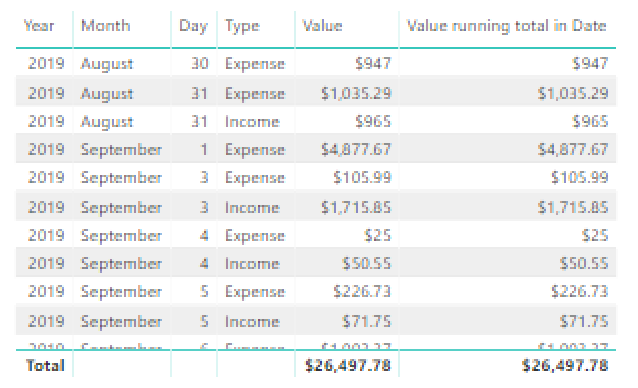FabCon is coming to Atlanta
Join us at FabCon Atlanta from March 16 - 20, 2026, for the ultimate Fabric, Power BI, AI and SQL community-led event. Save $200 with code FABCOMM.
Register now!- Power BI forums
- Get Help with Power BI
- Desktop
- Service
- Report Server
- Power Query
- Mobile Apps
- Developer
- DAX Commands and Tips
- Custom Visuals Development Discussion
- Health and Life Sciences
- Power BI Spanish forums
- Translated Spanish Desktop
- Training and Consulting
- Instructor Led Training
- Dashboard in a Day for Women, by Women
- Galleries
- Data Stories Gallery
- Themes Gallery
- Contests Gallery
- Quick Measures Gallery
- Visual Calculations Gallery
- Notebook Gallery
- Translytical Task Flow Gallery
- TMDL Gallery
- R Script Showcase
- Webinars and Video Gallery
- Ideas
- Custom Visuals Ideas (read-only)
- Issues
- Issues
- Events
- Upcoming Events
Calling all Data Engineers! Fabric Data Engineer (Exam DP-700) live sessions are back! Starting October 16th. Sign up.
- Power BI forums
- Forums
- Get Help with Power BI
- Desktop
- Re: Showing running totals in an Area chart instea...
- Subscribe to RSS Feed
- Mark Topic as New
- Mark Topic as Read
- Float this Topic for Current User
- Bookmark
- Subscribe
- Printer Friendly Page
- Mark as New
- Bookmark
- Subscribe
- Mute
- Subscribe to RSS Feed
- Permalink
- Report Inappropriate Content
Showing running totals in an Area chart instead of individual transactions?
So I have the following chart:
It's based on a table that contains (sample values):
Date | Type | Value
1/1/19 | Income | 5.60
1/2/19 | Expense | 10.95
What I'd like to see is that instead of showing each individual transaction, it shows the growing totals. So over time the red area gets larger and larger, as does the green area. Eventually the green hopefully overtakes the red.
Is there any way to set this graph to show the running totals instead of the individual transactions?
Solved! Go to Solution.
- Mark as New
- Bookmark
- Subscribe
- Mute
- Subscribe to RSS Feed
- Permalink
- Report Inappropriate Content
Hi @Anonymous ,
We can use a measure in area chart to achieve your requirement:
Measure =
SUMX (
FILTER (
ALLSELECTED ( 'Table' ),
[Date] <= SELECTEDVALUE ( 'Table'[Date] )
&& 'Table'[type] = SELECTEDVALUE ( 'Table'[type] )
),
[Value]
)
BTW, pbix as attached.
Best regards,
Community Support Team _ Dong Li
If this post helps, then please consider Accept it as the solution to help the other members find it more quickly.
If this post helps, then please consider Accept it as the solution to help the other members find it more quickly.
- Mark as New
- Bookmark
- Subscribe
- Mute
- Subscribe to RSS Feed
- Permalink
- Report Inappropriate Content
Hi @Anonymous ,
We can use a measure in area chart to achieve your requirement:
Measure =
SUMX (
FILTER (
ALLSELECTED ( 'Table' ),
[Date] <= SELECTEDVALUE ( 'Table'[Date] )
&& 'Table'[type] = SELECTEDVALUE ( 'Table'[type] )
),
[Value]
)
BTW, pbix as attached.
Best regards,
Community Support Team _ Dong Li
If this post helps, then please consider Accept it as the solution to help the other members find it more quickly.
If this post helps, then please consider Accept it as the solution to help the other members find it more quickly.
- Mark as New
- Bookmark
- Subscribe
- Mute
- Subscribe to RSS Feed
- Permalink
- Report Inappropriate Content
Thank you all!
- Mark as New
- Bookmark
- Subscribe
- Mute
- Subscribe to RSS Feed
- Permalink
- Report Inappropriate Content
Hi,
Create a Calendar Table and build a relationship from the Date column of your Data Table to the Date column of your Calendar Table. In the Calendar Table, extract the Year by using this calculated column formula
Year = Year(Calendar[Date])
Month = FORMAT(Calendar[Date],"mmmm")
Create a slicer and drag Year from the Calendar Table to that slicer. Select 2019 in the Year slicer. To your visual, drag Month and Date from the Calendar Table to the x-axis. Write these measures
Total = SUM(Data[Value])
YTD Total = CALCULATE([Total],DATESYTD(Calendar[Date]))
Hope this helps.
Regards,
Ashish Mathur
http://www.ashishmathur.com
https://www.linkedin.com/in/excelenthusiasts/
- Mark as New
- Bookmark
- Subscribe
- Mute
- Subscribe to RSS Feed
- Permalink
- Report Inappropriate Content
- Mark as New
- Bookmark
- Subscribe
- Mute
- Subscribe to RSS Feed
- Permalink
- Report Inappropriate Content
Thanks for the reply, I appear to be doing something wrong though, the graph is unchanged and this is the table of that measure:
Helpful resources

FabCon Global Hackathon
Join the Fabric FabCon Global Hackathon—running virtually through Nov 3. Open to all skill levels. $10,000 in prizes!

Power BI Monthly Update - October 2025
Check out the October 2025 Power BI update to learn about new features.