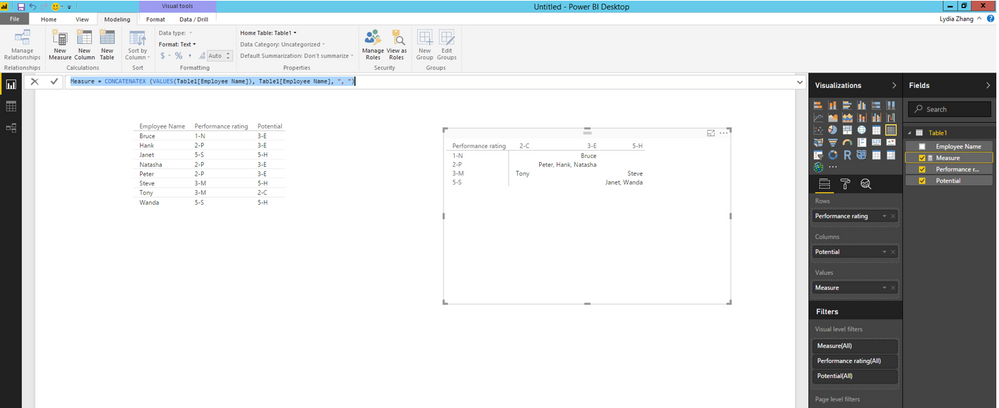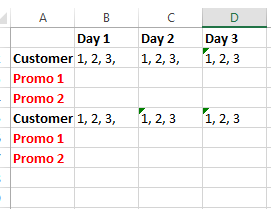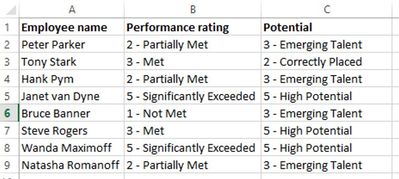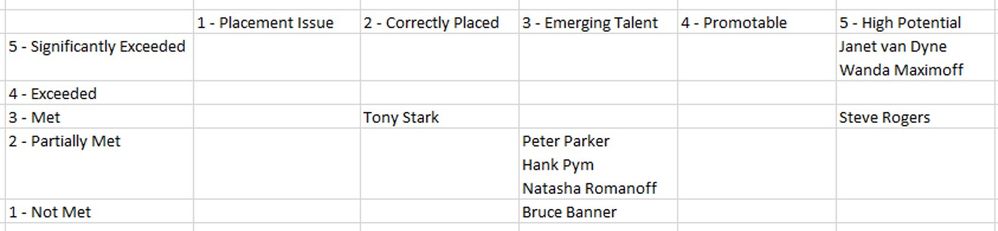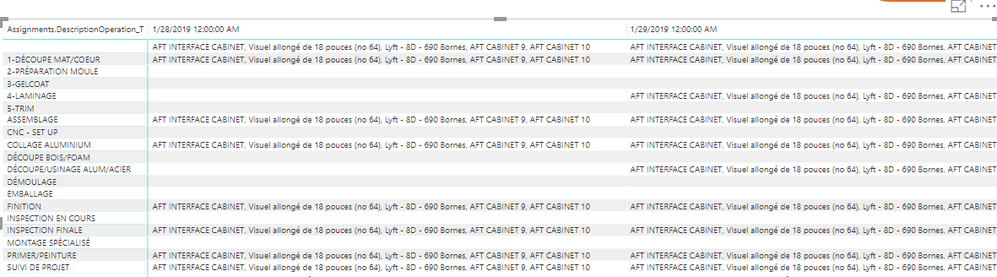FabCon is coming to Atlanta
Join us at FabCon Atlanta from March 16 - 20, 2026, for the ultimate Fabric, Power BI, AI and SQL community-led event. Save $200 with code FABCOMM.
Register now!- Power BI forums
- Get Help with Power BI
- Desktop
- Service
- Report Server
- Power Query
- Mobile Apps
- Developer
- DAX Commands and Tips
- Custom Visuals Development Discussion
- Health and Life Sciences
- Power BI Spanish forums
- Translated Spanish Desktop
- Training and Consulting
- Instructor Led Training
- Dashboard in a Day for Women, by Women
- Galleries
- Data Stories Gallery
- Themes Gallery
- Contests Gallery
- QuickViz Gallery
- Quick Measures Gallery
- Visual Calculations Gallery
- Notebook Gallery
- Translytical Task Flow Gallery
- TMDL Gallery
- R Script Showcase
- Webinars and Video Gallery
- Ideas
- Custom Visuals Ideas (read-only)
- Issues
- Issues
- Events
- Upcoming Events
The Power BI Data Visualization World Championships is back! Get ahead of the game and start preparing now! Learn more
- Power BI forums
- Forums
- Get Help with Power BI
- Desktop
- Re: Showing multiple text values in a matrix
- Subscribe to RSS Feed
- Mark Topic as New
- Mark Topic as Read
- Float this Topic for Current User
- Bookmark
- Subscribe
- Printer Friendly Page
- Mark as New
- Bookmark
- Subscribe
- Mute
- Subscribe to RSS Feed
- Permalink
- Report Inappropriate Content
Showing multiple text values in a matrix
Hey all, I'm trying to use PowerBI to create a 'nine-box' report - basically, a matrix where you have 'performance' on one axis, 'potential' on the other axis and then you have names of individual employees in each box based on their performance/potential ratings.
In PowerBI, I can create a matrix that will display the first name in each box, but I can't figure out if there's a way to use the Matrix visualization to display every value that matches the criteria for that box in the matrix. Any ideas on how I can do this? Thanks!
Solved! Go to Solution.
- Mark as New
- Bookmark
- Subscribe
- Mute
- Subscribe to RSS Feed
- Permalink
- Report Inappropriate Content
Hi @maronis,
Create a measure in your table using DAX below.
Measure = CONCATENATEX (VALUES(Table1[Employee Name]), Table1[Employee Name], ", ")
Then create Matrix visual as shown in the following screenshot and you will get expected result.
Thanks,
Lydia Zhang
- Mark as New
- Bookmark
- Subscribe
- Mute
- Subscribe to RSS Feed
- Permalink
- Report Inappropriate Content
This was a super helpful answer that enabled me to add additonal values into a grid. However is there a way to add additional rows? We have mutliple promotions to the same customer on the same day, I want to break those out onto separate lines for each customer while still retaining the concatenation to have multiple values in the grid. In essence what I have is this, what I want to add are the lines in red. Thanks in advance for any suggestions.
- Mark as New
- Bookmark
- Subscribe
- Mute
- Subscribe to RSS Feed
- Permalink
- Report Inappropriate Content
Hi @maronis,
Could you please share sample data of your table and post expected result here?
Thanks,
Lydia Zhang
- Mark as New
- Bookmark
- Subscribe
- Mute
- Subscribe to RSS Feed
- Permalink
- Report Inappropriate Content
Absolutely. So I'm hoping to take data that looks like the below where there is a Performance rating and Potential value for each employee:
And the output should be a matrix that looks something like below, where Performance is on one axis, Potential is on another axis, and all values for each box in the matrix are populated.
Thanks so much for your help!
- Mark as New
- Bookmark
- Subscribe
- Mute
- Subscribe to RSS Feed
- Permalink
- Report Inappropriate Content
Hi @maronis,
Create a measure in your table using DAX below.
Measure = CONCATENATEX (VALUES(Table1[Employee Name]), Table1[Employee Name], ", ")
Then create Matrix visual as shown in the following screenshot and you will get expected result.
Thanks,
Lydia Zhang
- Mark as New
- Bookmark
- Subscribe
- Mute
- Subscribe to RSS Feed
- Permalink
- Report Inappropriate Content
Thanks for this! Is there a way to do this DAX, but also add an addition text field next to the name? For instance, the result would look like:
"NAME" + "another field with additional info"
I was thinking the DAX could look something like: Measure = CONCATENATEX (VALUES(Table1[Employee Name]), Table1[Employee Name] + (Table1[Additional Info]), ", ") -- this doesn't work, but is something similar to this possible?
Thanks!
Nicole
- Mark as New
- Bookmark
- Subscribe
- Mute
- Subscribe to RSS Feed
- Permalink
- Report Inappropriate Content
Hello,
How can I add a line break in between values instead of having them all on the same line?
- Mark as New
- Bookmark
- Subscribe
- Mute
- Subscribe to RSS Feed
- Permalink
- Report Inappropriate Content
Solved by adding UNICHAR(10):
- Mark as New
- Bookmark
- Subscribe
- Mute
- Subscribe to RSS Feed
- Permalink
- Report Inappropriate Content
Hi,
This has helped me a lot and is exactly what I was looking for. However, I am having a peculiar issue with this in my matrix. My matrix cells are not displaying the entire value of the concatenation by default. I can see the values when I hover over the cell in the tooltip but they dont show up by default. This is even more pronounced when I filter the visuals using slicers. Some values just get dropped off from the visual and I have to manually adjust the column width repeatedly to show them. Clearly adjusting column width is not an optimal solution for the users. Any help would be appreciated,
Thank you,
Leena
- Mark as New
- Bookmark
- Subscribe
- Mute
- Subscribe to RSS Feed
- Permalink
- Report Inappropriate Content
@AnonymousI ran into a similar problem and then found this post which solved my problem. I wanted to see how far dyanmic this formula is and it surprised me.
I created a sample table to tase it on two CATs and it succedded in both the cases.
I was wondering if you can please shed some light on this to help me understand how does the formula works on parts. It is simply great. I fail to understand how the formula slices up values based on the different CATs
- Mark as New
- Bookmark
- Subscribe
- Mute
- Subscribe to RSS Feed
- Permalink
- Report Inappropriate Content
This is awesome !!!
- Mark as New
- Bookmark
- Subscribe
- Mute
- Subscribe to RSS Feed
- Permalink
- Report Inappropriate Content
Awesome, thanks so much!
Helpful resources

Power BI Dataviz World Championships
The Power BI Data Visualization World Championships is back! Get ahead of the game and start preparing now!

Power BI Monthly Update - November 2025
Check out the November 2025 Power BI update to learn about new features.

| User | Count |
|---|---|
| 63 | |
| 46 | |
| 43 | |
| 26 | |
| 19 |
| User | Count |
|---|---|
| 198 | |
| 125 | |
| 102 | |
| 69 | |
| 53 |