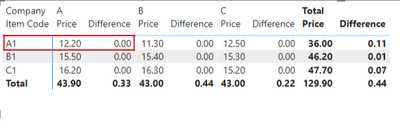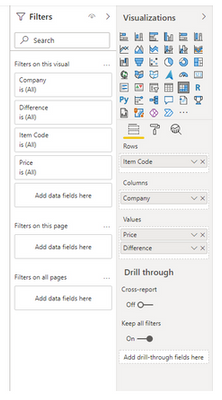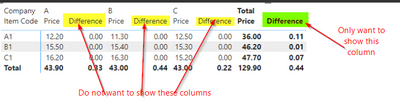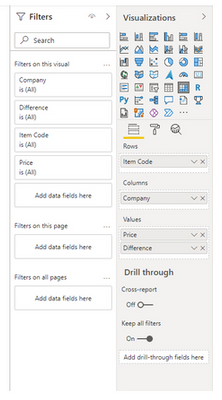FabCon is coming to Atlanta
Join us at FabCon Atlanta from March 16 - 20, 2026, for the ultimate Fabric, Power BI, AI and SQL community-led event. Save $200 with code FABCOMM.
Register now!- Power BI forums
- Get Help with Power BI
- Desktop
- Service
- Report Server
- Power Query
- Mobile Apps
- Developer
- DAX Commands and Tips
- Custom Visuals Development Discussion
- Health and Life Sciences
- Power BI Spanish forums
- Translated Spanish Desktop
- Training and Consulting
- Instructor Led Training
- Dashboard in a Day for Women, by Women
- Galleries
- Data Stories Gallery
- Themes Gallery
- Contests Gallery
- Quick Measures Gallery
- Notebook Gallery
- Translytical Task Flow Gallery
- TMDL Gallery
- R Script Showcase
- Webinars and Video Gallery
- Ideas
- Custom Visuals Ideas (read-only)
- Issues
- Issues
- Events
- Upcoming Events
To celebrate FabCon Vienna, we are offering 50% off select exams. Ends October 3rd. Request your discount now.
- Power BI forums
- Forums
- Get Help with Power BI
- Desktop
- Showing a Measure as a Total Column only on Matrix
- Subscribe to RSS Feed
- Mark Topic as New
- Mark Topic as Read
- Float this Topic for Current User
- Bookmark
- Subscribe
- Printer Friendly Page
- Mark as New
- Bookmark
- Subscribe
- Mute
- Subscribe to RSS Feed
- Permalink
- Report Inappropriate Content
Showing a Measure as a Total Column only on Matrix
Hello,
I wanted to know if anyone could help me with the following trouble I am having. I have a matrix visual and I want to show a column with a measure as a total only without respective values.
Here's an example data set
I created a matrix visual as follows,
From here I want to show, for a given Item Code, across companies, the highest value and the lowest value and what is the percentage difference.
I made the following measure and added to the matrix
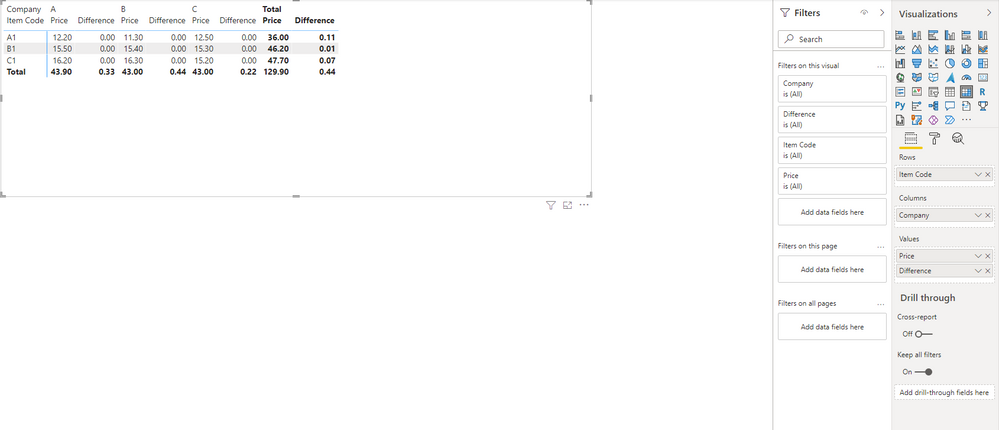
Here, on the total column, it's giving me the figures I want i.e. for C1 Max is 16.3, min is 15.2 and difference is 7%. However, it's adding additional columns for each company. Any way I could get rid of this and show only the total column??
Solved! Go to Solution.
- Mark as New
- Bookmark
- Subscribe
- Mute
- Subscribe to RSS Feed
- Permalink
- Report Inappropriate Content
Hi @Imrans123 ,
According to your formula, in a measure, MAX and MIN will return the current value according to context, not the max or min value of the column, for example the Difference marked by the red line calculate by your formula is (12.2-12.2)/12.2=0.
You can get a better understanding of context through this article:Context in DAX Formulas
Here's my solution.
Difference =
VAR _MAX =
MAXX (
FILTER ( ALL ( Sheet1 ), 'Sheet1'[Item Code] = MAX ( 'Sheet1'[Item Code] ) ),
'Sheet1'[Price]
)
VAR _MIN =
MINX (
FILTER ( ALL ( Sheet1 ), 'Sheet1'[Item Code] = MAX ( 'Sheet1'[Item Code] ) ),
'Sheet1'[Price]
)
RETURN
DIVIDE ( _MAX - _MIN, _MIN )
Get the result.
Reference for MAXX and MINX function: MAXX function (DAX) - DAX | Microsoft Docs
MINX function (DAX) - DAX | Microsoft Docs
I attach my sample below for reference.
Best Regards,
Community Support Team _ kalyj
If this post helps, then please consider Accept it as the solution to help the other members find it more quickly.
- Mark as New
- Bookmark
- Subscribe
- Mute
- Subscribe to RSS Feed
- Permalink
- Report Inappropriate Content
I'm facing the same issue and wondering if there is a way to not show these extra columns added to matrix as show in below in the yellow and only show the column added after the Total column in Green?

Any help would be greatly appreciated!
Thanks,
Ali
- Mark as New
- Bookmark
- Subscribe
- Mute
- Subscribe to RSS Feed
- Permalink
- Report Inappropriate Content
It baffles me that in 2025 there is still no clean option to do this requirement.
I am aware of the ISINSCOPE/ISFILTERED/HASONEVALUE options with the deactivation of word wrap, etc. But this solution is absolutely not future proof as if new values appear in the column headers, you have to manually hide these new column headers (even if the value of the measure is blank).
Sometimes Power BI really grinds my gear...
- Mark as New
- Bookmark
- Subscribe
- Mute
- Subscribe to RSS Feed
- Permalink
- Report Inappropriate Content
I had a similar requirement and came across a video that used a calculation group in a matrix to achieve this.
Video:
Calculation Group further readings:
Create calculation groups in Power BI - Power BI | Microsoft Learn
- Mark as New
- Bookmark
- Subscribe
- Mute
- Subscribe to RSS Feed
- Permalink
- Report Inappropriate Content
Great, thanks for the input.
Guess I'll have to learn how these calculation groups work.
- Mark as New
- Bookmark
- Subscribe
- Mute
- Subscribe to RSS Feed
- Permalink
- Report Inappropriate Content
Hello Team,
I'm facing the same issue and wondering if there is a way to not show these extra columns added to matrix as show in below in the yellow and only show the column added after the Total column in Green?
Any help would be greatly appreciated!
Thanks,
Ali
- Mark as New
- Bookmark
- Subscribe
- Mute
- Subscribe to RSS Feed
- Permalink
- Report Inappropriate Content
Hi @Imrans123 ,
According to your formula, in a measure, MAX and MIN will return the current value according to context, not the max or min value of the column, for example the Difference marked by the red line calculate by your formula is (12.2-12.2)/12.2=0.
You can get a better understanding of context through this article:Context in DAX Formulas
Here's my solution.
Difference =
VAR _MAX =
MAXX (
FILTER ( ALL ( Sheet1 ), 'Sheet1'[Item Code] = MAX ( 'Sheet1'[Item Code] ) ),
'Sheet1'[Price]
)
VAR _MIN =
MINX (
FILTER ( ALL ( Sheet1 ), 'Sheet1'[Item Code] = MAX ( 'Sheet1'[Item Code] ) ),
'Sheet1'[Price]
)
RETURN
DIVIDE ( _MAX - _MIN, _MIN )
Get the result.
Reference for MAXX and MINX function: MAXX function (DAX) - DAX | Microsoft Docs
MINX function (DAX) - DAX | Microsoft Docs
I attach my sample below for reference.
Best Regards,
Community Support Team _ kalyj
If this post helps, then please consider Accept it as the solution to help the other members find it more quickly.
- Mark as New
- Bookmark
- Subscribe
- Mute
- Subscribe to RSS Feed
- Permalink
- Report Inappropriate Content
It's not too hard to write a measure that returns blank for each company column using ISINSCOPE, but that won't make them disappear (they'll just be blank instead of 0.00).
A quick and dirty solution is to turn off word wrap and resize the columns to be effectively invisible.