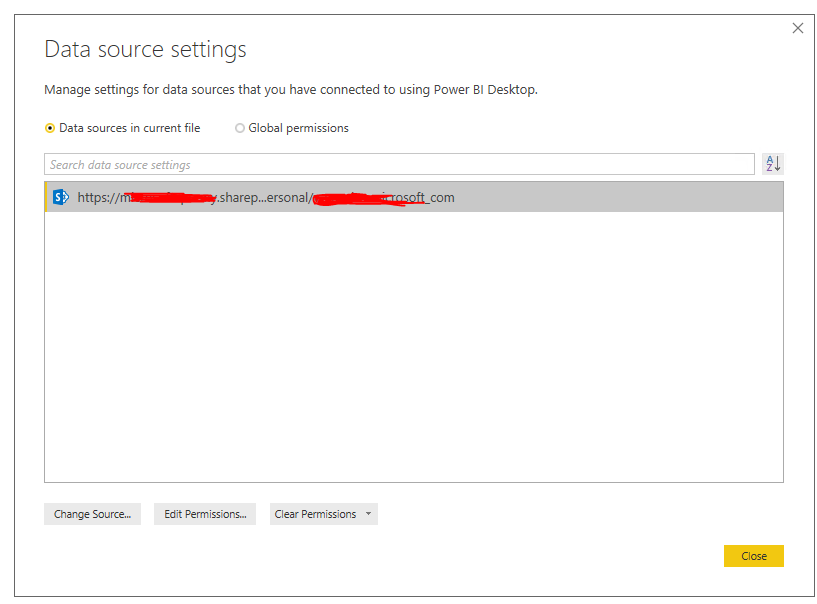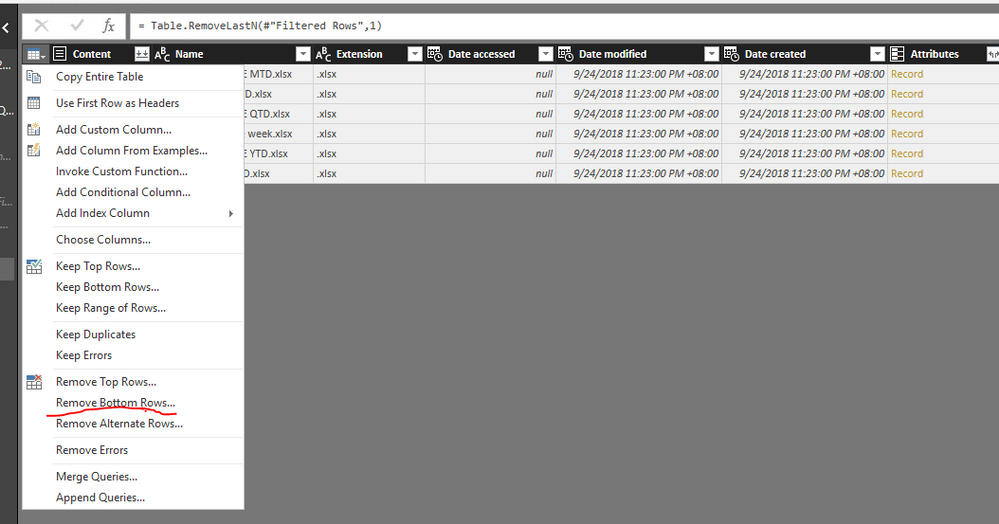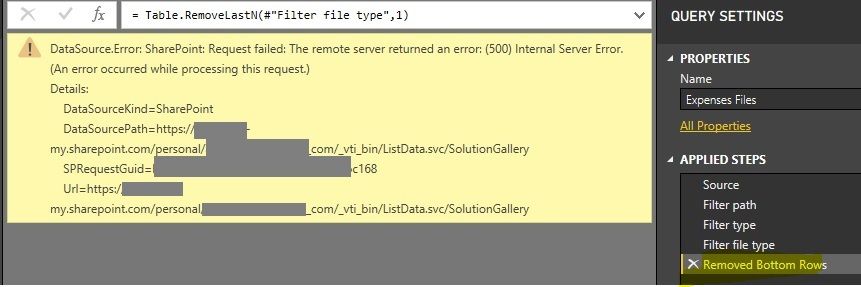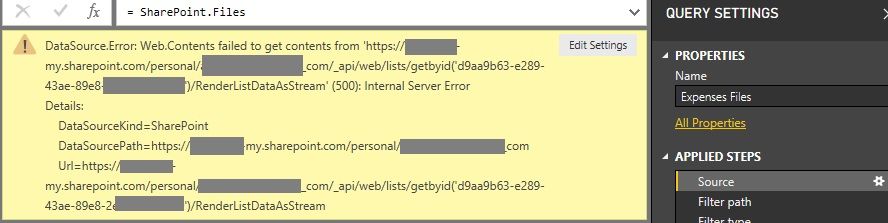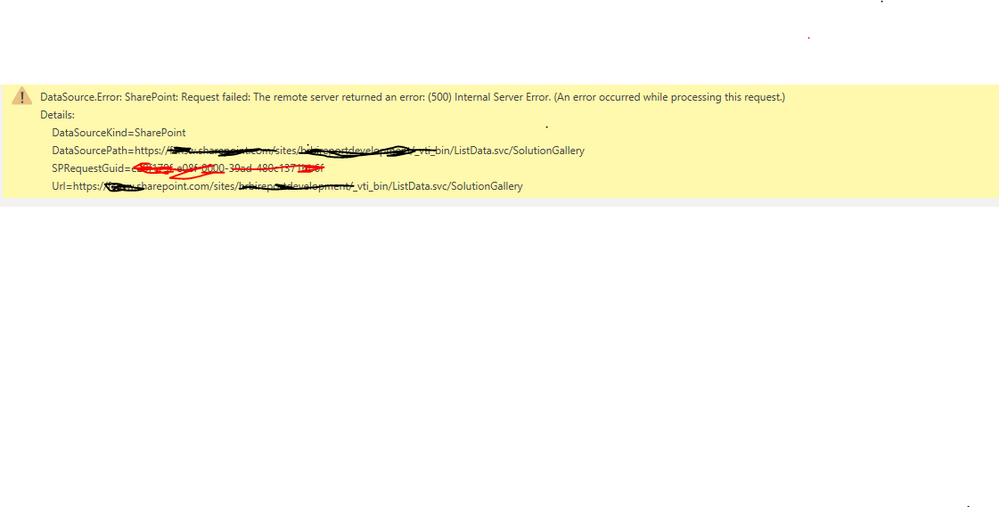Join us at FabCon Vienna from September 15-18, 2025
The ultimate Fabric, Power BI, SQL, and AI community-led learning event. Save €200 with code FABCOMM.
Get registered- Power BI forums
- Get Help with Power BI
- Desktop
- Service
- Report Server
- Power Query
- Mobile Apps
- Developer
- DAX Commands and Tips
- Custom Visuals Development Discussion
- Health and Life Sciences
- Power BI Spanish forums
- Translated Spanish Desktop
- Training and Consulting
- Instructor Led Training
- Dashboard in a Day for Women, by Women
- Galleries
- Data Stories Gallery
- Themes Gallery
- Contests Gallery
- Quick Measures Gallery
- Notebook Gallery
- Translytical Task Flow Gallery
- TMDL Gallery
- R Script Showcase
- Webinars and Video Gallery
- Ideas
- Custom Visuals Ideas (read-only)
- Issues
- Issues
- Events
- Upcoming Events
Compete to become Power BI Data Viz World Champion! First round ends August 18th. Get started.
- Power BI forums
- Forums
- Get Help with Power BI
- Desktop
- Re: Sharepoint files list adds error row that I ca...
- Subscribe to RSS Feed
- Mark Topic as New
- Mark Topic as Read
- Float this Topic for Current User
- Bookmark
- Subscribe
- Printer Friendly Page
- Mark as New
- Bookmark
- Subscribe
- Mute
- Subscribe to RSS Feed
- Permalink
- Report Inappropriate Content
Sharepoint files list adds error row that I can't remove
I'm getting a list of files from OneDrive - i.e. Sharepoint - for later processing.
The list is OK mostly, and I filter it for path and file extension, but there's an error row being added that I can't remove using the normal error filtering.
I can filter the top 7 rows OK, but I won't know how many files there'll be so this isn't a solution.
Here's the M ...
Notes: the source is at the top level of the sharepoint site for ANOTHER USER in the domain who has given me read access. Starting at the top level is required ... you can't specify a subfolder. The idea is to filter the resulting list of files for the path, name pattern to get the files I need, BUT the list has this error row added and the final RemoveRowsWithErrors step has no effect and prevents me from processing the files
let
// OneDrive ...
Source = SharePoint.Files("https://ZZZZZZZZZ.sharepoint.com/personal/USER_DOMAIN_com", [ApiVersion = 14]),
#"Filter path" = Table.SelectRows(Source, each Text.EndsWith(Text.Upper([Folder Path]), "/XXX REPORTING/SOURCE - QB REPORTS/") or Text.EndsWith(Text.Upper([Folder Path]), "\XXX REPORTING\SOURCE - QB REPORTS\")),
#"Filter type" = Table.SelectRows(#"Filter path", each Type.Is(Value.Type([Name]), type text) ),
#"Filter file type" = Table.SelectRows(#"Filter type", each Text.StartsWith([Name], "XXX EXPENSES ") and Text.EndsWith([Name], ".xlsx") ),
#"Removed Errors" = Table.RemoveRowsWithErrors(#"Filter file type", {"Content"})
in
#"Removed Errors"
If I click on one of the error cells I get this ..
DataSource.Error: SharePoint: Request failed: The remote server returned an error: (500) Internal Server Error. (An error occurred while processing this request.)
Details:
DataSourceKind=SharePoint
DataSourcePath=https://ZZZZZZZZZ.sharepoint.com/personal/USER_DOMAIN_com/_vti_bin/ListData.svc/SolutionGallery
SPRequestGuid=46cc919e-70ee-6000-bec7-b0732bdbec71
Url=https://ZZZZZZZZZ.sharepoint.com/personal/USER_DOMAIN_com/_vti_bin/ListData.svc/SolutionGallery
- Mark as New
- Bookmark
- Subscribe
- Mute
- Subscribe to RSS Feed
- Permalink
- Report Inappropriate Content
I'm facing the same issue. My user has full access to the SharePoint site so refreshing works fine. For users that only have access to subfolders, refresh doesn't work and removing errors doesn't do anything. Hopefully, somebody has found a solution in the meantime.
- Mark as New
- Bookmark
- Subscribe
- Mute
- Subscribe to RSS Feed
- Permalink
- Report Inappropriate Content
I'm also plagued by this issue, I did find another post with the same issue and for me selecting keep top rows allows me to filter out the error, but doesn't work for my use case as I want to only show the most recent file and so the number of rows changes.
- Mark as New
- Bookmark
- Subscribe
- Mute
- Subscribe to RSS Feed
- Permalink
- Report Inappropriate Content
I just created this blog post on merging Excel files for another situation. Have a look as it may point out some potential alternatives for this issue. https://marqueeinsights.com/how-to-merge-multiple-excel-files-with-power-bi/
Hope this helps.
--Treb, Power BI MVP
- Mark as New
- Bookmark
- Subscribe
- Mute
- Subscribe to RSS Feed
- Permalink
- Report Inappropriate Content
- Mark as New
- Bookmark
- Subscribe
- Mute
- Subscribe to RSS Feed
- Permalink
- Report Inappropriate Content
I suspect this is a security trimming behavior issue in SharePoint API, not Power BI itself. All access is site specific, so if you have a site and a subsite, that's two different queries and the account with data access has to have Reader rights in SharePoint to access the content within each site. If you are trying to do this over the old My Sites, that's likely a big question mark since I don't know anyone still using My Sites personally.
- Mark as New
- Bookmark
- Subscribe
- Mute
- Subscribe to RSS Feed
- Permalink
- Report Inappropriate Content
@rbbi,
I am unable to reproduce this issue in Power BI Desktop September 2018 version.
In your scenario, please update your Power BI Desktop to latest version, clear permission of the current data source and re-enter your credential. Make sure you use organizational account authentication.
If you still get error row, please remove bottom row using option below.
Regards,
Lydia
If this post helps, then please consider Accept it as the solution to help the other members find it more quickly.
- Mark as New
- Bookmark
- Subscribe
- Mute
- Subscribe to RSS Feed
- Permalink
- Report Inappropriate Content
Hi Lydia @v-yuezhe-msft,
thanks for looking at this for me.
I'm using the September release ...
Release: September 2018
Product Version: 2.62.5222.601 (18.09) (x64)
OS Version: Microsoft Windows NT 10.0.17134.0 (x64 en-US)
If I try Remove Botttom Rows (1) I get an error and no rows at all.
I think a contributing factor is that the files are in another user's folder (subfolder under his home folder).
So he has given me permission to read that subfolder but not other files/folders in his area. But because I have to request the list of files from the TOP (home) level then filter by folder name, I think the error might be coming when the query hits files I don't have permissions for. Is it possible for you to try this scenario?
many thanks, Rod
- Mark as New
- Bookmark
- Subscribe
- Mute
- Subscribe to RSS Feed
- Permalink
- Report Inappropriate Content
I test the scenario as yours, and I find the issue is caused by that you use ApiVersion = 14 in source line, please change it to 15. and you will not get errors.
Source = SharePoint.Files("https://ZZZZZZZZZ.sharepoint.com/personal/USER_DOMAIN_com", [ApiVersion = 15])
Regards,
Lydia
If this post helps, then please consider Accept it as the solution to help the other members find it more quickly.
- Mark as New
- Bookmark
- Subscribe
- Mute
- Subscribe to RSS Feed
- Permalink
- Report Inappropriate Content
thanks @v-yuezhe-msft, but if I change it to ApiVersion=15 I get an error and no rows returned.
Here is the error ...
- Mark as New
- Bookmark
- Subscribe
- Mute
- Subscribe to RSS Feed
- Permalink
- Report Inappropriate Content
Do you use the SharePoint Folder connector in Power BI Desktop to connect to the data source? Based on my test, when using this built-in connector, the ApiVersion is 15 by default.
Also do you use the URL provided by the folder owner? The URL contains the account name of t he folder owner but not yours.
Regards,
Lydia
If this post helps, then please consider Accept it as the solution to help the other members find it more quickly.
- Mark as New
- Bookmark
- Subscribe
- Mute
- Subscribe to RSS Feed
- Permalink
- Report Inappropriate Content
hi @v-yuezhe-msft,
yes, I'm using the Sharepoint Folder connector. in M this becomes SharePoint.Files
If the URL is MY username's home folder
https://DOMAIN-my.sharepoint.com/personal/info_DOMAIN_com/
then I get a file list regardles of ApiVersion being 14 or 15 and no error
But I really need to get the files from the OTHER user's folder
https://DOMAIN-my.sharepoint.com/personal/OTHERUSER_DOMAIN_com/
If I use ApiVersion=15 then I get an error and no file list
If I use ApiVersion=14 then I get a file list but with an added error row that I can't remove, and this prevents me from using the file list if I try to APPLY the datasource. These findings are shown in the M code below ... where I uncomment one of the Source= rows to test
Note that though I am using the Septemeber 2018 release, my Windows system prompts me to download a "new" (?) version of Power BI !!!
thanks again for looking into this for me.
let
// MYUSER (info) with ApiVersion=15 OR 14 returns rows for all MY xls files with no error
//Source = SharePoint.Files("https://DOMAIN-my.sharepoint.com/personal/info_DOMAIN_com/", [ApiVersion = 15]),
//Source = SharePoint.Files("https://DOMAIN-my.sharepoint.com/personal/info_DOMAIN_com/", [ApiVersion = 14]),
// OTHERUSER with ApiVersion=15 gives error and no rows returned
//Source = SharePoint.Files("https://DOMAIN-my.sharepoint.com/personal/OTHERUSER_DOMAIN_com/", [ApiVersion = 15]),
//DataSource.Error: Web.Contents failed to get contents from
// 'https://DOMAIN-my.sharepoint.com/personal/OTHERUSER_DOMAIN_com/_api/web/lists/getbyid('d9aa9b63-e289...'
// (500): Internal Server Error
//Details:
// DataSourceKind=SharePoint
// DataSourcePath=https://DOMAIN-my.sharepoint.com/personal/OTHERUSER_DOMAIN_com
// Url=https://DOMAIN-my.sharepoint.com/personal/OTHERUSER_DOMAIN_com/_api/web/lists/getbyid('d9aa9b63-e289...
// OTHERUSER with ApiVersion=14 returns rows for all OTHER users xls files but adds error row at end that can't be removed
Source = SharePoint.Files("https://DOMAIN-my.sharepoint.com/personal/OTHERUSER_DOMAIN_com/", [ApiVersion = 14]),
#"Filtered Rows" = Table.SelectRows(Source, each Text.Contains([Name], ".xls"))
in
#"Filtered Rows"
- Mark as New
- Bookmark
- Subscribe
- Mute
- Subscribe to RSS Feed
- Permalink
- Report Inappropriate Content
@rbbi,
I test the scenario as yours, but I am unable to reproduce it. How about the owner grants your root folder permission in OneDrive?
Regards,
Lydia
If this post helps, then please consider Accept it as the solution to help the other members find it more quickly.
- Mark as New
- Bookmark
- Subscribe
- Mute
- Subscribe to RSS Feed
- Permalink
- Report Inappropriate Content
Has a solution ever been found for this. I have the exact same issue and cannot figure it out.
- Mark as New
- Bookmark
- Subscribe
- Mute
- Subscribe to RSS Feed
- Permalink
- Report Inappropriate Content
no solution for me. I had to get the files moved to a place I could read them under my folder structure.
- Mark as New
- Bookmark
- Subscribe
- Mute
- Subscribe to RSS Feed
- Permalink
- Report Inappropriate Content
Is any solution found yet? I still face this problem.
- Mark as New
- Bookmark
- Subscribe
- Mute
- Subscribe to RSS Feed
- Permalink
- Report Inappropriate Content
- Mark as New
- Bookmark
- Subscribe
- Mute
- Subscribe to RSS Feed
- Permalink
- Report Inappropriate Content