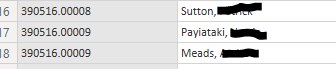FabCon is coming to Atlanta
Join us at FabCon Atlanta from March 16 - 20, 2026, for the ultimate Fabric, Power BI, AI and SQL community-led event. Save $200 with code FABCOMM.
Register now!- Power BI forums
- Get Help with Power BI
- Desktop
- Service
- Report Server
- Power Query
- Mobile Apps
- Developer
- DAX Commands and Tips
- Custom Visuals Development Discussion
- Health and Life Sciences
- Power BI Spanish forums
- Translated Spanish Desktop
- Training and Consulting
- Instructor Led Training
- Dashboard in a Day for Women, by Women
- Galleries
- Data Stories Gallery
- Themes Gallery
- Contests Gallery
- QuickViz Gallery
- Quick Measures Gallery
- Visual Calculations Gallery
- Notebook Gallery
- Translytical Task Flow Gallery
- TMDL Gallery
- R Script Showcase
- Webinars and Video Gallery
- Ideas
- Custom Visuals Ideas (read-only)
- Issues
- Issues
- Events
- Upcoming Events
The Power BI Data Visualization World Championships is back! Get ahead of the game and start preparing now! Learn more
- Power BI forums
- Forums
- Get Help with Power BI
- Desktop
- SharePoint list expand table column
- Subscribe to RSS Feed
- Mark Topic as New
- Mark Topic as Read
- Float this Topic for Current User
- Bookmark
- Subscribe
- Printer Friendly Page
- Mark as New
- Bookmark
- Subscribe
- Mute
- Subscribe to RSS Feed
- Permalink
- Report Inappropriate Content
SharePoint list expand table column
Hi all
Is there any way for me to expand the below column type, being pulled in from a Sharepoint list, in Power Query editor?
There are multiple name in the field on the Sharepoint list, so I need to extract these in PowerBI as concatenated for each row
Thanks!
Solved! Go to Solution.
- Mark as New
- Bookmark
- Subscribe
- Mute
- Subscribe to RSS Feed
- Permalink
- Report Inappropriate Content
Hi, @PNicholsonRS
You can try to group by the first column and use list.combine to integrate the data after converting the data into a list.
let
Source = Table.FromRows(Json.Document(Binary.Decompress(Binary.FromText("i45WMlTSUXLUcVKK1YlWMkJjO+u4KMXGAgA=", BinaryEncoding.Base64), Compression.Deflate)), let _t = ((type nullable text) meta [Serialized.Text = true]) in type table [Column1 = _t, Column2 = _t]),
#"Changed Type" = Table.TransformColumnTypes(Source,{{"Column1", Int64.Type}, {"Column2", type text}}),
#"Grouped Rows" = Table.Group(#"Changed Type", {"Column1"}, {{"Count", each _, type table [Column1=nullable number, Column2=nullable text]}}),
#"Added Custom" = Table.AddColumn(#"Grouped Rows", "Custom", each [Count][Column2]),
#"Extracted Values" = Table.TransformColumns(#"Added Custom", {"Custom", each Text.Combine(List.Transform(_, Text.From), ","), type text}),
#"Removed Columns" = Table.RemoveColumns(#"Extracted Values",{"Count"})
in
#"Removed Columns"
Best Regards,
Community Support Team _ Eason
- Mark as New
- Bookmark
- Subscribe
- Mute
- Subscribe to RSS Feed
- Permalink
- Report Inappropriate Content
@PNicholsonRS , There is expand icon and end of the column name on the right size, is that not helping you?
- Mark as New
- Bookmark
- Subscribe
- Mute
- Subscribe to RSS Feed
- Permalink
- Report Inappropriate Content
@amitchandak I have expanded the column, but this means multiple rows when I want the values concatenated to sit on the same row. e.g. the name values for rows 17-18 below need to sit on one single row
- Mark as New
- Bookmark
- Subscribe
- Mute
- Subscribe to RSS Feed
- Permalink
- Report Inappropriate Content
Hi, @PNicholsonRS
You can try to group by the first column and use list.combine to integrate the data after converting the data into a list.
let
Source = Table.FromRows(Json.Document(Binary.Decompress(Binary.FromText("i45WMlTSUXLUcVKK1YlWMkJjO+u4KMXGAgA=", BinaryEncoding.Base64), Compression.Deflate)), let _t = ((type nullable text) meta [Serialized.Text = true]) in type table [Column1 = _t, Column2 = _t]),
#"Changed Type" = Table.TransformColumnTypes(Source,{{"Column1", Int64.Type}, {"Column2", type text}}),
#"Grouped Rows" = Table.Group(#"Changed Type", {"Column1"}, {{"Count", each _, type table [Column1=nullable number, Column2=nullable text]}}),
#"Added Custom" = Table.AddColumn(#"Grouped Rows", "Custom", each [Count][Column2]),
#"Extracted Values" = Table.TransformColumns(#"Added Custom", {"Custom", each Text.Combine(List.Transform(_, Text.From), ","), type text}),
#"Removed Columns" = Table.RemoveColumns(#"Extracted Values",{"Count"})
in
#"Removed Columns"
Best Regards,
Community Support Team _ Eason
Helpful resources

Power BI Dataviz World Championships
The Power BI Data Visualization World Championships is back! Get ahead of the game and start preparing now!

| User | Count |
|---|---|
| 39 | |
| 37 | |
| 33 | |
| 33 | |
| 29 |
| User | Count |
|---|---|
| 132 | |
| 90 | |
| 78 | |
| 66 | |
| 65 |