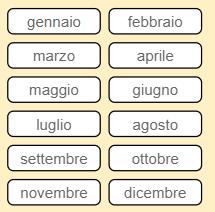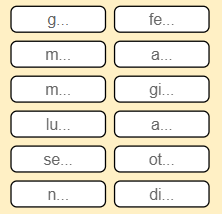New Offer! Become a Certified Fabric Data Engineer
Check your eligibility for this 50% exam voucher offer and join us for free live learning sessions to get prepared for Exam DP-700.
Get Started- Power BI forums
- Get Help with Power BI
- Desktop
- Service
- Report Server
- Power Query
- Mobile Apps
- Developer
- DAX Commands and Tips
- Custom Visuals Development Discussion
- Health and Life Sciences
- Power BI Spanish forums
- Translated Spanish Desktop
- Training and Consulting
- Instructor Led Training
- Dashboard in a Day for Women, by Women
- Galleries
- Community Connections & How-To Videos
- COVID-19 Data Stories Gallery
- Themes Gallery
- Data Stories Gallery
- R Script Showcase
- Webinars and Video Gallery
- Quick Measures Gallery
- 2021 MSBizAppsSummit Gallery
- 2020 MSBizAppsSummit Gallery
- 2019 MSBizAppsSummit Gallery
- Events
- Ideas
- Custom Visuals Ideas
- Issues
- Issues
- Events
- Upcoming Events
Don't miss out! 2025 Microsoft Fabric Community Conference, March 31 - April 2, Las Vegas, Nevada. Use code MSCUST for a $150 discount. Prices go up February 11th. Register now.
- Power BI forums
- Forums
- Get Help with Power BI
- Desktop
- Re: Share your thoughts on visual calculations (pr...
- Subscribe to RSS Feed
- Mark Topic as New
- Mark Topic as Read
- Float this Topic for Current User
- Bookmark
- Subscribe
- Printer Friendly Page
- Mark as New
- Bookmark
- Subscribe
- Mute
- Subscribe to RSS Feed
- Permalink
- Report Inappropriate Content
Share your thoughts on visual calculations (preview)
Hit "Reply" and let us know what you think of visual calculations! To learn more about this feature, please visit the blog post or our documentation.
Here are some areas that we'd like to hear about in particular:
- errors / issues you are experiencing
- functionality that is missing / does not work as you expected that is not listed as limitations in our documentation.
- suggestions on governance capabilities
- sorting behavior of visual and visual matrix
Thanks and we look forward to hearing your feedback!
- Mark as New
- Bookmark
- Subscribe
- Mute
- Subscribe to RSS Feed
- Permalink
- Report Inappropriate Content
2 suggestions to add in documentation -
1. Governance - Centralized measures in model helps in reusability across various reports so there should be a fine balance between what to use when
2. Few example use cases where Visual Calculations will be game changer - e.g. Building Income Statement, etc
- Mark as New
- Bookmark
- Subscribe
- Mute
- Subscribe to RSS Feed
- Permalink
- Report Inappropriate Content
So I have the second strange behaviour
this graphic is generated in Desktop Version: 2.124.2028.0 64-bit (December 2023)
represents a YoY running totals created with DAX and is shown correctly. It also calculates the YoY variation a percentage through the tooltip
This is the same graph loaded with the latest version of PBI Desktop. Basically it has lost the cumulative and shows a simple YoY trend and also the YoY percentage change no longer works
This is the same graph created with the new Visual Calculation. The result is the same as the chart created with DAX but the line for the current year does not stop but continues straight ahead. Basically the chart counts the cumulative quantities up to the end of the month/year which are filtered through a slicer. So on the X-axis the days to the end of the selected month are shown, on the Y-axis the cumulative. Obviously for the previous year the line goes up to 0 i.e. the last day of the month, while for the current year the line stops at the current date i.e. -X days to the end of the month
it is weird to see that in the previous version the chart made using DAX is shown correctly, it is shown incorrectly if loaded as is with the new version, and it is shown correctly again when using the new Runningsum function
- Mark as New
- Bookmark
- Subscribe
- Mute
- Subscribe to RSS Feed
- Permalink
- Report Inappropriate Content
can you please share the DAX for the measure and the visual calculation?
- Mark as New
- Bookmark
- Subscribe
- Mute
- Subscribe to RSS Feed
- Permalink
- Report Inappropriate Content
Hi there
sorry my fault. An error in the formula. It is weird the error didn't show up with previous PBI desktop (Jan 31, 2024 version)
- Mark as New
- Bookmark
- Subscribe
- Mute
- Subscribe to RSS Feed
- Permalink
- Report Inappropriate Content
ok, thanks for letting me know!
- Mark as New
- Bookmark
- Subscribe
- Mute
- Subscribe to RSS Feed
- Permalink
- Report Inappropriate Content
You can't apply conditional formatting on visual calculations.
You can't set data categories on visual calculations.
You can't change aggregations on visual calculations.
You can't change the sort order for visual calculations.
Power BI Embedded isn't supported for reports that use visual calculations or hidden fields.
Live connections to SQL Server Analysis Services aren't supported.
You can't use conditional formatting on visual calculations.
conditional formatting mentioned twice?
- Mark as New
- Bookmark
- Subscribe
- Mute
- Subscribe to RSS Feed
- Permalink
- Report Inappropriate Content
oh oops, thanks for letting me know!
- Mark as New
- Bookmark
- Subscribe
- Mute
- Subscribe to RSS Feed
- Permalink
- Report Inappropriate Content
Hi there, Ii don't know if this is related to the new version or to visual calculation but I
have a couple of strange behaviours that i didn't have in the previous versions. The first concerns the use of the Ciclet Slicer version 2.1.10. As you can see, in the desktop version the text is visible, in the web version the text disappears completely or partially. This did not happen with all versions prior to this Version: 2.126.927.0 64-bit (February 2024)
- Mark as New
- Bookmark
- Subscribe
- Mute
- Subscribe to RSS Feed
- Permalink
- Report Inappropriate Content
this is not related to visual calculations, I suggest opening an issue separately for this to get help.
- Mark as New
- Bookmark
- Subscribe
- Mute
- Subscribe to RSS Feed
- Permalink
- Report Inappropriate Content
I think you may want to mention that in order to test this people would need to know to download the new Desktop version that was posted on friday, and that they need to enable it in the preview features section of the options and settings, and then restart Power BI Desktop. Of course it would be much nicer if the release would have been timed with the blog post!
- Mark as New
- Bookmark
- Subscribe
- Mute
- Subscribe to RSS Feed
- Permalink
- Report Inappropriate Content
agreed!
- Mark as New
- Bookmark
- Subscribe
- Mute
- Subscribe to RSS Feed
- Permalink
- Report Inappropriate Content
Hello @jeroenterheerdt ,
I saw people asking about value formatting.
Proud to be a Super User! |  |
- Mark as New
- Bookmark
- Subscribe
- Mute
- Subscribe to RSS Feed
- Permalink
- Report Inappropriate Content
Agreed. The value formatting for new Visual Calculations appears to be two decimal places, regardless. I have an INT value formatted as "Whole Number" and Visual Calculations using it default to two decimals.
Frustrating to have to go and format every calculation I create.
Proud to be a Super User! |  |
- Mark as New
- Bookmark
- Subscribe
- Mute
- Subscribe to RSS Feed
- Permalink
- Report Inappropriate Content
thanks for the feedback @ToddChitt . What do you prefer we would do? Detect the type of the parameter you are referring to and default to that? What would happen if there are conflicting types or multiple types?
Right now, I believe the default choice is the same as for a measure.
- Mark as New
- Bookmark
- Subscribe
- Mute
- Subscribe to RSS Feed
- Permalink
- Report Inappropriate Content
Hello @jeroenterheerdt and thanks for the reply.
First: I think I would prefer that the Visual Calculation take on the formatting of any *single* measure or column on which it is based.
Second: If it is based on two columns or measures, pick one, or use, as you say, the "default choice for a measure".
Third: I created a new simple measure based on the one column in my VC, and THAT was formatted as whole number, no commas, no decimals, yet the VC has 2 decimals. It is obviously NOT looking at the "default choice for a measure".
Fourth: Where do I find and set the "default choice for a measure"? I didn't see anything in Options and Settings. Is it ONLY in the Theme file? I have no theme applied so where is the VC picking up two decimals setting?
Proud to be a Super User! |  |
- Mark as New
- Bookmark
- Subscribe
- Mute
- Subscribe to RSS Feed
- Permalink
- Report Inappropriate Content
hey @ToddChitt . With "default choice" I meant our product makes measures decimal numbers by default and there is nothing you can do to influence that default choice. You can, of course, change the format, but by default every measure starts off like a decimal number and so does a visual calculation. I am sorry if my words caused confusion.
However, you do raise a valid point here about what should be default choice for visual calculations and making that more dependent on the usage. I will make a note and discuss this with the team.
- Mark as New
- Bookmark
- Subscribe
- Mute
- Subscribe to RSS Feed
- Permalink
- Report Inappropriate Content
>> With "default choice" I meant our product makes measures decimal numbers by default and there is nothing you can do to influence that default choice.<<
I know it's your product, but please check the default behavior. I have an INT column that is formatted as "Whole number" with 0 decimals. I create a measure from that column and that defaults to Whole number with 0 decimals. I l like it! But then I create a Visual Calculation from the measure or the base column and get 2 decimals.
The product is not doing what you think it is doing in regard to default formatting of Measures. Even if the column is Currency with 2 decimals, the Measure comes out as Currency with Auto decimals.
Proud to be a Super User! |  |
- Mark as New
- Bookmark
- Subscribe
- Mute
- Subscribe to RSS Feed
- Permalink
- Report Inappropriate Content
thanks, that is on the list of limitations which will be published in the docs (Tuesday)
Helpful resources

Join us at the Microsoft Fabric Community Conference
March 31 - April 2, 2025, in Las Vegas, Nevada. Use code MSCUST for a $150 discount! Prices go up Feb. 11th.

Power BI Monthly Update - January 2025
Check out the January 2025 Power BI update to learn about new features in Reporting, Modeling, and Data Connectivity.

| User | Count |
|---|---|
| 143 | |
| 74 | |
| 62 | |
| 51 | |
| 47 |
| User | Count |
|---|---|
| 211 | |
| 83 | |
| 64 | |
| 60 | |
| 56 |