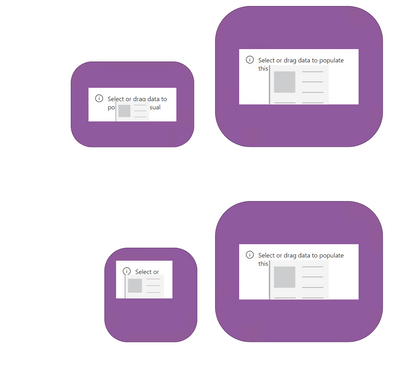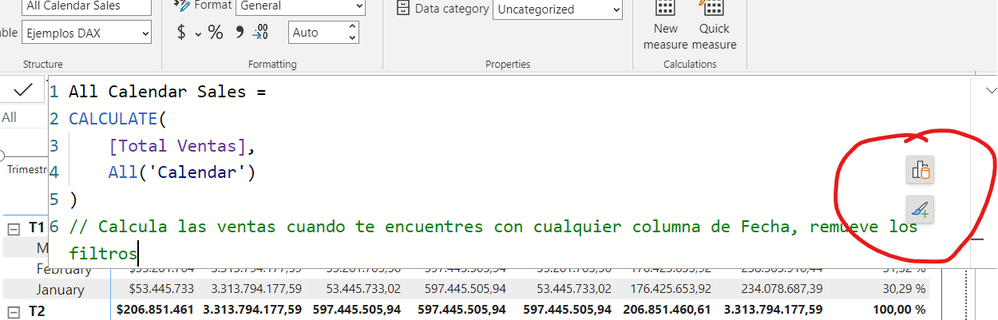- Subscribe to RSS Feed
- Mark Topic as New
- Mark Topic as Read
- Float this Topic for Current User
- Bookmark
- Subscribe
- Printer Friendly Page
- Mark as New
- Bookmark
- Subscribe
- Mute
- Subscribe to RSS Feed
- Permalink
- Report Inappropriate Content

Share your thoughts on the new On-Object Interaction feature (preview)
Hit Reply to tell us what you think about the new On-Object Interaction feature so we can continue to improve.
For example:
- What changes would you like to see?
- If you turned off the preview switch, why?
- Any suggestions for addititional settings or capabilities?
Thanks,
-Power BI team
To read more about the feature, see the announcement in the Power BI Product Blog or our documentation on how to Use on-object interaction
FAQs:
- Q: How can I open multiple panes at once?
- A: You can CTRL + click or right click on the unselected pane you wish to open and choose "Open in new pane"
- Q: Where did aggregations move to?
- A: It's still on right click of a field, or you can use the new flyout aggregations dropdown while choosing or swapping a field.
- Q: Where did drillthrough and tooltip page setup move to?
- A: Drillthrough is now in the page settings of the format pane under Page Information > Page type > Drillthrough or Tooltip.
- Mark as New
- Bookmark
- Subscribe
- Mute
- Subscribe to RSS Feed
- Permalink
- Report Inappropriate Content

All my objects are in groups. I am experiencing the same issue, all my formatting options are completely gone. Despite clearly having a visual selected, the formatting page thinks its on the page level. I am now forced to use this preview feature despite it lacking key features. Also just super frustrated how the amount of clicks to accomplish things keeps increasing.
Please Microsoft invest in more QA resources. Minimal testing would have caught this major bug.
- Mark as New
- Bookmark
- Subscribe
- Mute
- Subscribe to RSS Feed
- Permalink
- Report Inappropriate Content
I did turn off the preview switch because I don't see the Visualization pane which contains my favorite tabs: Build, Format, Analytic. I don't think this is an authentic upgrade of PBI but more like catching the trends to be similarly compared to other BI tools. You normally see people are complaining about hard-to-use PBI but it's just because they're new to the tool or switch from other platforms.
However, if you have to introduce the On-object, please don't turn off the 3 tabs mentioned. It's best to keep it there at the same place. Very handy and useful!
- Mark as New
- Bookmark
- Subscribe
- Mute
- Subscribe to RSS Feed
- Permalink
- Report Inappropriate Content
Coudn't agree more! Same thoughts. The new UI is hugely counter-productive for any serious business user. One-click adding data in the past now becomes several clicks and sorting through clustered menu.
- Mark as New
- Bookmark
- Subscribe
- Mute
- Subscribe to RSS Feed
- Permalink
- Report Inappropriate Content
Do not like this. I turned it off. The visualization toolbar is too important to put it into a pop-up.
- Mark as New
- Bookmark
- Subscribe
- Mute
- Subscribe to RSS Feed
- Permalink
- Report Inappropriate Content

Adding a Date column to a table - don't see an option to add just the date value, it just does hierarchy. If I switch off On Object, there is an option to chose which format to add.
- Mark as New
- Bookmark
- Subscribe
- Mute
- Subscribe to RSS Feed
- Permalink
- Report Inappropriate Content

I've switched the preview feature back off as I find on-object difficult to work with as the width of the columns added to the visual does not well support longer column names. Off-object better uses the available screen real estate without obscuring other objects on the canvas and allows for adjusting the width of the fieldnames. Also, the on-object wastes a lot of space by making the objects taller and resulting in a lot more scrolling.
- Mark as New
- Bookmark
- Subscribe
- Mute
- Subscribe to RSS Feed
- Permalink
- Report Inappropriate Content

Worst addition to PBI so far! Give us the option to disable this or use the old method. Took me 15 minutes to figure out where my **bleep** visualisations went
- Mark as New
- Bookmark
- Subscribe
- Mute
- Subscribe to RSS Feed
- Permalink
- Report Inappropriate Content

Hello,
I was trying this new functionality and i ran into an issue. While working on the formatting of a table i added a conditional formmating on one of the columns of the table that returned an error. However, after this point i actually could not use my table anymore as the visual returned 'Can't display visual. See details' and on the Format pane i get 'Something's wrong with the visual. Please fix the error to user formatting options'. Which i would like to fix if only i could only get to the options to change the fomula in the conditional formatting.
I deleted the column and restarted just to fix the issue.
Best regards,
EN
- Mark as New
- Bookmark
- Subscribe
- Mute
- Subscribe to RSS Feed
- Permalink
- Report Inappropriate Content

First of all I love the new feature and hope I can enable it again as soon as possible!
I work a lot with grouped selections for aesthetics reasons, think of slicers in a shape, all slicers grouped, cards on visuals etc.
Without the preview feature enabled I was able to select a group and adjust the size of all the items in a group at once. With the feature enabled I can’t adjust the size of a group and have to size all items individually, which results in odd ratios.
Hope you guys can fix this issue in the release for April!
- Mark as New
- Bookmark
- Subscribe
- Mute
- Subscribe to RSS Feed
- Permalink
- Report Inappropriate Content

Hi,
Not sure if this question has already been asked (I can't find it in the thread), but I have a question about the new on-object interaction, specifically for the table visual: where is the drill-through fields well?
I want to set up a drill-through table in my report, but I can't seem to find where to add drill-through fields. I had to switch off the preview feature to do that.
Can you please direct me to the right place?
Thanks!
Stefano
- Mark as New
- Bookmark
- Subscribe
- Mute
- Subscribe to RSS Feed
- Permalink
- Report Inappropriate Content

Hi,
Love the new update
Can we please have checkbox when selecting columns for a visual ?
it would be great.
Currently we have to select one column then again do add field and select another column..
- Mark as New
- Bookmark
- Subscribe
- Mute
- Subscribe to RSS Feed
- Permalink
- Report Inappropriate Content

Drillthrough set up moved to the page settings, you can see this part of the blog post for more details
- Mark as New
- Bookmark
- Subscribe
- Mute
- Subscribe to RSS Feed
- Permalink
- Report Inappropriate Content

Can you please show where this is after turning on the on-object interaction setting? It appears to be only visible when on-object interaction is off.
- Mark as New
- Bookmark
- Subscribe
- Mute
- Subscribe to RSS Feed
- Permalink
- Report Inappropriate Content

If a visual is selected and open DAX editor you can see this icons overlayed.
Good work any way, love this new feature.
Juan
- Mark as New
- Bookmark
- Subscribe
- Mute
- Subscribe to RSS Feed
- Permalink
- Report Inappropriate Content
- Mark as New
- Bookmark
- Subscribe
- Mute
- Subscribe to RSS Feed
- Permalink
- Report Inappropriate Content

Thank you for this feedback.
- Issue #1 is already fixed, coming in April release 🙂
- Issue #2 on the 1 pane no longer showing the pane switcher is by design, inspired by how Office also handles single vs. multiple panes.
- Issue #3 makes sense and is fair feedback also raised here in an earlier comment. We'll look at how we can incorporate saving pane states across reports.
- Issue #4 and #5 will take back to the team to evaluate
- Issue #6 - already have a design to fix, working this into our backlog to address.
- Mark as New
- Bookmark
- Subscribe
- Mute
- Subscribe to RSS Feed
- Permalink
- Report Inappropriate Content

Every Time I close and open the Power BI Desktop App I have to set the panes visible again in the View register. Is this normal behaviour? I would prefer if the App would remember which panes to show on the right.
- Mark as New
- Bookmark
- Subscribe
- Mute
- Subscribe to RSS Feed
- Permalink
- Report Inappropriate Content

Unfortunately yes, we do not currently save the pane states across reports. This is a great suggestion though! We'll look at how we can incorporate this feedback in upcoming releases.
- Mark as New
- Bookmark
- Subscribe
- Mute
- Subscribe to RSS Feed
- Permalink
- Report Inappropriate Content

I'm using drill through after switching to On-Object.
I cannot delete drill through from item. The deleted item comes back everytime the format pane switch away...
Is there any way to solve this issue?
- Mark as New
- Bookmark
- Subscribe
- Mute
- Subscribe to RSS Feed
- Permalink
- Report Inappropriate Content

Hello Arielcchy - apologies you're running into this. We already have a fix on it's way for December release.
- Mark as New
- Bookmark
- Subscribe
- Mute
- Subscribe to RSS Feed
- Permalink
- Report Inappropriate Content

With old version I was able to create sparklines in a table or matrix, but I cannot find this feature when On-Object Interaction is enabled. Is this feature hidden somewhere?
Helpful resources
| Subject | Author | Posted | |
|---|---|---|---|
| 09-05-2024 05:00 AM | |||
| 01-06-2025 12:51 PM | |||
| 01-14-2025 10:21 AM | |||
| 03-13-2023 11:41 PM | |||
| 08-09-2023 01:53 AM |
| User | Count |
|---|---|
| 131 | |
| 102 | |
| 85 | |
| 53 | |
| 46 |