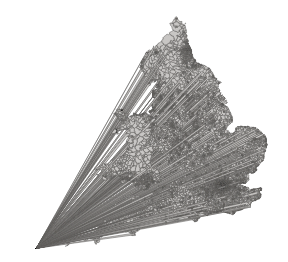FabCon is coming to Atlanta
Join us at FabCon Atlanta from March 16 - 20, 2026, for the ultimate Fabric, Power BI, AI and SQL community-led event. Save $200 with code FABCOMM.
Register now!- Power BI forums
- Get Help with Power BI
- Desktop
- Service
- Report Server
- Power Query
- Mobile Apps
- Developer
- DAX Commands and Tips
- Custom Visuals Development Discussion
- Health and Life Sciences
- Power BI Spanish forums
- Translated Spanish Desktop
- Training and Consulting
- Instructor Led Training
- Dashboard in a Day for Women, by Women
- Galleries
- Data Stories Gallery
- Themes Gallery
- Contests Gallery
- Quick Measures Gallery
- Notebook Gallery
- Translytical Task Flow Gallery
- TMDL Gallery
- R Script Showcase
- Webinars and Video Gallery
- Ideas
- Custom Visuals Ideas (read-only)
- Issues
- Issues
- Events
- Upcoming Events
To celebrate FabCon Vienna, we are offering 50% off select exams. Ends October 3rd. Request your discount now.
- Power BI forums
- Forums
- Get Help with Power BI
- Desktop
- Shape map extending from central point
- Subscribe to RSS Feed
- Mark Topic as New
- Mark Topic as Read
- Float this Topic for Current User
- Bookmark
- Subscribe
- Printer Friendly Page
- Mark as New
- Bookmark
- Subscribe
- Mute
- Subscribe to RSS Feed
- Permalink
- Report Inappropriate Content
Shape map extending from central point
Hi all
I have a custom shape map based on UK LSOA boundaries. While the data visualises fine in QGIS, it jumps out from a central point to present a warped map in PowerBI. There is also no visible gradient for the value I'm trying to visualise (LSOA deprivation data).
I am using the Equirectangular projection and have tried the others, but they don't work.
I downloaded the shape file from the government geoportal and then used MapShaper to convert to topojson. As context, I was able to visualise a similar shape map (also downloaded from the geoportal) using centroids and that worked fine. I have also tried using a clipped version of the LSOA polygon map, in case it was due to the map being too large, but I get a similar results.
Any help would be much appreciated!
Solved! Go to Solution.
- Mark as New
- Bookmark
- Subscribe
- Mute
- Subscribe to RSS Feed
- Permalink
- Report Inappropriate Content
export it from mapshaper using wgs84.--> "-proj wgs84"
You might want to simplify the map first also, so that it doesn't take too long to render in powerbi.
- Mark as New
- Bookmark
- Subscribe
- Mute
- Subscribe to RSS Feed
- Permalink
- Report Inappropriate Content
I also had this problem, but none of the solutions seemed to work. After looking at the JSON in a text editor, I tried replacing:
"transform": {
"scale": [
0.000011857228404904743,
0.000007559092235562255
],
"translate": [
-110.64553919951076,
49.98942538559014
]
I'm not a GIS person, so I have no idea what this does, but it worked. I hope nobody else has this problem and it was just me, but just in case I thought I'd note it here. I doubt the specific numbers matter, I just had two shape files that worked and compared the ones that didn't to them.
- Mark as New
- Bookmark
- Subscribe
- Mute
- Subscribe to RSS Feed
- Permalink
- Report Inappropriate Content
Thank you! Worked a treat.
The original map was using a OSGB36 projection, so I just converted it to WGS84 when exporting from QGIS. Simplifying it in MapShaper really sped things up too. Much appreciated!
- Mark as New
- Bookmark
- Subscribe
- Mute
- Subscribe to RSS Feed
- Permalink
- Report Inappropriate Content
export it from mapshaper using wgs84.--> "-proj wgs84"
You might want to simplify the map first also, so that it doesn't take too long to render in powerbi.