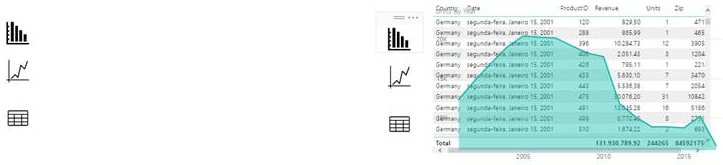FabCon is coming to Atlanta
Join us at FabCon Atlanta from March 16 - 20, 2026, for the ultimate Fabric, Power BI, AI and SQL community-led event. Save $200 with code FABCOMM.
Register now!- Power BI forums
- Get Help with Power BI
- Desktop
- Service
- Report Server
- Power Query
- Mobile Apps
- Developer
- DAX Commands and Tips
- Custom Visuals Development Discussion
- Health and Life Sciences
- Power BI Spanish forums
- Translated Spanish Desktop
- Training and Consulting
- Instructor Led Training
- Dashboard in a Day for Women, by Women
- Galleries
- Data Stories Gallery
- Themes Gallery
- Contests Gallery
- Quick Measures Gallery
- Notebook Gallery
- Translytical Task Flow Gallery
- TMDL Gallery
- R Script Showcase
- Webinars and Video Gallery
- Ideas
- Custom Visuals Ideas (read-only)
- Issues
- Issues
- Events
- Upcoming Events
Join the Fabric FabCon Global Hackathon—running virtually through Nov 3. Open to all skill levels. $10,000 in prizes! Register now.
- Power BI forums
- Forums
- Get Help with Power BI
- Desktop
- Selected Visuals option in bookmarks
- Subscribe to RSS Feed
- Mark Topic as New
- Mark Topic as Read
- Float this Topic for Current User
- Bookmark
- Subscribe
- Printer Friendly Page
- Mark as New
- Bookmark
- Subscribe
- Mute
- Subscribe to RSS Feed
- Permalink
- Report Inappropriate Content
Selected Visuals option in bookmarks
Hi, I think I followed the exact same steps as shown in this video on the theme bookmarks:
https://www.youtube.com/watch?v=ZPU8B-1BxjI&t=720s
The problem I found is that I was unable to have the same switch behaviour without changing the whole page, i.e. use the "selected visuals" instead of "all data" option in the bookmark option.
This is my scenario: I have two analysis in the same report page and I want to change the way it is shown in one analysis without interfering in the other.
When I have the "all data" option turned on, the result I get is the regular one and everything changes to the saved state when I change inbetween bookmarks --> all visuals change.
When I apply the "selected visuals" option, like the video shown, to only the visuals that I want to change, this is the result I obtain. The switch buttons don't interfere with the left but the different way of analysis start to pile up when I start changing bookmarks.
Is there any 'hidden trick' to solve this?
Thank you,
Luís Tiago