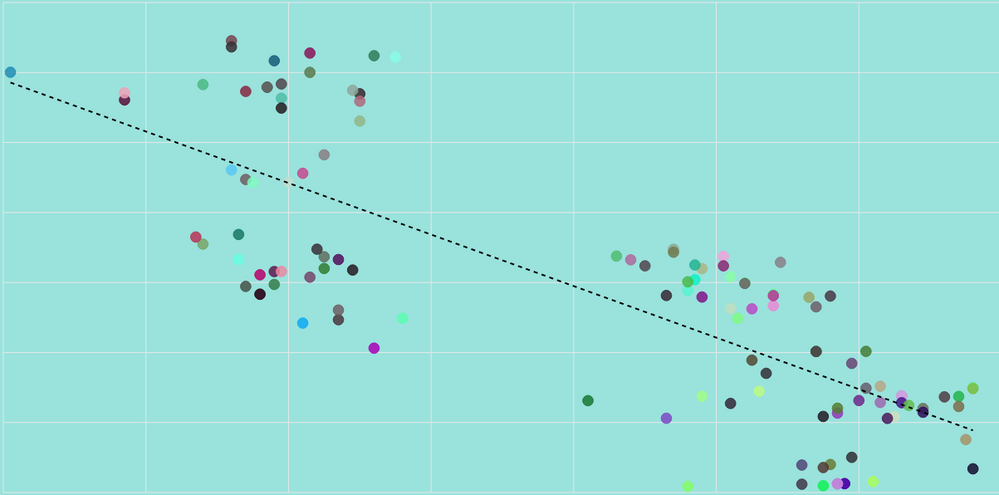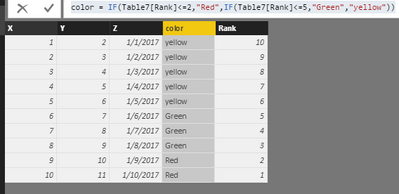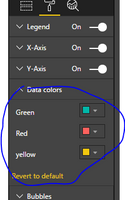Party with Power BI’s own Guy in a Cube
Power BI is turning 10! Tune in for a special live episode on July 24 with behind-the-scenes stories, product evolution highlights, and a sneak peek at what’s in store for the future.
Save the date- Power BI forums
- Get Help with Power BI
- Desktop
- Service
- Report Server
- Power Query
- Mobile Apps
- Developer
- DAX Commands and Tips
- Custom Visuals Development Discussion
- Health and Life Sciences
- Power BI Spanish forums
- Translated Spanish Desktop
- Training and Consulting
- Instructor Led Training
- Dashboard in a Day for Women, by Women
- Galleries
- Webinars and Video Gallery
- Data Stories Gallery
- Themes Gallery
- Contests Gallery
- Quick Measures Gallery
- Notebook Gallery
- Translytical Task Flow Gallery
- R Script Showcase
- Ideas
- Custom Visuals Ideas (read-only)
- Issues
- Issues
- Events
- Upcoming Events
Enhance your career with this limited time 50% discount on Fabric and Power BI exams. Ends August 31st. Request your voucher.
- Power BI forums
- Forums
- Get Help with Power BI
- Desktop
- Re: Scatter plot different color shade
- Subscribe to RSS Feed
- Mark Topic as New
- Mark Topic as Read
- Float this Topic for Current User
- Bookmark
- Subscribe
- Printer Friendly Page
- Mark as New
- Bookmark
- Subscribe
- Mute
- Subscribe to RSS Feed
- Permalink
- Report Inappropriate Content
Scatter plot different color shade
Hi,
To make it simple, i have three variables X, Y, Z
I have set up a scatter plot which represent X on axe X, Y on axe Y and Z as a dotes (as Legend). Z are dates. As you can see, each dates has a different color. I would like to know if i can easely set something like : most recent 10 dotes in Bleu, all the other one in Red. Or even better most recent 10 dotes in Brigh Red, between 10 an 50 : lighter red, 50 to 100, lighter lighter red 100 to 200 in black, in order to visualise how my data has evolved with the time passing.
Thanks in advance for your help
Cheers
Pierre
Solved! Go to Solution.
- Mark as New
- Bookmark
- Subscribe
- Mute
- Subscribe to RSS Feed
- Permalink
- Report Inappropriate Content
Hi @pitucc,
You can create a rank calculated column based on Z, then create another column similar the formula.
color = IF(Table[Rank]<=10,"Red",IF(Table7[Rank]<=50,"lighter red",IF(Table[Rank]<=100,"lighter lighter red","black")))
Then add the Z field as Detail level, the color as Lengend, then adjust the Lengend color using the hammer button.
I try to reproduce using my sample table, please review.
1. Create calculated column using the formulas.
Rank = RANKX(Table7,Table7[Z],,DESC,Dense) color = IF(Table7[Rank]<=2,"Red",IF(Table7[Rank]<=5,"Green","yellow"))
You will get the results as follows.
2. Create a scatter chart. Click the hammer buttom, and select the expected color.
You will get expected result as follows, please note the X,Y,Z,color fields.
Best Regards,
Angelia
- Mark as New
- Bookmark
- Subscribe
- Mute
- Subscribe to RSS Feed
- Permalink
- Report Inappropriate Content
Hi @pitucc,
You can create a rank calculated column based on Z, then create another column similar the formula.
color = IF(Table[Rank]<=10,"Red",IF(Table7[Rank]<=50,"lighter red",IF(Table[Rank]<=100,"lighter lighter red","black")))
Then add the Z field as Detail level, the color as Lengend, then adjust the Lengend color using the hammer button.
I try to reproduce using my sample table, please review.
1. Create calculated column using the formulas.
Rank = RANKX(Table7,Table7[Z],,DESC,Dense) color = IF(Table7[Rank]<=2,"Red",IF(Table7[Rank]<=5,"Green","yellow"))
You will get the results as follows.
2. Create a scatter chart. Click the hammer buttom, and select the expected color.
You will get expected result as follows, please note the X,Y,Z,color fields.
Best Regards,
Angelia
- Mark as New
- Bookmark
- Subscribe
- Mute
- Subscribe to RSS Feed
- Permalink
- Report Inappropriate Content
Your solution is properly perfect
Many thanks
Pierre
Helpful resources

Power BI Monthly Update - July 2025
Check out the July 2025 Power BI update to learn about new features.

Join our Fabric User Panel
This is your chance to engage directly with the engineering team behind Fabric and Power BI. Share your experiences and shape the future.

| User | Count |
|---|---|
| 71 | |
| 67 | |
| 51 | |
| 39 | |
| 26 |
| User | Count |
|---|---|
| 87 | |
| 54 | |
| 45 | |
| 40 | |
| 36 |