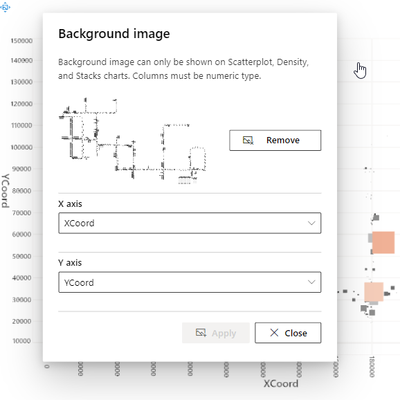FabCon is coming to Atlanta
Join us at FabCon Atlanta from March 16 - 20, 2026, for the ultimate Fabric, Power BI, AI and SQL community-led event. Save $200 with code FABCOMM.
Register now!- Power BI forums
- Get Help with Power BI
- Desktop
- Service
- Report Server
- Power Query
- Mobile Apps
- Developer
- DAX Commands and Tips
- Custom Visuals Development Discussion
- Health and Life Sciences
- Power BI Spanish forums
- Translated Spanish Desktop
- Training and Consulting
- Instructor Led Training
- Dashboard in a Day for Women, by Women
- Galleries
- Data Stories Gallery
- Themes Gallery
- Contests Gallery
- QuickViz Gallery
- Quick Measures Gallery
- Visual Calculations Gallery
- Notebook Gallery
- Translytical Task Flow Gallery
- TMDL Gallery
- R Script Showcase
- Webinars and Video Gallery
- Ideas
- Custom Visuals Ideas (read-only)
- Issues
- Issues
- Events
- Upcoming Events
The Power BI Data Visualization World Championships is back! Get ahead of the game and start preparing now! Learn more
- Power BI forums
- Forums
- Get Help with Power BI
- Desktop
- Re: SandDance background image
- Subscribe to RSS Feed
- Mark Topic as New
- Mark Topic as Read
- Float this Topic for Current User
- Bookmark
- Subscribe
- Printer Friendly Page
- Mark as New
- Bookmark
- Subscribe
- Mute
- Subscribe to RSS Feed
- Permalink
- Report Inappropriate Content
SandDance background image
Hi community,
I am trying to set the background image on the SandDance (version 4.0.0) visual (Power BI Desktop, and also Power BI Service).
The image is of type PNG.
XCoord and YCoord are of type Integer (tried with decimal also), but the fields below the dropdown to set min and max on the axis do not show, nor does the background image is displayed.
Am I missing something? Any help very welcome.
Solved! Go to Solution.
- Mark as New
- Bookmark
- Subscribe
- Mute
- Subscribe to RSS Feed
- Permalink
- Report Inappropriate Content
Hi myself 😁
but it maybe useful to others struggling too.
There has not been a problem to the column types, as these were already numeric, but as it is now working, I list what I did (Scatter Layout as seen in the screenshot above):
- the Z Axis contains the numeric count value that relates to the displayed data points
- the image is a jpeg with a (white) background (the png used before was transparent resulting in a "black" image on which the actual image parts were nearly invisible)
- I twice had to delete the visual and recreated it in the report - resulting in a working visual
- it seem that in Settings of the visual, Show legend can be set to Off, while Show axes is On (not sure if this really takes any effect)
So finally, I am able to make use of the fantastic SandDance visual. Thanks to the developers!
If I have other findings, I will edit this post
- Mark as New
- Bookmark
- Subscribe
- Mute
- Subscribe to RSS Feed
- Permalink
- Report Inappropriate Content
OK, I got the cause of it! - Firstly you need to create a basic visual table. Load the data and THEN convert it to Sanddance. It works everytime 😊
- Mark as New
- Bookmark
- Subscribe
- Mute
- Subscribe to RSS Feed
- Permalink
- Report Inappropriate Content
What worked for me was to open a new report, add some test coordinates, make them as decimal values. Then add the background image and suddenly it worked in my other PBI window too.
- Mark as New
- Bookmark
- Subscribe
- Mute
- Subscribe to RSS Feed
- Permalink
- Report Inappropriate Content
Hi myself 😁
but it maybe useful to others struggling too.
There has not been a problem to the column types, as these were already numeric, but as it is now working, I list what I did (Scatter Layout as seen in the screenshot above):
- the Z Axis contains the numeric count value that relates to the displayed data points
- the image is a jpeg with a (white) background (the png used before was transparent resulting in a "black" image on which the actual image parts were nearly invisible)
- I twice had to delete the visual and recreated it in the report - resulting in a working visual
- it seem that in Settings of the visual, Show legend can be set to Off, while Show axes is On (not sure if this really takes any effect)
So finally, I am able to make use of the fantastic SandDance visual. Thanks to the developers!
If I have other findings, I will edit this post
- Mark as New
- Bookmark
- Subscribe
- Mute
- Subscribe to RSS Feed
- Permalink
- Report Inappropriate Content
Hi @Anonymous ,
thank you for your message, but unfortunately the chart is already a Scatterplot and the columns are already of numeric type. The dialog to add a message already said so in the help text, so that was the first to check.
But the columns are not detected as numeric, although these clearly are. Maybe there is something else that I missed or the feature does not work as expected?
Best Regards
- Mark as New
- Bookmark
- Subscribe
- Mute
- Subscribe to RSS Feed
- Permalink
- Report Inappropriate Content
Hi @stanbeamish ,
Please meet the following requirements and try again.
Background image can only be shown on Scatterplot, Density and Stacks charts. And columns must be numeric type.
Best Regards,
Stephen Tao
If this post helps, then please consider Accept it as the solution to help the other members find it more quickly.
Helpful resources

Power BI Dataviz World Championships
The Power BI Data Visualization World Championships is back! Get ahead of the game and start preparing now!

| User | Count |
|---|---|
| 143 | |
| 123 | |
| 102 | |
| 79 | |
| 54 |