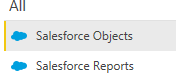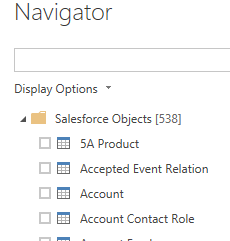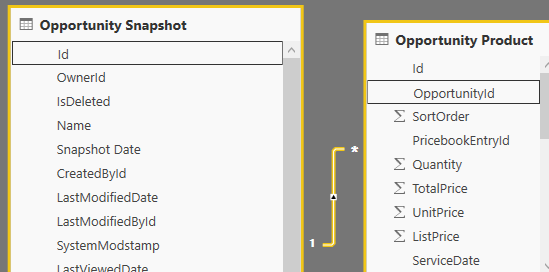FabCon is coming to Atlanta
Join us at FabCon Atlanta from March 16 - 20, 2026, for the ultimate Fabric, Power BI, AI and SQL community-led event. Save $200 with code FABCOMM.
Register now!- Power BI forums
- Get Help with Power BI
- Desktop
- Service
- Report Server
- Power Query
- Mobile Apps
- Developer
- DAX Commands and Tips
- Custom Visuals Development Discussion
- Health and Life Sciences
- Power BI Spanish forums
- Translated Spanish Desktop
- Training and Consulting
- Instructor Led Training
- Dashboard in a Day for Women, by Women
- Galleries
- Data Stories Gallery
- Themes Gallery
- Contests Gallery
- QuickViz Gallery
- Quick Measures Gallery
- Visual Calculations Gallery
- Notebook Gallery
- Translytical Task Flow Gallery
- TMDL Gallery
- R Script Showcase
- Webinars and Video Gallery
- Ideas
- Custom Visuals Ideas (read-only)
- Issues
- Issues
- Events
- Upcoming Events
View all the Fabric Data Days sessions on demand. View schedule
- Power BI forums
- Forums
- Get Help with Power BI
- Desktop
- SalesForce Object
- Subscribe to RSS Feed
- Mark Topic as New
- Mark Topic as Read
- Float this Topic for Current User
- Bookmark
- Subscribe
- Printer Friendly Page
- Mark as New
- Bookmark
- Subscribe
- Mute
- Subscribe to RSS Feed
- Permalink
- Report Inappropriate Content
SalesForce Object
Good afternoon,
I have a custom report in SalesForce that I run weekly and at the end of the month to publish data from one of our teams. I have successfully connected to this report through the SalesForce object selection during data import. I'm now stuck.
How do I extract the data from the object? I was reading that I might have to re-build the report in PowerBI to accept the data from the object. If I have to do that, where do I go to begin that process. I appreciate any help anyone can provide.
Cheers
- Mark as New
- Bookmark
- Subscribe
- Mute
- Subscribe to RSS Feed
- Permalink
- Report Inappropriate Content
Hi @Anonymous were you able to find a solution? As a workaround, maybe you can try to test your connection with a 3rd party connector, which pulls data directly from SF objects. Using this you won't have to waste time on Power Query as you can pre-filter the data on the tool UI directly before exporting to PBI. I've tried windsor.ai, supermetrics and funnel.io. I stayed with windsor because it is much cheaper so just to let you know other options. In case you wonder, to make the connection first search for the Salesforce connector in the data sources list:
After that, just grant access to your Salesforce account using your credentials, then on preview and destination page you will see a preview of your Salesforce fields:
There just select the fields you need. It is also compatible with custom fields and custom objects, so you'll be able to export them through windsor. Finally, just select PBI as your data destination and finally just copy and paste the url on PBI --> Get Data --> Web --> Paste the url.
- Mark as New
- Bookmark
- Subscribe
- Mute
- Subscribe to RSS Feed
- Permalink
- Report Inappropriate Content
If you're looking to extract data from a Salesforce custom report into PowerBI, you might indeed need to recreate aspects of the report within PowerBI. However, an alternative approach is to use Skyvia. With Skyvia's integration capabilities, you can directly import data from Salesforce objects to PowerBI. This process involves connecting to your Salesforce account through Skyvia, selecting the desired objects or reports, and then mapping this data for use in PowerBI. It simplifies the data extraction process, allowing you to focus more on data analysis and visualization in PowerBI.
- Mark as New
- Bookmark
- Subscribe
- Mute
- Subscribe to RSS Feed
- Permalink
- Report Inappropriate Content
There are two options when connecting to Salesforece; objects and reports.
Objects are the tables that you make reports out of (in Salesforce) and reports are those ones already made.
If you want to access what you've built in Salesforce, use reports.
If you want to build it in Power BI, use objects.
There is a row limitation to Reports I believe. Can't find the documentation.
- Mark as New
- Bookmark
- Subscribe
- Mute
- Subscribe to RSS Feed
- Permalink
- Report Inappropriate Content
Thanks @Aron_Moore
I definitely want to avoid the limitation and have connected to the Objects. In Power BI, where do I find the objects imported from SalesForce so I can build that same report in PowerBI? Additionally after I build the report in PowerBI will the data be connected from SFDC to PowerBI or do I have to do additional steps beyond that?
Thank you for your help.
- Mark as New
- Bookmark
- Subscribe
- Mute
- Subscribe to RSS Feed
- Permalink
- Report Inappropriate Content
If you connect to the objects, then you'll need to build the report 'from scratch' in Power BI.
Connect to objects and you should get a list of tables.
Then you'll need to bring in all relevant tables to your report and merge, append, and/or join to get the desired results.
For example, I built an opportunity report. So I brought in Opportunity, opportunity product, product, etc. It helps to know the relationship of the objects in Salesforce.
Once it's all built you're connected. You just hit refresh and you'll get the newest data. There are other things you can do like publishing to the service, creating apps, etc.
Helpful resources

Power BI Monthly Update - November 2025
Check out the November 2025 Power BI update to learn about new features.

Fabric Data Days
Advance your Data & AI career with 50 days of live learning, contests, hands-on challenges, study groups & certifications and more!