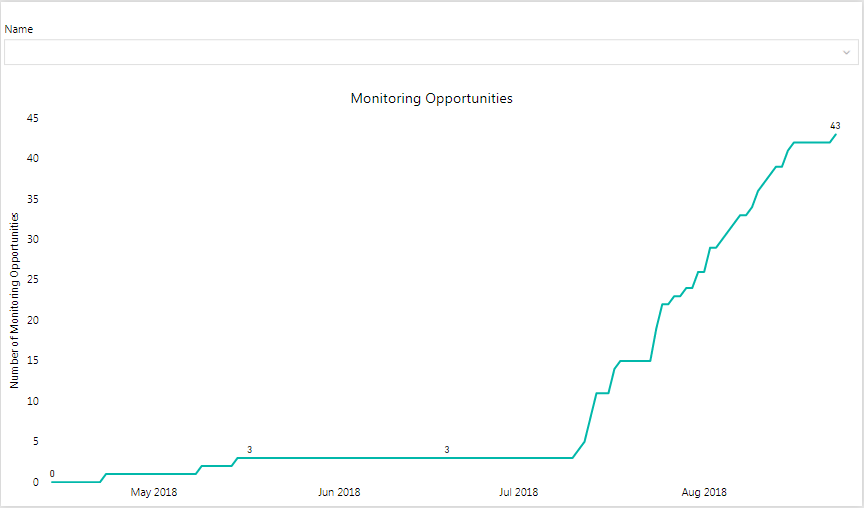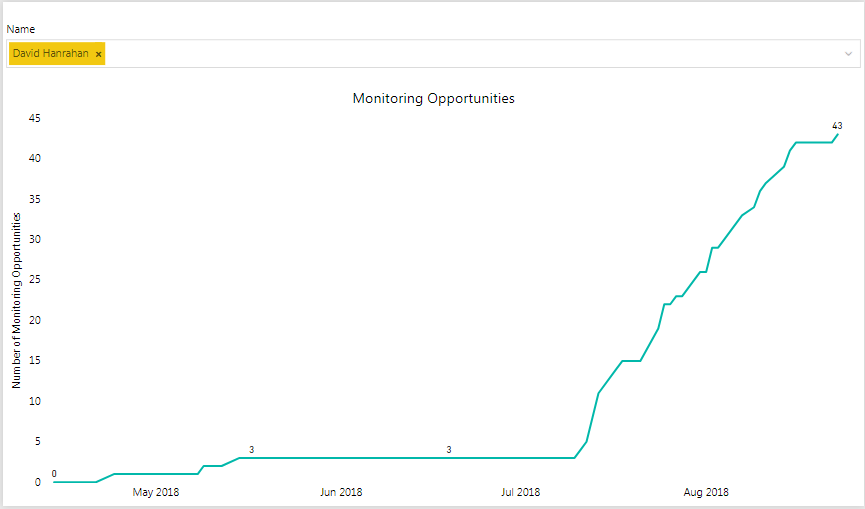New Offer! Become a Certified Fabric Data Engineer
Check your eligibility for this 50% exam voucher offer and join us for free live learning sessions to get prepared for Exam DP-700.
Get Started- Power BI forums
- Get Help with Power BI
- Desktop
- Service
- Report Server
- Power Query
- Mobile Apps
- Developer
- DAX Commands and Tips
- Custom Visuals Development Discussion
- Health and Life Sciences
- Power BI Spanish forums
- Translated Spanish Desktop
- Training and Consulting
- Instructor Led Training
- Dashboard in a Day for Women, by Women
- Galleries
- Community Connections & How-To Videos
- COVID-19 Data Stories Gallery
- Themes Gallery
- Data Stories Gallery
- R Script Showcase
- Webinars and Video Gallery
- Quick Measures Gallery
- 2021 MSBizAppsSummit Gallery
- 2020 MSBizAppsSummit Gallery
- 2019 MSBizAppsSummit Gallery
- Events
- Ideas
- Custom Visuals Ideas
- Issues
- Issues
- Events
- Upcoming Events
Don't miss out! 2025 Microsoft Fabric Community Conference, March 31 - April 2, Las Vegas, Nevada. Use code MSCUST for a $150 discount. Prices go up February 11th. Register now.
- Power BI forums
- Forums
- Get Help with Power BI
- Desktop
- Re: Running Total Line Chart with Filters
- Subscribe to RSS Feed
- Mark Topic as New
- Mark Topic as Read
- Float this Topic for Current User
- Bookmark
- Subscribe
- Printer Friendly Page
- Mark as New
- Bookmark
- Subscribe
- Mute
- Subscribe to RSS Feed
- Permalink
- Report Inappropriate Content
Running Total Line Chart with Filters
Hello,
I am having difficulties trying to figure out why this visual is not working the way I want it to. I have a line chart that displays the running total of Monitoring Opportunities created by employees over time. I want to have a filter where one can choose a specific employee (or choose a specific shift) to see how many they have created over the same time period.
This first picture shows my line chart without a employee chosen, as you can see there have been a total of 43 Opportunities created. The second picture has an employee selected but the total number at the end is still 43. The line itself does change a bit when an employee is chosen. I think it might have to do with my running total measure. I have tried a few different things but I can't get it to work.
Here is my running total measure formula:
MonOpps Running Total =
CALCULATE (
SUM ( 'Shift Turnover'[NumberofMonOpps] ),
FILTER (
ALL ( 'Shift Turnover' ),
'Shift Turnover'[Date] <= MAX ( 'Shift Turnover'[Date] )
)
)
Thank you!
Solved! Go to Solution.
- Mark as New
- Bookmark
- Subscribe
- Mute
- Subscribe to RSS Feed
- Permalink
- Report Inappropriate Content
The ALL is overriding the filter for employee. Try dropping your employee column into ALLEXCEPT instead of ALL.
- Mark as New
- Bookmark
- Subscribe
- Mute
- Subscribe to RSS Feed
- Permalink
- Report Inappropriate Content
Hi,
Try this measure
=CALCULATE(SUM('Shift Turnover'[NumberofMonOpps]),DATESYTD(Calendar[Date],"31/12"))
Please ensure the following:
- There is a Calendar Table with a column for month and year. Month=FORMAT(Calendar[Date],"mmmm"), Year = YEAR(Calendar[Date)
- There is a relationship from the Date column of the Shift Turnover Table to the Date column of the Calendar Table
- On the X-axis of the graph, drag the Year and Month from the Calendar Table.
Hope this helps.
Regards,
Ashish Mathur
http://www.ashishmathur.com
https://www.linkedin.com/in/excelenthusiasts/
- Mark as New
- Bookmark
- Subscribe
- Mute
- Subscribe to RSS Feed
- Permalink
- Report Inappropriate Content
Hi,
Try this measure
=CALCULATE(SUM('Shift Turnover'[NumberofMonOpps]),DATESYTD(Calendar[Date],"31/12"))
Please ensure the following:
- There is a Calendar Table with a column for month and year. Month=FORMAT(Calendar[Date],"mmmm"), Year = YEAR(Calendar[Date)
- There is a relationship from the Date column of the Shift Turnover Table to the Date column of the Calendar Table
- On the X-axis of the graph, drag the Year and Month from the Calendar Table.
Hope this helps.
Regards,
Ashish Mathur
http://www.ashishmathur.com
https://www.linkedin.com/in/excelenthusiasts/
- Mark as New
- Bookmark
- Subscribe
- Mute
- Subscribe to RSS Feed
- Permalink
- Report Inappropriate Content
The ALL is overriding the filter for employee. Try dropping your employee column into ALLEXCEPT instead of ALL.
- Mark as New
- Bookmark
- Subscribe
- Mute
- Subscribe to RSS Feed
- Permalink
- Report Inappropriate Content
Thanks a Lot @deldersveld , A simple oversight on my part and I was searching everywhere for this simple fix.
Sometimes all it takes is a second opinion 🙂
Helpful resources

Join us at the Microsoft Fabric Community Conference
March 31 - April 2, 2025, in Las Vegas, Nevada. Use code MSCUST for a $150 discount! Prices go up Feb. 11th.

Join our Community Sticker Challenge 2025
If you love stickers, then you will definitely want to check out our Community Sticker Challenge!

Power BI Monthly Update - January 2025
Check out the January 2025 Power BI update to learn about new features in Reporting, Modeling, and Data Connectivity.

| User | Count |
|---|---|
| 144 | |
| 75 | |
| 63 | |
| 51 | |
| 48 |
| User | Count |
|---|---|
| 204 | |
| 86 | |
| 64 | |
| 59 | |
| 56 |