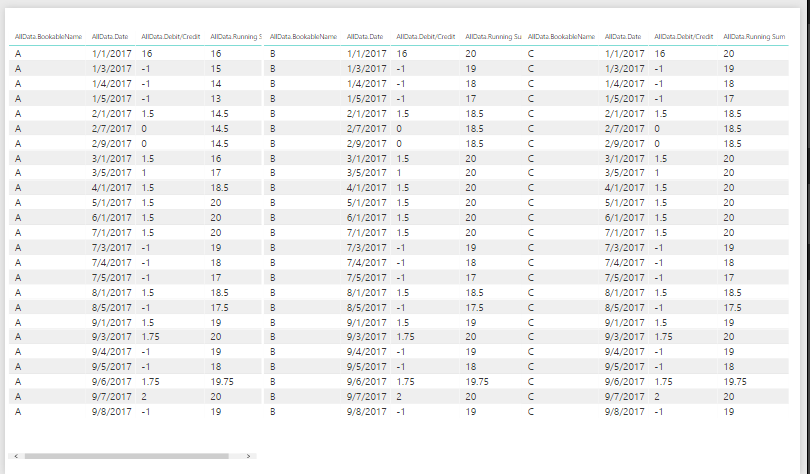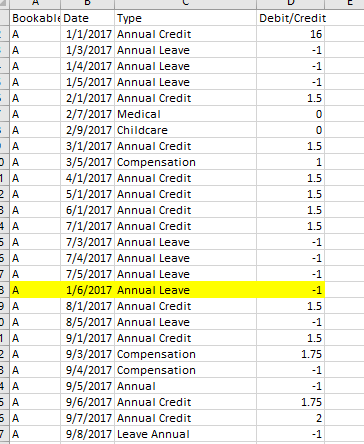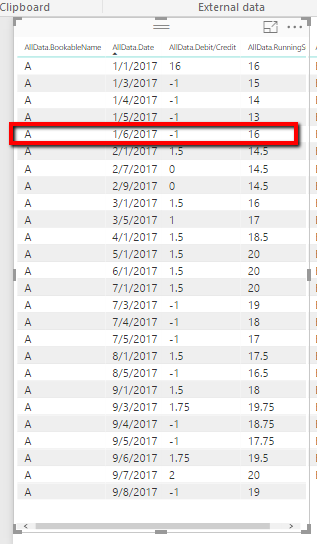FabCon is coming to Atlanta
Join us at FabCon Atlanta from March 16 - 20, 2026, for the ultimate Fabric, Power BI, AI and SQL community-led event. Save $200 with code FABCOMM.
Register now!- Power BI forums
- Get Help with Power BI
- Desktop
- Service
- Report Server
- Power Query
- Mobile Apps
- Developer
- DAX Commands and Tips
- Custom Visuals Development Discussion
- Health and Life Sciences
- Power BI Spanish forums
- Translated Spanish Desktop
- Training and Consulting
- Instructor Led Training
- Dashboard in a Day for Women, by Women
- Galleries
- Data Stories Gallery
- Themes Gallery
- Contests Gallery
- QuickViz Gallery
- Quick Measures Gallery
- Visual Calculations Gallery
- Notebook Gallery
- Translytical Task Flow Gallery
- TMDL Gallery
- R Script Showcase
- Webinars and Video Gallery
- Ideas
- Custom Visuals Ideas (read-only)
- Issues
- Issues
- Events
- Upcoming Events
The Power BI Data Visualization World Championships is back! Get ahead of the game and start preparing now! Learn more
- Power BI forums
- Forums
- Get Help with Power BI
- Desktop
- Re: Running Sum variant
- Subscribe to RSS Feed
- Mark Topic as New
- Mark Topic as Read
- Float this Topic for Current User
- Bookmark
- Subscribe
- Printer Friendly Page
- Mark as New
- Bookmark
- Subscribe
- Mute
- Subscribe to RSS Feed
- Permalink
- Report Inappropriate Content
Running Sum variant
say there is a Values column
5
5
5
-2
-1
5
the Running Sum measure would be:
5
10
15
13
12
17
if one needed a maximum of 12 and applied a simple IF/Switch result would be
5
10
12
12
12
12
but for the running sum to be based on the prior value of its own field/column - intellisense will not allow that measure to get written because of circular reference. The result sought is:
5 5
5 10
5 12
-2 10
-1 9
5 12
perhaps there is another function that will work - or approach
would welcome advice on this one - has me stumped...... I should add one can assume that adding an Index column is possible.
@Anonymous
Solved! Go to Solution.
- Mark as New
- Bookmark
- Subscribe
- Mute
- Subscribe to RSS Feed
- Permalink
- Report Inappropriate Content
It should be something like this:
let
Source = Excel.Workbook(File.Contents("D:\Projects\Internal CRM\Leave Data.xlsx"), null, true),
Sheet1_Sheet = Source{[Item="Sheet1",Kind="Sheet"]}[Data],
#"Promoted Headers" = Table.PromoteHeaders(Sheet1_Sheet, [PromoteAllScalars=true]),
#"Changed Type" = Table.TransformColumnTypes(#"Promoted Headers",{{"Date", type date}, {"Type", type text}, {"Debit/Credit", type number}}),
RunningSum = List.Skip(List.Accumulate(#"Changed Type"[#"Debit/Credit"],{0},(sum,value) => sum & {List.Min({12,List.Last(sum)+value})})),
TableWithRunningSum = Table.FromColumns(Table.ToColumns(#"Changed Type")&{RunningSum},Value.Type(Table.AddColumn(#"Changed Type","Running Sum", each 0, type number)))
in
TableWithRunningSum
- Mark as New
- Bookmark
- Subscribe
- Mute
- Subscribe to RSS Feed
- Permalink
- Report Inappropriate Content
You can try Power Query, it has no intellisense ![]()
let
Source = Table.Buffer(#table(type table[Values = Int64.Type],List.Zip({{5,5,5,-2,-1,5}}))),
RunningSum = List.Skip(List.Accumulate(Source[Values],{0},(sum,value) => sum & {List.Min({12,List.Last(sum)+value})})),
TableWithRunningSum = Table.FromColumns(Table.ToColumns(Source)&{RunningSum},Value.Type(Table.AddColumn(Source,"Running Sum", each 0, Int64.Type)))
in
TableWithRunningSum
Remark: the part in the last step:
Value.Type(Table.AddColumn(Source,"Running Sum", each 0, Int64.Type))
takes care of naming and typing the columns of the resulting table, using the table definition from Source with an added column that has the right name and type, but with a dummy value of 0.
- Mark as New
- Bookmark
- Subscribe
- Mute
- Subscribe to RSS Feed
- Permalink
- Report Inappropriate Content
Hi @MarcelBeug,
Thanks for replying, can you explain how to change the name? I'm actually using Dynamics as the data source. And for testing I create dummy data in excel for it.
And I still not familiar with Power Query.
Thanks,
Regards,
Connie
- Mark as New
- Bookmark
- Subscribe
- Mute
- Subscribe to RSS Feed
- Permalink
- Report Inappropriate Content
If you mean the name of the column, then adjust the name in double quotes ("Running Sum") in the last step.
You can copy my code from step 2 onwards and add it to your query, similar to this video I just creaed for another question.
In case you use Direct Query mode, I don't think my solution won't work.
Otherwise I didn't quite understand your question, so I hope I provided the answer you are looking for.
- Mark as New
- Bookmark
- Subscribe
- Mute
- Subscribe to RSS Feed
- Permalink
- Report Inappropriate Content
Hi @MarcelBeug,
Can you open my thread? Here is the Link.
I already put the explanation there. And I'm interested with your method I hope it will work.
And in there there is my pbix file maybe you can guide me.
Thank you
- Mark as New
- Bookmark
- Subscribe
- Mute
- Subscribe to RSS Feed
- Permalink
- Report Inappropriate Content
It should be something like this:
let
Source = Excel.Workbook(File.Contents("D:\Projects\Internal CRM\Leave Data.xlsx"), null, true),
Sheet1_Sheet = Source{[Item="Sheet1",Kind="Sheet"]}[Data],
#"Promoted Headers" = Table.PromoteHeaders(Sheet1_Sheet, [PromoteAllScalars=true]),
#"Changed Type" = Table.TransformColumnTypes(#"Promoted Headers",{{"Date", type date}, {"Type", type text}, {"Debit/Credit", type number}}),
RunningSum = List.Skip(List.Accumulate(#"Changed Type"[#"Debit/Credit"],{0},(sum,value) => sum & {List.Min({12,List.Last(sum)+value})})),
TableWithRunningSum = Table.FromColumns(Table.ToColumns(#"Changed Type")&{RunningSum},Value.Type(Table.AddColumn(#"Changed Type","Running Sum", each 0, type number)))
in
TableWithRunningSum
- Mark as New
- Bookmark
- Subscribe
- Mute
- Subscribe to RSS Feed
- Permalink
- Report Inappropriate Content
Hi @MarcelBeug,
Thank you and it works in power bi!! Now I will try to implement it that with Data source Dynamics.
I have a few question:
1. It will be sorted by date for the runningsum? Or I need to add something to make it sorted by date?
2. Can I use group by? example:
So when later I filter by A the running sum will be right value.
Thanks!
- Mark as New
- Bookmark
- Subscribe
- Mute
- Subscribe to RSS Feed
- Permalink
- Report Inappropriate Content
That will be quite a different solution.
In the code below, replace "LeaveData" by the name of your source data.
let
fnRunningSum = (MyTable as table, MyDateColumn as text, MyLeaveColumn as text, MyRunningSumColumnName as text, MyMaxValue as number) as table =>
let
SortedOnDate = Table.Sort(MyTable, {MyDateColumn, Order.Ascending}),
RunningSum = List.Skip(List.Accumulate(Table.Column(MyTable,MyLeaveColumn),{0},(sum,value) => sum & {List.Min({MyMaxValue,List.Last(sum)+value})})),
TableWithRunningSum = Table.FromColumns(Table.ToColumns(MyTable)&{RunningSum},Value.Type(Table.AddColumn(MyTable,MyRunningSumColumnName, each 0, type number)))
in
TableWithRunningSum,
Source = LeaveData,
#"Added Index" = Table.AddIndexColumn(Source, "OriginalSort", 1, 1),
#"Grouped Rows" = Table.Group(#"Added Index", {"Name"}, {{"AllData", each fnRunningSum(_,"Date", "Leave Taken", "RunningSum", 20), Value.Type(Table.AddColumn(#"Added Index","RunningSum", each 0, type number))}}),
#"Expanded AllData" = Table.ExpandTableColumn(#"Grouped Rows", "AllData", {"Date", "Leave Taken", "OriginalSort", "RunningSum"}),
#"Sorted Rows1" = Table.Sort(#"Expanded AllData",{{"OriginalSort", Order.Ascending}}),
#"Removed Columns" = Table.RemoveColumns(#"Sorted Rows1",{"OriginalSort"})
in
#"Removed Columns"
- Mark as New
- Bookmark
- Subscribe
- Mute
- Subscribe to RSS Feed
- Permalink
- Report Inappropriate Content
Hi,
Is there any other way? I already found that if we want to sort it I just change #"Changed Type" with #"Sorted Rows"
RunningSum = List.Skip(List.Accumulate( #"Sorted Rows""[#"Debit/Credit"],{0},(sum,value) => sum & {List.Min({12,List.Last(sum)+value})})),
TableWithRunningSum = Table.FromColumns(Table.ToColumns( #"Sorted Rows")&{RunningSum},Value.Type(Table.AddColumn( #"Sorted Rows","Running Sum", each 0, type number)))
in
TableWithRunningSumand it will sorted by the date that I already sorted before.
And I still don't understand about the grouping there it seems when I apply your code I always get error they can't found "Leave Type" but actually I already create the "Leave Type" column first before apply your code.
Please take a look for my code
let
Source = OData.Feed("https://xxxxx.crm5.dynamics.com/api/data/v8.2/"),
new_leavesummaries_table = Source{[Name="new_leavesummaries",Signature="table"]}[Data],
#"Removed Other Columns" = Table.SelectColumns(new_leavesummaries_table,{"new_leavetype", "new_entrystatus", "new_description", "new_date", "new_totalleave", "new_BookableResource", "new_Project"}),
#"Expanded new_BookableResource" = Table.ExpandRecordColumn(#"Removed Other Columns", "new_BookableResource", {"name"}, {"new_BookableResource.name"}),
#"Expanded new_Project" = Table.ExpandRecordColumn(#"Expanded new_BookableResource", "new_Project", {"msdyn_subject"}, {"new_Project.msdyn_subject"}),
#"Changed Type with Locale" = Table.TransformColumns(#"Expanded new_Project",{{"new_date", DateTimeZone.ToLocal}}),
#"Added Conditional Column" = Table.AddColumn(#"Changed Type with Locale", "Leave Taken", each if [new_leavetype] = "Medical Leave" then "0" else if [new_leavetype] = "Childcare Leave" then "0" else if [new_leavetype] = "Other Leave" then "0" else [new_totalleave] ),
#"Changed Type" = Table.TransformColumnTypes(#"Added Conditional Column",{{"Leave Taken", type number}}),
#"Sorted Rows" = Table.Sort(#"Changed Type",{{"new_date", Order.Ascending}}),
#"Grouped Rows" = Table.Group(#"Sorted Rows", {"new_BookableResource.name"}, {{"Leave", each _, type table}}),
#"Expanded Leave" = Table.ExpandTableColumn(#"Grouped Rows", "Leave", {"new_leavetype", "new_entrystatus", "new_description", "new_date", "new_totalleave", "new_BookableResource.name", "new_Project.msdyn_subject", "Leave Taken"}, {"Leave.new_leavetype", "Leave.new_entrystatus", "Leave.new_description", "Leave.new_date", "Leave.new_totalleave", "Leave.new_BookableResource.name", "Leave.new_Project.msdyn_subject", "Leave.Leave Taken"})
in
#"Expanded Leave"Here is my code before applying your code, because I need to clean my data first from dynamics
Please take a note:
new_BookableResource is the name that I want to group by
and Leave Taken is such as "Debit/Credit"
Thanks
- Mark as New
- Bookmark
- Subscribe
- Mute
- Subscribe to RSS Feed
- Permalink
- Report Inappropriate Content
Only iIf you demonstrate that you tried my solution and it doesn't work, I'm willing to take another look.
- Mark as New
- Bookmark
- Subscribe
- Mute
- Subscribe to RSS Feed
- Permalink
- Report Inappropriate Content
Hi @MarcelBeug,
Already tried it and learn your code per row.
Here is the final code but the result still wrong
let
fnRunningSum = (MyTable as table, MyDateColumn as text, MyLeaveColumn as text, MyRunningSumColumnName as text, MyMaxValue as number) as table =>
let
SortedOnDate = Table.Sort(MyTable, {MyDateColumn, Order.Ascending}),
RunningSum = List.Skip(List.Accumulate(Table.Column(MyTable,MyLeaveColumn),{0},(sum,value) => sum & {List.Min({MyMaxValue,List.Last(sum)+value})})),
TableWithRunningSum = Table.FromColumns(Table.ToColumns(MyTable)&{RunningSum},Value.Type(Table.AddColumn(MyTable,MyRunningSumColumnName, each 0, type number)))
in
TableWithRunningSum,
Source = Excel.Workbook(File.Contents("D:\Projects\Internal CRM\Leave Data.xlsx"), null, true),
Sheet1_Sheet = Source{[Item="Sheet1",Kind="Sheet"]}[Data],
#"Promoted Headers" = Table.PromoteHeaders(Sheet1_Sheet, [PromoteAllScalars=true]),
#"Changed Type" = Table.TransformColumnTypes(#"Promoted Headers",{{"Date", type date}, {"Type", type text}, {"Debit/Credit", type number}}),
RunningSum = List.Skip(List.Accumulate(#"Changed Type"[#"Debit/Credit"],{0},(sum,value) => sum & {List.Min({20,List.Last(sum)+value})})),
TableWithRunningSum = Table.FromColumns(Table.ToColumns(#"Changed Type")&{RunningSum},Value.Type(Table.AddColumn(#"Changed Type","Running Sum", each 0, type number))),
#"Added Index" = Table.AddIndexColumn(TableWithRunningSum, "Index", 1, 1),
#"Grouped Rows" = Table.Group(#"Added Index", {"BookableName"}, {{"AllData", each fnRunningSum(_,"Date", "Debit/Credit", "RunningSum", 20), Value.Type(Table.AddColumn(#"Added Index","RunningSum", each 0, type number))}}),
#"Expanded AllData" = Table.ExpandTableColumn(#"Grouped Rows", "AllData", {"BookableName", "Date", "Type", "Debit/Credit", "Running Sum", "Index", "RunningSum"}, {"AllData.BookableName", "AllData.Date", "AllData.Type", "AllData.Debit/Credit", "AllData.Running Sum", "AllData.Index", "AllData.RunningSum"}),
#"Sorted Rows" = Table.Sort(#"Expanded AllData",{{"AllData.Index", Order.Ascending}})
in
#"Sorted Rows"When I tried to put the RunningSum into table it gives me wrong data.
I filter by the BookableName, for A it's true start from 16, but if I filter by B it starts from 20.
I thought it still running sum from A's data before.
Please take a look on my file here.
Thanks,
Regards,
Connie
- Mark as New
- Bookmark
- Subscribe
- Mute
- Subscribe to RSS Feed
- Permalink
- Report Inappropriate Content
You still have a "Running Sum" calculation outside the function. When you expand the nested grouped tables, you use that column "Running Sum" (with a space) instead of "RunningSum" that is calculated inside the function.
So basically you should remove from your main query (not from the function!): the steps "RunningSum" and "TableWithRunningSum", and adjust the table expansion to use column "RunningSum" (that is created inside the fnction) instead of "Running Sum".
- Mark as New
- Bookmark
- Subscribe
- Mute
- Subscribe to RSS Feed
- Permalink
- Report Inappropriate Content
Hi @MarcelBeug,
Tried with Excel as the Data source it works, but when you add new data with earlier date it not works.
Here my code in Excel
let
fnRunningSum = (MyTable as table, MyDateColumn as text, MyLeaveColumn as text, MyRunningSumColumnName as text, MyMaxValue as number) as table =>
let
SortedOnDate = Table.Sort(MyTable, {MyDateColumn, Order.Ascending}),
RunningSum = List.Skip(List.Accumulate(Table.Column(MyTable,MyLeaveColumn),{0},(sum,value) => sum & {List.Min({MyMaxValue,List.Last(sum)+value})})),
TableWithRunningSum = Table.FromColumns(Table.ToColumns(MyTable)&{RunningSum},Value.Type(Table.AddColumn(MyTable,MyRunningSumColumnName, each 0, type number)))
in
TableWithRunningSum,
Source = Excel.Workbook(File.Contents("D:\Projects\Internal CRM\Leave Data.xlsx"), null, true),
Sheet1_Sheet = Source{[Item="Sheet1",Kind="Sheet"]}[Data],
#"Promoted Headers" = Table.PromoteHeaders(Sheet1_Sheet, [PromoteAllScalars=true]),
#"Changed Type" = Table.TransformColumnTypes(#"Promoted Headers",{{"Date", type date}, {"Type", type text}, {"Debit/Credit", type number}}),
#"Added Index" = Table.AddIndexColumn(#"Changed Type", "Index", 1, 1),
#"Grouped Rows" = Table.Group(#"Added Index", {"BookableName"}, {{"AllData", each fnRunningSum(_,"Date", "Debit/Credit", "RunningSum", 20), Value.Type(Table.AddColumn(#"Added Index","RunningSum", each 0, type number))}}),
#"Expanded AllData" = Table.ExpandTableColumn(#"Grouped Rows", "AllData", {"BookableName", "Date", "Type", "Debit/Credit", "Index", "RunningSum"}, {"AllData.BookableName", "AllData.Date", "AllData.Type", "AllData.Debit/Credit", "AllData.Index", "AllData.RunningSum"}),
#"Sorted Rows" = Table.Sort(#"Expanded AllData",{{"AllData.Index", Order.Ascending}}),
#"Removed Columns" = Table.RemoveColumns(#"Sorted Rows",{"AllData.Index"})
in
#"Removed Columns"Here I attach the picture:
I add the data in Excel
And here the result in Power BI.
So for the calculations seems not sorted by date yet.
Thanks,
Regards,
Connie
- Mark as New
- Bookmark
- Subscribe
- Mute
- Subscribe to RSS Feed
- Permalink
- Report Inappropriate Content
You're right. A few occurrences of "MyTable" in the function must be replaced by "SortedOnDate":
fnRunningSum = (MyTable as table, MyDateColumn as text, MyLeaveColumn as text, MyRunningSumColumnName as text, MyMaxValue as number) as table =>
let
SortedOnDate = Table.Sort(MyTable, {MyDateColumn, Order.Ascending}),
RunningSum = List.Skip(List.Accumulate(Table.Column(SortedOnDate,MyLeaveColumn),{0},(sum,value) => sum & {List.Min({MyMaxValue,List.Last(sum)+value})})),
TableWithRunningSum = Table.FromColumns(Table.ToColumns(SortedOnDate)&{RunningSum},Value.Type(Table.AddColumn(SortedOnDate,MyRunningSumColumnName, each 0, type number)))
in
TableWithRunningSum,
- Mark as New
- Bookmark
- Subscribe
- Mute
- Subscribe to RSS Feed
- Permalink
- Report Inappropriate Content
Works perfect!
Thank you very much! and sorry for troubleing too much for this one!
Helpful resources

Power BI Dataviz World Championships
The Power BI Data Visualization World Championships is back! Get ahead of the game and start preparing now!

| User | Count |
|---|---|
| 39 | |
| 37 | |
| 33 | |
| 33 | |
| 29 |
| User | Count |
|---|---|
| 132 | |
| 90 | |
| 78 | |
| 66 | |
| 65 |