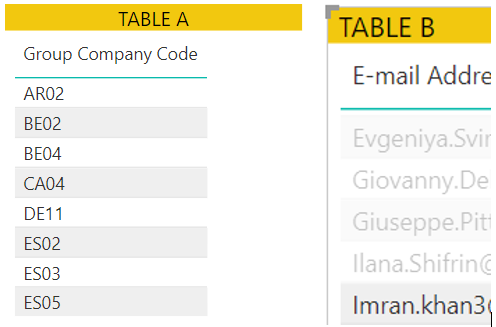FabCon is coming to Atlanta
Join us at FabCon Atlanta from March 16 - 20, 2026, for the ultimate Fabric, Power BI, AI and SQL community-led event. Save $200 with code FABCOMM.
Register now!- Power BI forums
- Get Help with Power BI
- Desktop
- Service
- Report Server
- Power Query
- Mobile Apps
- Developer
- DAX Commands and Tips
- Custom Visuals Development Discussion
- Health and Life Sciences
- Power BI Spanish forums
- Translated Spanish Desktop
- Training and Consulting
- Instructor Led Training
- Dashboard in a Day for Women, by Women
- Galleries
- Data Stories Gallery
- Themes Gallery
- Contests Gallery
- QuickViz Gallery
- Quick Measures Gallery
- Visual Calculations Gallery
- Notebook Gallery
- Translytical Task Flow Gallery
- TMDL Gallery
- R Script Showcase
- Webinars and Video Gallery
- Ideas
- Custom Visuals Ideas (read-only)
- Issues
- Issues
- Events
- Upcoming Events
The Power BI Data Visualization World Championships is back! Get ahead of the game and start preparing now! Learn more
- Power BI forums
- Forums
- Get Help with Power BI
- Desktop
- Row Level Security using User Principal Name (UPN)
- Subscribe to RSS Feed
- Mark Topic as New
- Mark Topic as Read
- Float this Topic for Current User
- Bookmark
- Subscribe
- Printer Friendly Page
- Mark as New
- Bookmark
- Subscribe
- Mute
- Subscribe to RSS Feed
- Permalink
- Report Inappropriate Content
Row Level Security using User Principal Name (UPN)
Hi,
I am trying to set up Row Level Security to restrict the data a user can view based on their e-mail address but I am having an issue.
Context:
Table A is what users have access to. This table contains data with account codes.
Table B contains accounts codes together with the user name and e-mail of the users assigned to that account code.
Because a user can be linked to multiple account codes, I have created a simple bridge table which contains unique account codes to create a relationship between Table A and Table B.
As a check to ensure Table A is correctly filtering account codes based on a users’ e-mail address. I added Table A and Table B to a test page, and then selected an e-mail address from Table B to see if the Table A correctly displayed only account codes linked to the selected e-mail address. This worked as expected.
I would now like to replicate this functionality into a role using row level security. I have tried to do this using User Principal Name (UPN) by creating a role with the following expression:
[E-mail Address] = userprincipalname()
This does not work after testing. I even added even USERPRINCIPALNAME() to a card to check if the e-mail address displayed correctly and it did.
I suspect I am missing something obvious and I would appreciate it if anyone could take a look.
Best regards,
Solved! Go to Solution.
- Mark as New
- Bookmark
- Subscribe
- Mute
- Subscribe to RSS Feed
- Permalink
- Report Inappropriate Content
Never mind. I figured out what I was doing wrong. I think part of my brain is already floating on the lake, totally NOT thinking about Power BI. 🙂
I just forget to both click "View As" and also select the role. Again, total brain fail I am blaming on the upcoming holiday.
Thanks! Scott
- Mark as New
- Bookmark
- Subscribe
- Mute
- Subscribe to RSS Feed
- Permalink
- Report Inappropriate Content
Did you ever this this resolved? I am wondering if RLS/View As Roles is buggy in the latest PBI Desktop release? I have a lot of experience with RLS and using UserPrincipalName() in roles. However, now, when I use my own user, the security role works fine. But as soon as I use View As Role with any value, it just returns all the data. This is obvious not how it is supposed to work.
Is anyone else have issues like this with the most recent release?
- Mark as New
- Bookmark
- Subscribe
- Mute
- Subscribe to RSS Feed
- Permalink
- Report Inappropriate Content
I ran into odd behavior if the person I view as was a member of the workspace. I think it's because the user can get to the dataset that RLS doesn't filter it down. Perhaps try it as a user you have just shared the report with?
- Mark as New
- Bookmark
- Subscribe
- Mute
- Subscribe to RSS Feed
- Permalink
- Report Inappropriate Content
Never mind. I figured out what I was doing wrong. I think part of my brain is already floating on the lake, totally NOT thinking about Power BI. 🙂
I just forget to both click "View As" and also select the role. Again, total brain fail I am blaming on the upcoming holiday.
Thanks! Scott
- Mark as New
- Bookmark
- Subscribe
- Mute
- Subscribe to RSS Feed
- Permalink
- Report Inappropriate Content
I am testing in PBI Desktop. And I just did one more test. The role is straigtforward - '[e-mail] = userprincipalname()' and then I entered a valid email into the View As Role textbox 'test@email.com'. This still (incorrectly) returned all the values in the table, not just the ones I own. I then changed the security role to '[e-mail] = 'test@email.com"' and when I applied it, only the records owned by that email came back, as is supposed to happen.
Again, I think it is a bug.
- Mark as New
- Bookmark
- Subscribe
- Mute
- Subscribe to RSS Feed
- Permalink
- Report Inappropriate Content
Same issue facing how did you solve this issue.i am getting all data except that i own
- Mark as New
- Bookmark
- Subscribe
- Mute
- Subscribe to RSS Feed
- Permalink
- Report Inappropriate Content
Hav you got the solution? i am facing same issue
- Mark as New
- Bookmark
- Subscribe
- Mute
- Subscribe to RSS Feed
- Permalink
- Report Inappropriate Content
Hi
Can you elaborate what you mean by row level security is not working. How are you testing this? You would create the measure under Modelling> Manage Roles. Be sure to pick the correct table this measure should filter against
You may find this useful
https://www.blue-granite.com/blog/using-dynamic-row-level-security-with-organizational-hierarchies
- Mark as New
- Bookmark
- Subscribe
- Mute
- Subscribe to RSS Feed
- Permalink
- Report Inappropriate Content
After publishing the report with the role Test with the filter [E-mail Address] = userprincipalname() did you add the users to the Test role in the Power BI service?
https://docs.microsoft.com/en-us/power-bi/service-admin-rls
One way that makes it easier is to add an active directory security group to the role. You can also share the report with the security group. That way, when a new employee comes on, if they get added to that security group, the report is already shared with them and RLS is applied.
One other note, for the long list of filters, instead of
[Group Company Code] = "DE14" || [Group Company Code] = "DE12" || [Group Company Code] = "DE11" || [Group Company Code] = "DE10" || [Group Company Code] = "DE09" || [Group Company Code] = "DE08" || [Group Company Code] = "DE07" || [Group Company Code] = "DE06" || [Group Company Code] = "DE05" || [Group Company Code] = "DE04" || [Group Company Code] = "DE03" || [Group Company Code] = "CH05" || [Group Company Code] = "CH03" || [Group Company Code] = "CH02" || [Group Company Code] = "AT03" || [Group Company Code] = "AT0220" || [Group Company Code] = "AT0210" || [Group Company Code] = "AT0200"
you can use the new IN function
[Group Company Code] IN {"AT0200", "AT0210", "AT0220", "AT03", "CH02", "CH03", "CH05", "DE03", "DE04", "DE05", "DE06", "DE07", "DE08", "DE09", "DE10", "DE11", "DE12", "DE14"}
- Mark as New
- Bookmark
- Subscribe
- Mute
- Subscribe to RSS Feed
- Permalink
- Report Inappropriate Content
Hi both,
Apologies for the delayed response. Thanks for the tip re the IN function.
Because Table A and Table B have a relationship, what I mean by row level security not working is that when I publish the report to the Power Bi Service, or select View as Roles in Desktop mode, I expect Table A to display only data relevant to the e-mail address of the person who opened the report (via the userprincipalname expression). As noted in more detail in my first post, if I select an e-mail address from Table B in Desktop, Table A correctly displays data relevant to the selected e-mail address in Table B (because of the relationship between the tables).
One possible clue is that I have created this role against Table B (Security Mapping) rather than Table A (FPI & Accounts). I have done this because it is that table which has the e-mail address.
I hope this is clearer.
Best regards,
Helpful resources

Power BI Dataviz World Championships
The Power BI Data Visualization World Championships is back! Get ahead of the game and start preparing now!

| User | Count |
|---|---|
| 38 | |
| 36 | |
| 33 | |
| 32 | |
| 28 |
| User | Count |
|---|---|
| 129 | |
| 88 | |
| 79 | |
| 68 | |
| 63 |