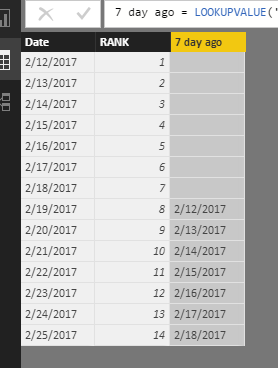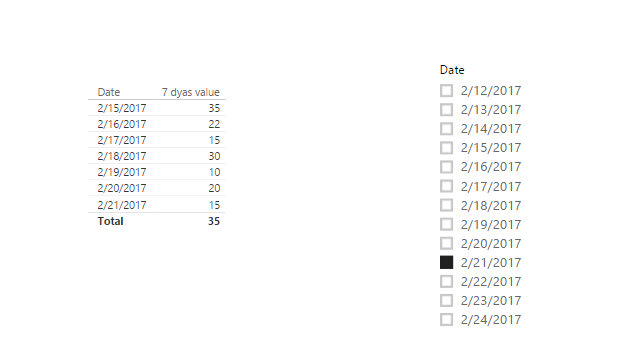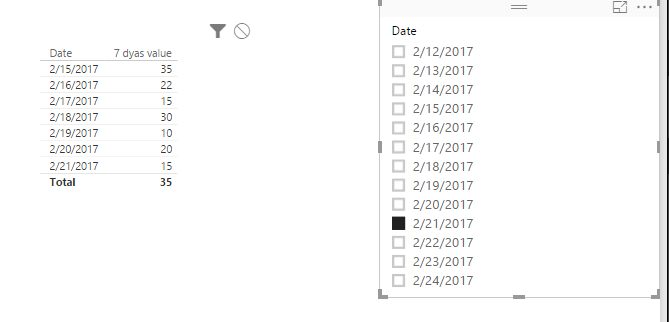FabCon is coming to Atlanta
Join us at FabCon Atlanta from March 16 - 20, 2026, for the ultimate Fabric, Power BI, AI and SQL community-led event. Save $200 with code FABCOMM.
Register now!- Power BI forums
- Get Help with Power BI
- Desktop
- Service
- Report Server
- Power Query
- Mobile Apps
- Developer
- DAX Commands and Tips
- Custom Visuals Development Discussion
- Health and Life Sciences
- Power BI Spanish forums
- Translated Spanish Desktop
- Training and Consulting
- Instructor Led Training
- Dashboard in a Day for Women, by Women
- Galleries
- Data Stories Gallery
- Themes Gallery
- Contests Gallery
- QuickViz Gallery
- Quick Measures Gallery
- Visual Calculations Gallery
- Notebook Gallery
- Translytical Task Flow Gallery
- TMDL Gallery
- R Script Showcase
- Webinars and Video Gallery
- Ideas
- Custom Visuals Ideas (read-only)
- Issues
- Issues
- Events
- Upcoming Events
Get Fabric Certified for FREE during Fabric Data Days. Don't miss your chance! Request now
- Power BI forums
- Forums
- Get Help with Power BI
- Desktop
- Re: Rolling 7 Dates based on selected date in drop...
- Subscribe to RSS Feed
- Mark Topic as New
- Mark Topic as Read
- Float this Topic for Current User
- Bookmark
- Subscribe
- Printer Friendly Page
- Mark as New
- Bookmark
- Subscribe
- Mute
- Subscribe to RSS Feed
- Permalink
- Report Inappropriate Content
Rolling 7 Dates based on selected date in dropdown
Hi,
I want to calculate the Rolling 7 Dates based on selected date in dropdown. The dropdown selection coming from Date Dimension. I found solutions for calculating the Rolling Dates based on TODAY(), but i want to get the Rolling Dates based on selected date.
Thanks,
Danish
Solved! Go to Solution.
- Mark as New
- Bookmark
- Subscribe
- Mute
- Subscribe to RSS Feed
- Permalink
- Report Inappropriate Content
Hi @Danish,
I try to reproduce and get expected result, In following steps,
First, please click "New Table" under Modeling on home page, type the following formula and create a new table.
New only DateTable = SELECTCOLUMNS('Sales Table',"Date",'Sales Table'[Date])
2. Create calculated column to get 7 days ago date.
RANK = RANKX('New only DateTable','New only DateTable'[Date],,ASC)
7 day ago = LOOKUPVALUE('New only DateTable'[Date],'New only DateTable'[RANK],'New only DateTable'[RANK]-7)3. Create a slicer including New only DateTable[Date].
Create a measure select the value clicked by you, another measure to get 7 days ago date selected.
selected value = MAX('New only DateTable'[Date])
7 day ago selected = CALCULATE(MAX('New only DateTable'[7 day ago]),ALLSELECTED('New only DateTable'))
4. Create a relationship between Date Dimension and Sales Table based on [DateKey].
5. Create a measure.
7 dyas value = CALCULATE(MAX('Sales Table'[Sales]),FILTER('Date Dimension',AND('Date Dimension'[Date]<=[selected value],'Date Dimension'[Date]>'New only DateTable'[7 day ago selected])))
Create a table, select 'Date Dimension'[Date], 'Sales Table'[Sales] and the [7 dyas value] as value level. You will get expected result when you select different values in slicer.
Best Regards,
Angelia
- Mark as New
- Bookmark
- Subscribe
- Mute
- Subscribe to RSS Feed
- Permalink
- Report Inappropriate Content
This should still work.
Can you please post a small sample of your data so we can help build the measure for you.
Just to be sure, are you after a single number that shows the rolling average for the 7 days, or do you want to display 7 date points based on your date selection? (Both are achieveable)
- Mark as New
- Bookmark
- Subscribe
- Mute
- Subscribe to RSS Feed
- Permalink
- Report Inappropriate Content
Thanks for reply,
Following may be Date Dimension Data,
| DateKey | Date |
| 20170212 | 2/12/2017 |
| 20170213 | 2/13/2017 |
| 20170214 | 2/14/2017 |
| 20170215 | 2/15/2017 |
| 20170216 | 2/16/2017 |
| 20170217 | 2/17/2017 |
| 20170218 | 2/18/2017 |
| 20170219 | 2/19/2017 |
| 20170220 | 2/20/2017 |
| 20170221 | 2/21/2017 |
| 20170222 | 2/22/2017 |
| 20170223 | 2/23/2017 |
| 20170224 | 2/24/2017 |
| 20170225 | 2/25/2017 |
and following is the Sales data.
| DateKey | Sales |
| 20170212 | 5 |
| 20170213 | 10 |
| 20170214 | 25 |
| 20170215 | 35 |
| 20170216 | 22 |
| 20170217 | 15 |
| 20170218 | 30 |
| 20170219 | 10 |
| 20170220 | 20 |
| 20170221 | 15 |
| 20170222 | 20 |
| 20170223 | 30 |
| 20170224 | 40 |
| 20170225 | 25 |
Now i want to show the bar graph showing sales date wise. I have a DropDown selector on Date column. If I select 2/24/2017 then graph should show the dates and sales of 2/18/2017, 2/19/2017, 2/20/2017, 2/21/2017, 2/22/2017, 2/23/2017, 2/24/2017. And if i change the date in the selector to 2/22/2017, then graph should show the dates as 2/16/2017, 2/17/2017, 2/18/2017, 2/19/2017, 2/20/2017, 2/21/2017, 2/22/2017. and so on.
Thanks,
Danish
- Mark as New
- Bookmark
- Subscribe
- Mute
- Subscribe to RSS Feed
- Permalink
- Report Inappropriate Content
Hi @Danish,
I try to reproduce and get expected result, In following steps,
First, please click "New Table" under Modeling on home page, type the following formula and create a new table.
New only DateTable = SELECTCOLUMNS('Sales Table',"Date",'Sales Table'[Date])
2. Create calculated column to get 7 days ago date.
RANK = RANKX('New only DateTable','New only DateTable'[Date],,ASC)
7 day ago = LOOKUPVALUE('New only DateTable'[Date],'New only DateTable'[RANK],'New only DateTable'[RANK]-7)3. Create a slicer including New only DateTable[Date].
Create a measure select the value clicked by you, another measure to get 7 days ago date selected.
selected value = MAX('New only DateTable'[Date])
7 day ago selected = CALCULATE(MAX('New only DateTable'[7 day ago]),ALLSELECTED('New only DateTable'))
4. Create a relationship between Date Dimension and Sales Table based on [DateKey].
5. Create a measure.
7 dyas value = CALCULATE(MAX('Sales Table'[Sales]),FILTER('Date Dimension',AND('Date Dimension'[Date]<=[selected value],'Date Dimension'[Date]>'New only DateTable'[7 day ago selected])))
Create a table, select 'Date Dimension'[Date], 'Sales Table'[Sales] and the [7 dyas value] as value level. You will get expected result when you select different values in slicer.
Best Regards,
Angelia
- Mark as New
- Bookmark
- Subscribe
- Mute
- Subscribe to RSS Feed
- Permalink
- Report Inappropriate Content
Great work ! thank you!
I have run into a little problem when trying to impliment this and I was wondering if you could be so kind and help me!?
I have followed your steps and everything works create when using a slicer with the "date" coming from the New only DateTable.
When though trying to link this slicer with our main slicer {Date coming from the DateDimension table] for our report as I have a lot more graphs/tables to filter at the same time [by date] ...the 7 days ago data disappear and I only get data for the date selected.
I know the problem occurs when i create a relationship between the DateDimension table and the New only DateTable. Is there a way to by pass this problem?
Thank you for your time.
- Mark as New
- Bookmark
- Subscribe
- Mute
- Subscribe to RSS Feed
- Permalink
- Report Inappropriate Content
Hi
Have you found any final solution for the problem. I am facing similar issue in my implementation
- Mark as New
- Bookmark
- Subscribe
- Mute
- Subscribe to RSS Feed
- Permalink
- Report Inappropriate Content
Great Work!
I am having some difficulties with the slicer. If I use a slice with the "date" from the new only DatesTables this works like a charm but once I link that to the Date Dimension table as i have lots of other stuff on my report and I want the date selection to be centrally controlled. Once i do that though the 7 days before disappear and only the date selected appears. I know there is something wrong with the relationship created but I am uncertain how to resolve it.
Could you be so kind and guide me through this?
- Mark as New
- Bookmark
- Subscribe
- Mute
- Subscribe to RSS Feed
- Permalink
- Report Inappropriate Content
Thanks Angelia 🙂
Nice and tricky logic for me. Its worked for the sample data, I will implement it in my actual requirement and hopefully it would work in there too.
Thanks,
Danish
Helpful resources

Power BI Monthly Update - November 2025
Check out the November 2025 Power BI update to learn about new features.

Fabric Data Days
Advance your Data & AI career with 50 days of live learning, contests, hands-on challenges, study groups & certifications and more!