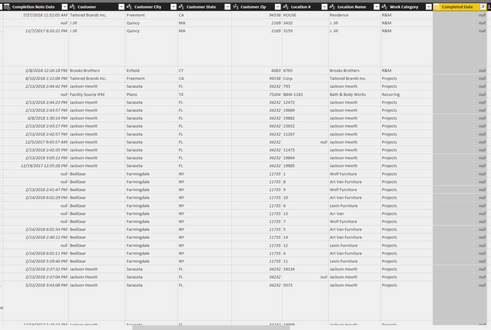FabCon is coming to Atlanta
Join us at FabCon Atlanta from March 16 - 20, 2026, for the ultimate Fabric, Power BI, AI and SQL community-led event. Save $200 with code FABCOMM.
Register now!- Power BI forums
- Get Help with Power BI
- Desktop
- Service
- Report Server
- Power Query
- Mobile Apps
- Developer
- DAX Commands and Tips
- Custom Visuals Development Discussion
- Health and Life Sciences
- Power BI Spanish forums
- Translated Spanish Desktop
- Training and Consulting
- Instructor Led Training
- Dashboard in a Day for Women, by Women
- Galleries
- Data Stories Gallery
- Themes Gallery
- Contests Gallery
- QuickViz Gallery
- Quick Measures Gallery
- Visual Calculations Gallery
- Notebook Gallery
- Translytical Task Flow Gallery
- TMDL Gallery
- R Script Showcase
- Webinars and Video Gallery
- Ideas
- Custom Visuals Ideas (read-only)
- Issues
- Issues
- Events
- Upcoming Events
The Power BI Data Visualization World Championships is back! Get ahead of the game and start preparing now! Learn more
- Power BI forums
- Forums
- Get Help with Power BI
- Desktop
- Re: Replace null values with contents from another...
- Subscribe to RSS Feed
- Mark Topic as New
- Mark Topic as Read
- Float this Topic for Current User
- Bookmark
- Subscribe
- Printer Friendly Page
- Mark as New
- Bookmark
- Subscribe
- Mute
- Subscribe to RSS Feed
- Permalink
- Report Inappropriate Content
Replace null values with contents from another column
Good Morning
Is it possible in query editor to replace the null values of one column with the adjcent contents of another column?
Many Thanks
Tom
Solved! Go to Solution.
- Mark as New
- Bookmark
- Subscribe
- Mute
- Subscribe to RSS Feed
- Permalink
- Report Inappropriate Content
Yes. Select Add Column and then write an if statement something like this (it is case sensitive)
= if [column 1] = null then [column 2] else [column 1]
* Matt is an 8 times Microsoft MVP (Power BI) and author of the Power BI Book Supercharge Power BI.
I will not give you bad advice, even if you unknowingly ask for it.
- Mark as New
- Bookmark
- Subscribe
- Mute
- Subscribe to RSS Feed
- Permalink
- Report Inappropriate Content
Saw this old post and found another solution, so I thought I would share.
You can modify the "M" code if you are not looking to add a column/ delete the old one.
=Table.ReplaceValue(#"Last Step",null, each _[Values Column],Replacer.ReplaceValue,{"Null Column"})
#"Last Step" being the previous step in your query
[Values Column] being the column that has the values in it to replace the nulls
"Null Column" being the column with the null values
Be sure to use the " each _[Values Column]" syntax with the spaces before and after "each", otherwise you will get an error.
Here is the original video from Miguel Escobar.
Cheers!
**NOTE: When I have used this, it changed all the data types in my query to "Any". I asked Miguel, and he reached out to MS to see if it is a bug or if it is intentional. If you are using it early in your query before you change your data types, might still be useful. Otherwise you can change your data types back. Just a fair warning!
- Mark as New
- Bookmark
- Subscribe
- Mute
- Subscribe to RSS Feed
- Permalink
- Report Inappropriate Content
Hey everyone!
Thank you for the video which was very helpful - I was just curious if anyone knew a way to replace a null value with a new value specific on a different column but not matching the other column? e.g. If 'PRODUCT NAME' includes 'Barbie' or 'Playdough' replace with 'Toys', If 'PRODUCT NAME' includes 'Tea', 'Biscuits', 'Noodles' replace with 'Consumables', etc.
Essentially I have several hundred thousand rows each with a unique sales value. Most have a category allocated already, but some have been left blank. I want to replace the nul value with one of 5 categories depending on the product brand in the name.
No clue if this is even a remote possibility but thought it was worth asking as I am stumped.
- Mark as New
- Bookmark
- Subscribe
- Mute
- Subscribe to RSS Feed
- Permalink
- Report Inappropriate Content
Something like this should work I think
// Replace null values in a ExistingColumnWithNulls based on new conditions
ReplaceNulls = Table.ReplaceValue(
#"PreviousStep",
null,
each if Text.Contains(_[PRODUCT], "Barbie") or Text.Contains(_[PRODUCT], "Playdough") then "Toys"
else if Text.Contains(_[PRODUCT], "Tea") or Text.Contains(_[PRODUCT], "Biscuits") or Text.Contains(_[PRODUCT], "Noodles") then "Consumables"
else null,
Replacer.ReplaceValue,
{"ExistingColumnWithNulls"}
)
in
ReplaceNulls
- Mark as New
- Bookmark
- Subscribe
- Mute
- Subscribe to RSS Feed
- Permalink
- Report Inappropriate Content
Just a tweak that worked for me
You can modify the "M" code if you are not looking to add a column/ delete the old one.
=Table.ReplaceValue(#"Last Step",null, each [Values Column],Replacer.ReplaceValue,{"Null Column"})
#"Last Step" being the previous step in your query
[Values Column] being the column that has the values in it to replace the nulls
"Null Column" being the column with the null values
There is a need for a space between the each and the [Values Column] but I didn't find one was needed before. Also the _ threw an error
- Mark as New
- Bookmark
- Subscribe
- Mute
- Subscribe to RSS Feed
- Permalink
- Report Inappropriate Content
Saw this old post and found another solution, so I thought I would share.
You can modify the "M" code if you are not looking to add a column/ delete the old one.
=Table.ReplaceValue(#"Last Step",null, each _[Values Column],Replacer.ReplaceValue,{"Null Column"})
#"Last Step" being the previous step in your query
[Values Column] being the column that has the values in it to replace the nulls
"Null Column" being the column with the null values
Be sure to use the " each _[Values Column]" syntax with the spaces before and after "each", otherwise you will get an error.
Here is the original video from Miguel Escobar.
Cheers!
**NOTE: When I have used this, it changed all the data types in my query to "Any". I asked Miguel, and he reached out to MS to see if it is a bug or if it is intentional. If you are using it early in your query before you change your data types, might still be useful. Otherwise you can change your data types back. Just a fair warning!
- Mark as New
- Bookmark
- Subscribe
- Mute
- Subscribe to RSS Feed
- Permalink
- Report Inappropriate Content
Perfect sir!!!
- Mark as New
- Bookmark
- Subscribe
- Mute
- Subscribe to RSS Feed
- Permalink
- Report Inappropriate Content
6 years later still very helpful!
- Mark as New
- Bookmark
- Subscribe
- Mute
- Subscribe to RSS Feed
- Permalink
- Report Inappropriate Content
This was right on for me. I have a list of codes and need to only translate some of them to an alternate code. ex. a,b,c,y. merge translate table y=d. all nulls in expanded merge collumn = replace values for each null then original value a,b,c.
- Mark as New
- Bookmark
- Subscribe
- Mute
- Subscribe to RSS Feed
- Permalink
- Report Inappropriate Content
thank you. That was what I was looking for. Perfect.
- Mark as New
- Bookmark
- Subscribe
- Mute
- Subscribe to RSS Feed
- Permalink
- Report Inappropriate Content
bdymit, thank you for sharing this. This solution is both straightforward and elegant, which I always prefer to approaches that have the look and feel of a hack or a workaround. The only mystery is why, even after all of this time, Microsoft still hasn't integrated this capability into the UI?
- Mark as New
- Bookmark
- Subscribe
- Mute
- Subscribe to RSS Feed
- Permalink
- Report Inappropriate Content
I am attempting to replace the null values with the values from completion note date in the far left.
Any sugestions?
- Mark as New
- Bookmark
- Subscribe
- Mute
- Subscribe to RSS Feed
- Permalink
- Report Inappropriate Content
While @bdymit's script works very well, data type change is clearly off-putting here. It looks like a bug. I would only expect Power query to change the data type of the field which we replace the nulls at, only when replaced values don't fit the data type of the new field. Otherwise why change all field data types?
- Mark as New
- Bookmark
- Subscribe
- Mute
- Subscribe to RSS Feed
- Permalink
- Report Inappropriate Content
@omrdmr I agree, the data type change is annoying. Miguel responded to my question (in the post I linked to above) and he said that Microsoft changes the data types by design, it is not a bug. He gave a work-around, but I have yet to see if using the custom M code and then changing all the data types has query performance advantages over creating a conditional column to solve the issue.
- Mark as New
- Bookmark
- Subscribe
- Mute
- Subscribe to RSS Feed
- Permalink
- Report Inappropriate Content
FYI, it seems the data type change bug is no there, I'm not having any issues with that currently.
- Mark as New
- Bookmark
- Subscribe
- Mute
- Subscribe to RSS Feed
- Permalink
- Report Inappropriate Content
Thank you for the input! So quick question, only the null values are replaced, not all the fields that have no null values correct?
- Mark as New
- Bookmark
- Subscribe
- Mute
- Subscribe to RSS Feed
- Permalink
- Report Inappropriate Content
hi everyone,
i have a problem with replacing null values with content from other column. The scenerio is something like this. let say i have three columns A,B,C
| A | B | C |
| X | 10 | 10 |
| X.1 | null | 10 |
| X.2 | null | 10 |
| Y | 11 | 11 |
| Y.1 | null | 11 |
| Y.2 | null | 11 |
C is my custom column created based on data from two columns A and B. please help with the query to construct above scenario.
Thanks,
Sivaaprataap.
- Mark as New
- Bookmark
- Subscribe
- Mute
- Subscribe to RSS Feed
- Permalink
- Report Inappropriate Content
Yes. Select Add Column and then write an if statement something like this (it is case sensitive)
= if [column 1] = null then [column 2] else [column 1]
* Matt is an 8 times Microsoft MVP (Power BI) and author of the Power BI Book Supercharge Power BI.
I will not give you bad advice, even if you unknowingly ask for it.
- Mark as New
- Bookmark
- Subscribe
- Mute
- Subscribe to RSS Feed
- Permalink
- Report Inappropriate Content
Best!
- Mark as New
- Bookmark
- Subscribe
- Mute
- Subscribe to RSS Feed
- Permalink
- Report Inappropriate Content
Hi Matt!
I wrote something like : if [Session Date] = null then "Not Passed" else if [Expiration Date] < Date.From(DateTime.LocalNow()) then "Expired" else if [Expiration Date] = null then [Status] else "Ok"
but in result column error values appeared in cells where should be Status columns values. Other cells according to formula.
Could you please help me to solve it?
- Mark as New
- Bookmark
- Subscribe
- Mute
- Subscribe to RSS Feed
- Permalink
- Report Inappropriate Content
I just wrote this in a test file, and it worked fine
each if [Session Date] = null then "Not Passed" else if [Exp Date] < Date.From(DateTime.LocalNow()) then "Expired" else if [Exp Date] = null then [Status] else "OK"
check that all your date columns are correctly formatted as Date before this step and that the Status column is correctly formatted as text
* Matt is an 8 times Microsoft MVP (Power BI) and author of the Power BI Book Supercharge Power BI.
I will not give you bad advice, even if you unknowingly ask for it.
Helpful resources

Power BI Monthly Update - November 2025
Check out the November 2025 Power BI update to learn about new features.

Fabric Data Days
Advance your Data & AI career with 50 days of live learning, contests, hands-on challenges, study groups & certifications and more!

| User | Count |
|---|---|
| 58 | |
| 43 | |
| 42 | |
| 23 | |
| 17 |
| User | Count |
|---|---|
| 190 | |
| 121 | |
| 96 | |
| 65 | |
| 46 |