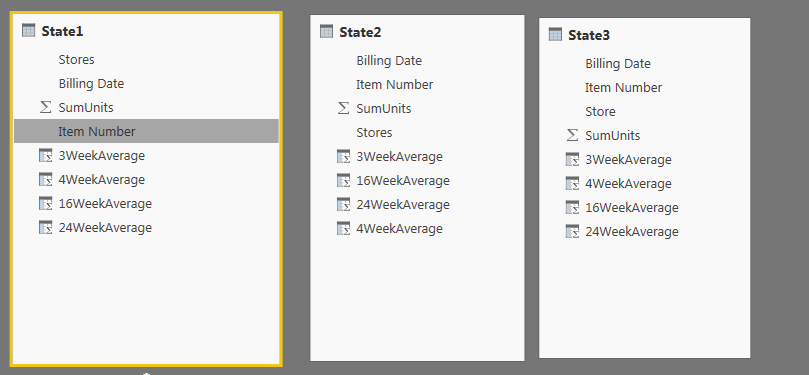Join us at FabCon Vienna from September 15-18, 2025
The ultimate Fabric, Power BI, SQL, and AI community-led learning event. Save €200 with code FABCOMM.
Get registered- Power BI forums
- Get Help with Power BI
- Desktop
- Service
- Report Server
- Power Query
- Mobile Apps
- Developer
- DAX Commands and Tips
- Custom Visuals Development Discussion
- Health and Life Sciences
- Power BI Spanish forums
- Translated Spanish Desktop
- Training and Consulting
- Instructor Led Training
- Dashboard in a Day for Women, by Women
- Galleries
- Data Stories Gallery
- Themes Gallery
- Contests Gallery
- Quick Measures Gallery
- Notebook Gallery
- Translytical Task Flow Gallery
- TMDL Gallery
- R Script Showcase
- Webinars and Video Gallery
- Ideas
- Custom Visuals Ideas (read-only)
- Issues
- Issues
- Events
- Upcoming Events
Compete to become Power BI Data Viz World Champion! First round ends August 18th. Get started.
- Power BI forums
- Forums
- Get Help with Power BI
- Desktop
- Re: Reordering Table Columns in DAX/ Outside of Qu...
- Subscribe to RSS Feed
- Mark Topic as New
- Mark Topic as Read
- Float this Topic for Current User
- Bookmark
- Subscribe
- Printer Friendly Page
- Mark as New
- Bookmark
- Subscribe
- Mute
- Subscribe to RSS Feed
- Permalink
- Report Inappropriate Content
Reordering Table Columns in DAX/ Outside of Query Manager
Hello,
I have three tables that I had created outside of the Query Editor, through "New Table" (Calculated Tables). I have calculated columns here that I created using DAX. Now that I have these three tables created, I want to union them all. Even though these tables have the same names, when I do UNION=(State1,State2,State3). The data does not Union into the correct columns. While I would assume that the system would recognize the name match and union them correctly, I think the UNION is just aligning the columns by order. The tables themselves do not have the correct column orders from table to table which you can see below. Is there anyway I can easily reorder these columns within these tables? I would prefer to avoid created new "alt" tables that just reorder the columns before the union.
Thanks,
Matt
Solved! Go to Solution.
- Mark as New
- Bookmark
- Subscribe
- Mute
- Subscribe to RSS Feed
- Permalink
- Report Inappropriate Content
To get the table as requested, we can use SELECTCOLUMNS Function (DAX) to reorder columns. For example:
Table = UNION(SELECTCOLUMNS(State1, Name1, Field1, Name2 , Field2…), SELECTCOLUMNS(State2, Name1, Field1, Name2, Field2…)…)
If this post helps, then please consider Accept it as the solution to help the other members find it more quickly.
- Mark as New
- Bookmark
- Subscribe
- Mute
- Subscribe to RSS Feed
- Permalink
- Report Inappropriate Content
To get the table as requested, we can use SELECTCOLUMNS Function (DAX) to reorder columns. For example:
Table = UNION(SELECTCOLUMNS(State1, Name1, Field1, Name2 , Field2…), SELECTCOLUMNS(State2, Name1, Field1, Name2, Field2…)…)
If this post helps, then please consider Accept it as the solution to help the other members find it more quickly.
- Mark as New
- Bookmark
- Subscribe
- Mute
- Subscribe to RSS Feed
- Permalink
- Report Inappropriate Content
This is a terrible way to do things, especially when I'm calculating tables with lots of columns.
It would be a nice interim fix if you could add an argument to UNION() that lets you match on column name instead of just column order. Considering that you cannot realisticly change column order a lot of the time, you could at least make sure the column names match and go from there.
- Mark as New
- Bookmark
- Subscribe
- Mute
- Subscribe to RSS Feed
- Permalink
- Report Inappropriate Content
This is not a solution. It is at best a workaround. The solution is some kind of drag and drop feature, perhaps leveraging this function, but, it should be under the hood. I and I suspect everyone who's come across this surprising limitation in Power BI model layer, want to drag and drop. Maybe it's a trickier programmng challenge that it seems, but, this is Miscrosoft, they should have fixed something this basic and important by now. Having columns in an order that makes sense to the modeller is very helpful and having to repeatedly breakoff to write a new SELECTCOLUMNS to put them in a better order isn't satisfactory.
I've just tried it out, it works but not in a way that helps. Yes you can return a table with all the columns re-arrranged in any order you like. But, to edit formulae you still have to go back to the original table. Basically it's not much use as a solution for the working modeller who wants to put columns as they are working with editable formulae into an order that assists thinking and makes sense to them. This non-solution does not do that. Please tell me I've missed something and it does, I'd be very happy.
- Mark as New
- Bookmark
- Subscribe
- Mute
- Subscribe to RSS Feed
- Permalink
- Report Inappropriate Content
The problem is that the ordering only works once. If you add another columne in the middle or rearange the existing columns afterwards, the first given order will remain and new columns are created at the end. For the right order you have to copy the code, delete the table and create a "new" table evertime.
The order of the data table is important for me beacause it is the table you will get if you use "show data point as table". our users want to use this feature to have more details if needed, without killing the whole layout of the report.
any tips?