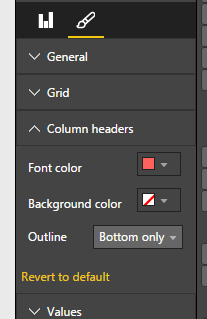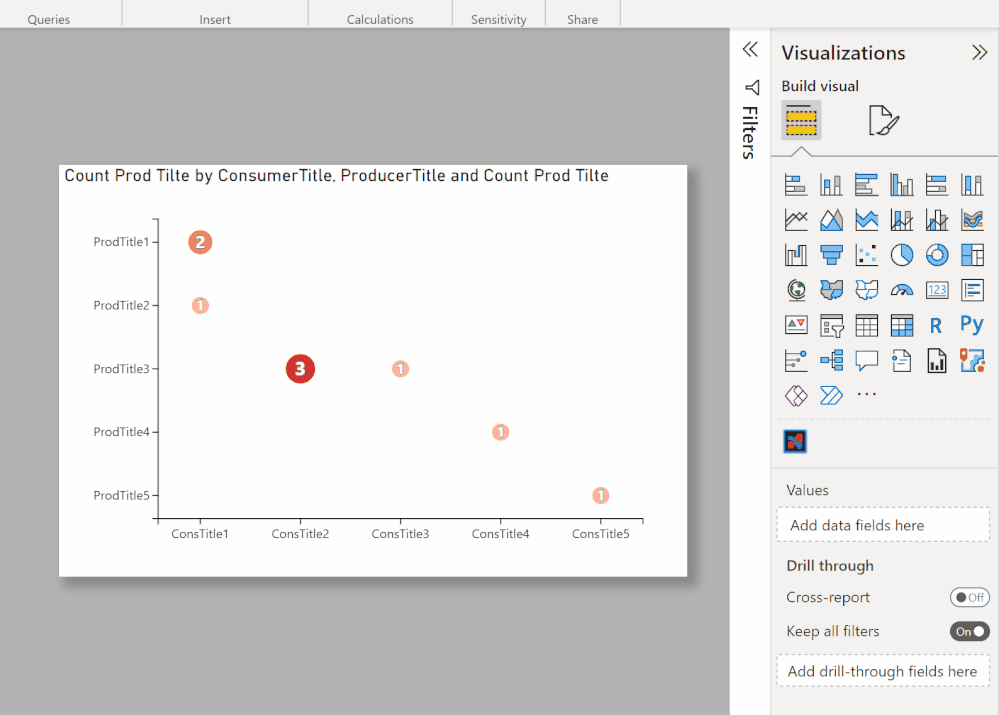FabCon is coming to Atlanta
Join us at FabCon Atlanta from March 16 - 20, 2026, for the ultimate Fabric, Power BI, AI and SQL community-led event. Save $200 with code FABCOMM.
Register now!- Power BI forums
- Get Help with Power BI
- Desktop
- Service
- Report Server
- Power Query
- Mobile Apps
- Developer
- DAX Commands and Tips
- Custom Visuals Development Discussion
- Health and Life Sciences
- Power BI Spanish forums
- Translated Spanish Desktop
- Training and Consulting
- Instructor Led Training
- Dashboard in a Day for Women, by Women
- Galleries
- Data Stories Gallery
- Themes Gallery
- Contests Gallery
- QuickViz Gallery
- Quick Measures Gallery
- Visual Calculations Gallery
- Notebook Gallery
- Translytical Task Flow Gallery
- TMDL Gallery
- R Script Showcase
- Webinars and Video Gallery
- Ideas
- Custom Visuals Ideas (read-only)
- Issues
- Issues
- Events
- Upcoming Events
The Power BI Data Visualization World Championships is back! Get ahead of the game and start preparing now! Learn more
- Power BI forums
- Forums
- Get Help with Power BI
- Desktop
- Re: Rename column headers in a table
- Subscribe to RSS Feed
- Mark Topic as New
- Mark Topic as Read
- Float this Topic for Current User
- Bookmark
- Subscribe
- Printer Friendly Page
- Mark as New
- Bookmark
- Subscribe
- Mute
- Subscribe to RSS Feed
- Permalink
- Report Inappropriate Content
Rename column headers in a table
The header is default to be the column/measure name. But I need to change to a different name without needing to change the column/measure name.
I Create measure profit, But I need name of the column that table will decide.
for example . I will calculate two tables with columns 1) Employee Profit 2) Office Profit
I need to rename the second column -Profit by employees , Profit by offices etc.
- Mark as New
- Bookmark
- Subscribe
- Mute
- Subscribe to RSS Feed
- Permalink
- Report Inappropriate Content
Easy solution is navigate to Build Visual >> Columns (place where the fields are dropped) >> double click on the field and rename as needed.
- Mark as New
- Bookmark
- Subscribe
- Mute
- Subscribe to RSS Feed
- Permalink
- Report Inappropriate Content
Under Visualisations, click the Fields button ( 2 dotted line rectangles), then click the down arrow on the field you want change and rename. This only changes the column header.
- Mark as New
- Bookmark
- Subscribe
- Mute
- Subscribe to RSS Feed
- Permalink
- Report Inappropriate Content
Thanks for the answer
- Mark as New
- Bookmark
- Subscribe
- Mute
- Subscribe to RSS Feed
- Permalink
- Report Inappropriate Content
In Power BI Desktop, the header only takes the data field. We can't modify the Column Header in visual format. It only supports changing Font color, Background color and Outline.
For your requirement, the best workaround is adding "dummy" measures/columns with expected names as @asocorro suggestd.
You can also submit a feature request on Ideas: https://support.powerbi.com/forums/265200-power-bi
Regards,
- Mark as New
- Bookmark
- Subscribe
- Mute
- Subscribe to RSS Feed
- Permalink
- Report Inappropriate Content
Hi,
I dont see any column header property for table in the properties pane.
I tried selecting whole table.
is it the property of the table only...?
is it not there in the version um using, 2.31.4280.361 64-bit (January, 2016)...?
Thanks in advance.
- Mark as New
- Bookmark
- Subscribe
- Mute
- Subscribe to RSS Feed
- Permalink
- Report Inappropriate Content
Easy solution. Click on your visual, go to Format (little painbrush below the Visualisations on offer), Title, Title Text. You can change it to anything you want and it won't impact your back end setup!
- Mark as New
- Bookmark
- Subscribe
- Mute
- Subscribe to RSS Feed
- Permalink
- Report Inappropriate Content
@ElliotP wrote:
Easy solution. Click on your visual, go to Format (little painbrush below the Visualisations on offer), Title, Title Text. You can change it to anything you want and it won't impact your back end setup!
In this case you only add Title, you do not change Column title. But it is a good idea. You only need to hide Column titles and shift visual Title so that it matches your columns. I then make Column headers white font as there is no option not to display them at all.
- Mark as New
- Bookmark
- Subscribe
- Mute
- Subscribe to RSS Feed
- Permalink
- Report Inappropriate Content
Hey just reading this post now and wondering how you shift visual Title? Thank you
- Mark as New
- Bookmark
- Subscribe
- Mute
- Subscribe to RSS Feed
- Permalink
- Report Inappropriate Content
See if this helps:
Did I answer your question? Mark my post as a solution!
In doing so, you are also helping me. Thank you!
Proud to be a Super User!
Paul on Linkedin.
- Mark as New
- Bookmark
- Subscribe
- Mute
- Subscribe to RSS Feed
- Permalink
- Report Inappropriate Content
If you don't want to rename your measures, or create new ones with the proper names, as in
[Employee Profit] = [Profit]
you could create an image with the titles you want and place it above the table.
Follow me on Twitter: https://twitter.com/AdolfoSocorro
- Mark as New
- Bookmark
- Subscribe
- Mute
- Subscribe to RSS Feed
- Permalink
- Report Inappropriate Content
I do not want to rename columns or measures.
However can I make part of the header change dynamically... with a parameter ..etc?
For example I want to include Year info in the column header(this will change every week)
Profit 2016 (for Current Year)
Profit 2015 (for Last year)
Profit Week 10 Year 2016
Profit Week 10 Year 2015
It wouldn't be possible to create an image etc.. as even this would change.
- Mark as New
- Bookmark
- Subscribe
- Mute
- Subscribe to RSS Feed
- Permalink
- Report Inappropriate Content
how did you go with this? Did you get it to work?
I managed to get dynamic columns names using this https://stackoverflow.com/questions/34858733/dynamically-rename-a-set-of-columns-using-power-query
But unfortunately when you add it to the report, once the column name changes the report breaks because it's expecting the previous column name 😞
- Mark as New
- Bookmark
- Subscribe
- Mute
- Subscribe to RSS Feed
- Permalink
- Report Inappropriate Content
Dynamically updating column names based on a mapping table could be super useful if only the output worked not just with flat Excel tables, but also with Power BI reports and Excel pivot tables!
Unfortunately, it doesn't seem so. Strangely enough, this limitation/bug reported in 2015 still seems to be the 'state-of-the-art':
"When you rename a column in the Query Editor of Power BI.., it implicitly triggers the column references in your reports to be updated. However, when you rename columns through some dynamic logic, this mechanism isn't triggered and the column references in reports are broken. ... this looks like a bug - you should send a frown..." [2015]
"When I rename columns it breaks the tables I have made. It says all of the columns in the table are invalid and I have to redrag the newly named columns to get it to work again. Is there a way to get around this?" [2018]
Does anyone know a good workaround to keep column references in the visuals after applying such a bulk rename step to the query?
- Mark as New
- Bookmark
- Subscribe
- Mute
- Subscribe to RSS Feed
- Permalink
- Report Inappropriate Content
FYI for those still looking for a solution to this - you can rename the headers by double clicking on the name of the measure under 'Values', which will allow you to edit the name
- Mark as New
- Bookmark
- Subscribe
- Mute
- Subscribe to RSS Feed
- Permalink
- Report Inappropriate Content
Yes, this was a feature inclusion that came after this particular thread.
- Mark as New
- Bookmark
- Subscribe
- Mute
- Subscribe to RSS Feed
- Permalink
- Report Inappropriate Content
Hi @Anonymous,
This does not work for hierarchy in dimensions. Can change the other measures name but not hierarchy one.
Would be any other way to achieve this?
I am using live connection to multidimensional cube and cannot add any new measure or work any magic with DAX.
Thanks
Helpful resources

Power BI Dataviz World Championships
The Power BI Data Visualization World Championships is back! Get ahead of the game and start preparing now!

| User | Count |
|---|---|
| 37 | |
| 37 | |
| 33 | |
| 32 | |
| 29 |
| User | Count |
|---|---|
| 130 | |
| 88 | |
| 82 | |
| 68 | |
| 64 |