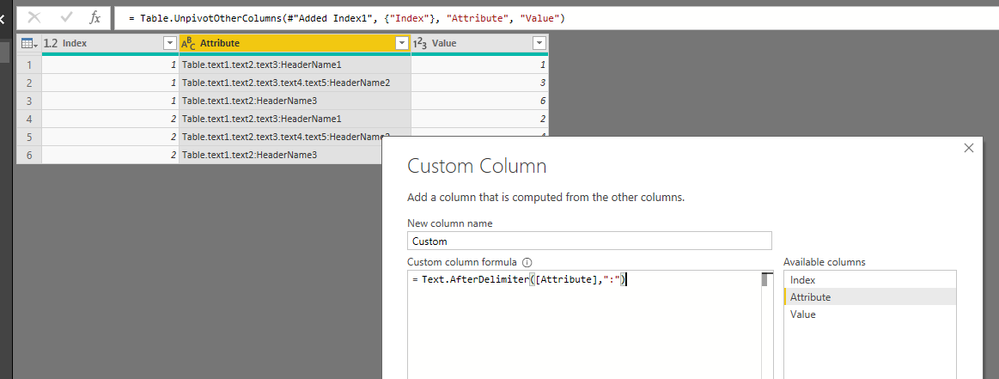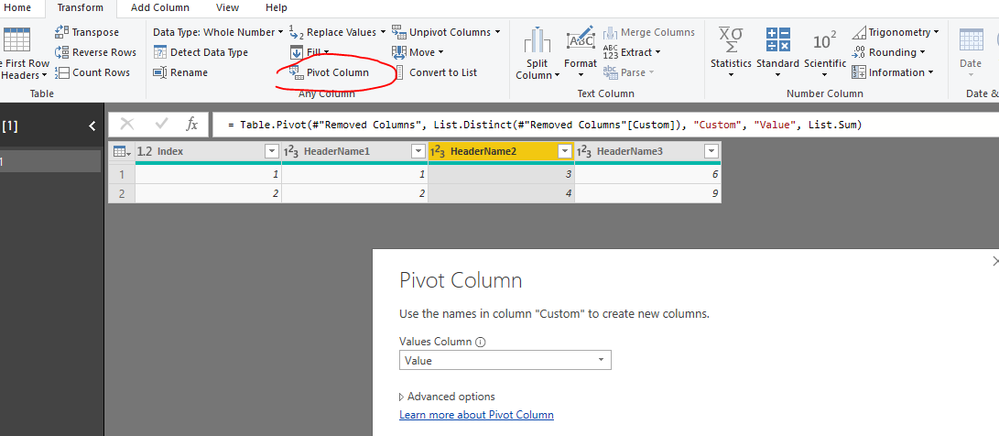Join us at FabCon Vienna from September 15-18, 2025
The ultimate Fabric, Power BI, SQL, and AI community-led learning event. Save €200 with code FABCOMM.
Get registered- Power BI forums
- Get Help with Power BI
- Desktop
- Service
- Report Server
- Power Query
- Mobile Apps
- Developer
- DAX Commands and Tips
- Custom Visuals Development Discussion
- Health and Life Sciences
- Power BI Spanish forums
- Translated Spanish Desktop
- Training and Consulting
- Instructor Led Training
- Dashboard in a Day for Women, by Women
- Galleries
- Data Stories Gallery
- Themes Gallery
- Contests Gallery
- Quick Measures Gallery
- Notebook Gallery
- Translytical Task Flow Gallery
- TMDL Gallery
- R Script Showcase
- Webinars and Video Gallery
- Ideas
- Custom Visuals Ideas (read-only)
- Issues
- Issues
- Events
- Upcoming Events
Enhance your career with this limited time 50% discount on Fabric and Power BI exams. Ends September 15. Request your voucher.
- Power BI forums
- Forums
- Get Help with Power BI
- Desktop
- Re: Rename all column headers removing part before...
- Subscribe to RSS Feed
- Mark Topic as New
- Mark Topic as Read
- Float this Topic for Current User
- Bookmark
- Subscribe
- Printer Friendly Page
- Mark as New
- Bookmark
- Subscribe
- Mute
- Subscribe to RSS Feed
- Permalink
- Report Inappropriate Content
Rename all column headers removing part before to separator
Hello to all,
I have a table with headers of the form
Table.text1.text2.text3:HeaderName1
Table.text1.text2.text3.text4.text5:HeaderName2
Table.text1.text2:HeaderName3
I´d like to remane all headers removing all the characters before the separator ":", so the new headers names would be:
HeaderName1 HeaderName2 HeaderName3
I've tried changing one header with this code:
= Table.RenameColumns(#"Step5",{{"Table.text2:HeaderName1", "HeaderName1"}})But how can I rename all the headers in one step?
Thanks in advance
Solved! Go to Solution.
- Mark as New
- Bookmark
- Subscribe
- Mute
- Subscribe to RSS Feed
- Permalink
- Report Inappropriate Content
Thanks for your help and time Maggi @v-juanli-msft and @mussaenda ,
I found the solution combining Text.AfterDelimiter() with List.Zip() and List.Transform in a single command like below, maybe could help someone in the future.
let
Source = Excel.CurrentWorkbook(){[Name="Table1"]}[Content],
RenameColumns = Table.RenameColumns( Source, List.Zip(
{
Table.ColumnNames( Source ),
List.Transform(Table.ColumnNames( Source ), each Text.AfterDelimiter( _, ":") )
} ) )
in
RenameColumnsRegards
- Mark as New
- Bookmark
- Subscribe
- Mute
- Subscribe to RSS Feed
- Permalink
- Report Inappropriate Content
Hi, can you share sample data?
- Mark as New
- Bookmark
- Subscribe
- Mute
- Subscribe to RSS Feed
- Permalink
- Report Inappropriate Content
Are you looking for a generic code which will go through all the field names of any input table and correct the field names dynamically without you specifying the field names explicitly?
OR
The table and the field names are fixed and you want a code which works on the specific table only?
- Mark as New
- Bookmark
- Subscribe
- Mute
- Subscribe to RSS Feed
- Permalink
- Report Inappropriate Content
Hello. Yes I would like to rename all headers dynamically.
I saw this function text-afterdelimiter
Maybe a combination of
Table.TransformColumnNames() or Table.RenameColumns() with Text.AfterDelimiter()
so the idea would be to get only the text after the delimiter ":" but I don´t know how to do it.
Sample table would be like this:
+-------------------------------------+-------------------------------------------------+-------------------------------+ | Table.text1.text2.text3:HeaderName1 | Table.text1.text2.text3.text4.text5:HeaderName2 | Table.text1.text2:HeaderName3 | +-------------------------------------+-------------------------------------------------+-------------------------------+ | 1 | 2 | 4 | +-------------------------------------+-------------------------------------------------+-------------------------------+ | 7 | 3 | 4 | +-------------------------------------+-------------------------------------------------+-------------------------------+
- Mark as New
- Bookmark
- Subscribe
- Mute
- Subscribe to RSS Feed
- Permalink
- Report Inappropriate Content
let
Source = Table.FromRows(Json.Document(Binary.Decompress(Binary.FromText("i45WMlTSUTICYhOlWJ1oJXMgyxjCiwUA", BinaryEncoding.Base64), Compression.Deflate)), let _t = ((type text) meta [Serialized.Text = true]) in type table [#" Table.text1.text2.text3:HeaderName1" = _t, #"Table.text1.text2.text3.text4.text5:HeaderName2" = _t, #"Table.text1.text2:HeaderName3" = _t]),
#"Changed Type" = Table.TransformColumnTypes(Source,{{" Table.text1.text2.text3:HeaderName1", Int64.Type}, {"Table.text1.text2.text3.text4.text5:HeaderName2", Int64.Type}, {"Table.text1.text2:HeaderName3", Int64.Type}}),
#"Demoted Headers" = Table.DemoteHeaders(#"Changed Type"),
#"Changed Type1" = Table.TransformColumnTypes(#"Demoted Headers",{{"Column1", type any}, {"Column2", type any}, {"Column3", type any}}),
#"Transposed Table" = Table.Transpose(#"Changed Type1"),
#"Split Column by Delimiter" = Table.SplitColumn(#"Transposed Table", "Column1", Splitter.SplitTextByDelimiter(":", QuoteStyle.Csv), {"Column1.1", "Column1.2"}),
#"Changed Type2" = Table.TransformColumnTypes(#"Split Column by Delimiter",{{"Column1.1", type text}, {"Column1.2", type text}}),
#"Removed Columns" = Table.RemoveColumns(#"Changed Type2",{"Column1.1"}),
#"Transposed Table1" = Table.Transpose(#"Removed Columns"),
#"Promoted Headers" = Table.PromoteHeaders(#"Transposed Table1", [PromoteAllScalars=true]),
#"Changed Type3" = Table.TransformColumnTypes(#"Promoted Headers",{{"HeaderName1", Int64.Type}, {"HeaderName2", Int64.Type}, {"HeaderName3", Int64.Type}})
in
#"Changed Type3"Hi, please see the applied steps above.
Below is the screenshot after transformation using your provided sample data.
- Mark as New
- Bookmark
- Subscribe
- Mute
- Subscribe to RSS Feed
- Permalink
- Report Inappropriate Content
- Mark as New
- Bookmark
- Subscribe
- Mute
- Subscribe to RSS Feed
- Permalink
- Report Inappropriate Content
Hi @cgkas
We need more steps than a single command to solve this problem. (even using the suggestion Text.AfterDelimiter)
Steps are as below:
1. add an index column
2. click on index column, unpivot other columns
3. add a custom column
4. remove column "Attribute",
click on "Custom" column, select "pivot column"
Code in Advanced editor
let
Source = Table.FromRows(Json.Document(Binary.Decompress(Binary.FromText("i45WMlTSUTIGYjOlWJ1oJSMgywSILZViYwE=", BinaryEncoding.Base64), Compression.Deflate)), let _t = ((type text) meta [Serialized.Text = true]) in type table [#"Table.text1.text2.text3:HeaderName1" = _t, #"Table.text1.text2.text3.text4.text5:HeaderName2" = _t, #"Table.text1.text2:HeaderName3" = _t]),
#"Changed Type" = Table.TransformColumnTypes(Source,{{"Table.text1.text2.text3:HeaderName1", Int64.Type}, {"Table.text1.text2.text3.text4.text5:HeaderName2", Int64.Type}, {"Table.text1.text2:HeaderName3", Int64.Type}}),
#"Added Index1" = Table.AddIndexColumn(#"Changed Type", "Index", 1, 1),
#"Unpivoted Other Columns" = Table.UnpivotOtherColumns(#"Added Index1", {"Index"}, "Attribute", "Value"),
#"Added Custom" = Table.AddColumn(#"Unpivoted Other Columns", "Custom", each Text.AfterDelimiter([Attribute],":")),
#"Removed Columns" = Table.RemoveColumns(#"Added Custom",{"Attribute"}),
#"Pivoted Column" = Table.Pivot(#"Removed Columns", List.Distinct(#"Removed Columns"[Custom]), "Custom", "Value", List.Sum)
in
#"Pivoted Column"
Best Regards
Maggie
Community Support Team _ Maggie Li
If this post helps, then please consider Accept it as the solution to help the other members find it more quickly.
- Mark as New
- Bookmark
- Subscribe
- Mute
- Subscribe to RSS Feed
- Permalink
- Report Inappropriate Content
Thanks for your help and time Maggi @v-juanli-msft and @mussaenda ,
I found the solution combining Text.AfterDelimiter() with List.Zip() and List.Transform in a single command like below, maybe could help someone in the future.
let
Source = Excel.CurrentWorkbook(){[Name="Table1"]}[Content],
RenameColumns = Table.RenameColumns( Source, List.Zip(
{
Table.ColumnNames( Source ),
List.Transform(Table.ColumnNames( Source ), each Text.AfterDelimiter( _, ":") )
} ) )
in
RenameColumnsRegards
Helpful resources
| User | Count |
|---|---|
| 70 | |
| 64 | |
| 62 | |
| 48 | |
| 28 |
| User | Count |
|---|---|
| 113 | |
| 80 | |
| 64 | |
| 55 | |
| 43 |