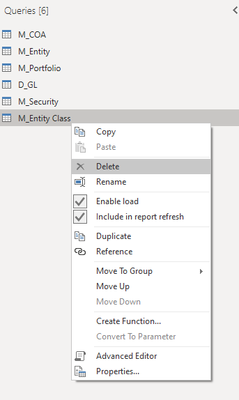FabCon is coming to Atlanta
Join us at FabCon Atlanta from March 16 - 20, 2026, for the ultimate Fabric, Power BI, AI and SQL community-led event. Save $200 with code FABCOMM.
Register now!- Power BI forums
- Get Help with Power BI
- Desktop
- Service
- Report Server
- Power Query
- Mobile Apps
- Developer
- DAX Commands and Tips
- Custom Visuals Development Discussion
- Health and Life Sciences
- Power BI Spanish forums
- Translated Spanish Desktop
- Training and Consulting
- Instructor Led Training
- Dashboard in a Day for Women, by Women
- Galleries
- Data Stories Gallery
- Themes Gallery
- Contests Gallery
- QuickViz Gallery
- Quick Measures Gallery
- Visual Calculations Gallery
- Notebook Gallery
- Translytical Task Flow Gallery
- TMDL Gallery
- R Script Showcase
- Webinars and Video Gallery
- Ideas
- Custom Visuals Ideas (read-only)
- Issues
- Issues
- Events
- Upcoming Events
The Power BI Data Visualization World Championships is back! Get ahead of the game and start preparing now! Learn more
- Power BI forums
- Forums
- Get Help with Power BI
- Desktop
- Re: Remove existing DataSource
- Subscribe to RSS Feed
- Mark Topic as New
- Mark Topic as Read
- Float this Topic for Current User
- Bookmark
- Subscribe
- Printer Friendly Page
- Mark as New
- Bookmark
- Subscribe
- Mute
- Subscribe to RSS Feed
- Permalink
- Report Inappropriate Content
Remove existing DataSource
Hi,
if i change a data source for example from one database to another database by editing the M Script, the previous used database connection still exists because when i publish the pbix to powerbi.com then the old database connection i still listed in the data sources.
The problem is that i cannot remove this data source and the impact is that i cannot schedule the dataset because of the old database connection (this was only a development database that does not exists anymore).
So how can i remove a database connection or data source that is not anymore used by any dataset?
thx in advance
Solved! Go to Solution.
- Mark as New
- Bookmark
- Subscribe
- Mute
- Subscribe to RSS Feed
- Permalink
- Report Inappropriate Content
had this same issue when I created a link to a file on a mapped network drive initially, then later changed it to the full network path to the file.
Both data connections were showing up when I either published it to PowerBI.com or when I went to PowerBI.com and tried to pull the file instead.
I ended up deleting it from PowerBI.com, re-downloading and installing Personal Gateway, then pulling the file into PowerBI.com using Get Data.
Kind of a pain, but it worked. It was a solution offered by a Microsoft employee in another thread.
- Mark as New
- Bookmark
- Subscribe
- Mute
- Subscribe to RSS Feed
- Permalink
- Report Inappropriate Content
So...this is not a solution, this is a workaround.
The problem remains that if you delete a datasource from your PowerBI Desktop file, it remains (forever, as far as I can tell) in the upload. Deleting a dataset and reuploading it is a huge pain when you have a minor dataset tweak (such as moving the dataset to new drive or different folder). This needs to have a true solution before it is marked as solved.
- Mark as New
- Bookmark
- Subscribe
- Mute
- Subscribe to RSS Feed
- Permalink
- Report Inappropriate Content
In case anyone needs this still...
(1) Go to transform data.
(2) on the left, under queries, right click the data set you want to remove, and select delete.
- Mark as New
- Bookmark
- Subscribe
- Mute
- Subscribe to RSS Feed
- Permalink
- Report Inappropriate Content
That's deleting a table not a datasource bro.
- Mark as New
- Bookmark
- Subscribe
- Mute
- Subscribe to RSS Feed
- Permalink
- Report Inappropriate Content
I don't know if this topic is still opened but I've found that if for example I have a server as a source and let's say a local excel that I need to delete from the data sources, I click "change source" form the excel file and paste the main server on top. Click ok and it will only show the server now. Since is "doubled"
Helpful resources

Power BI Dataviz World Championships
The Power BI Data Visualization World Championships is back! Get ahead of the game and start preparing now!

| User | Count |
|---|---|
| 38 | |
| 37 | |
| 34 | |
| 31 | |
| 27 |
| User | Count |
|---|---|
| 136 | |
| 99 | |
| 73 | |
| 66 | |
| 65 |