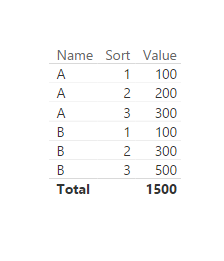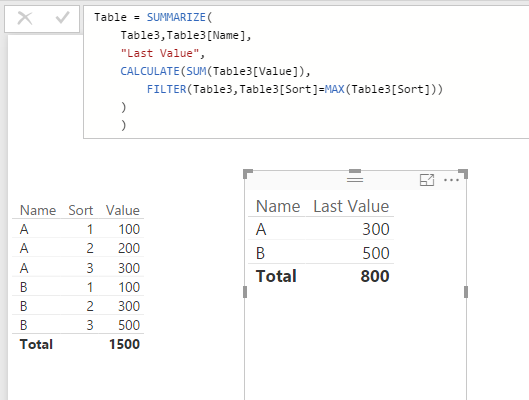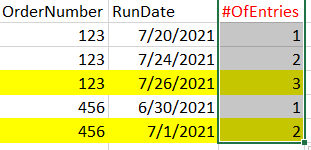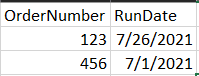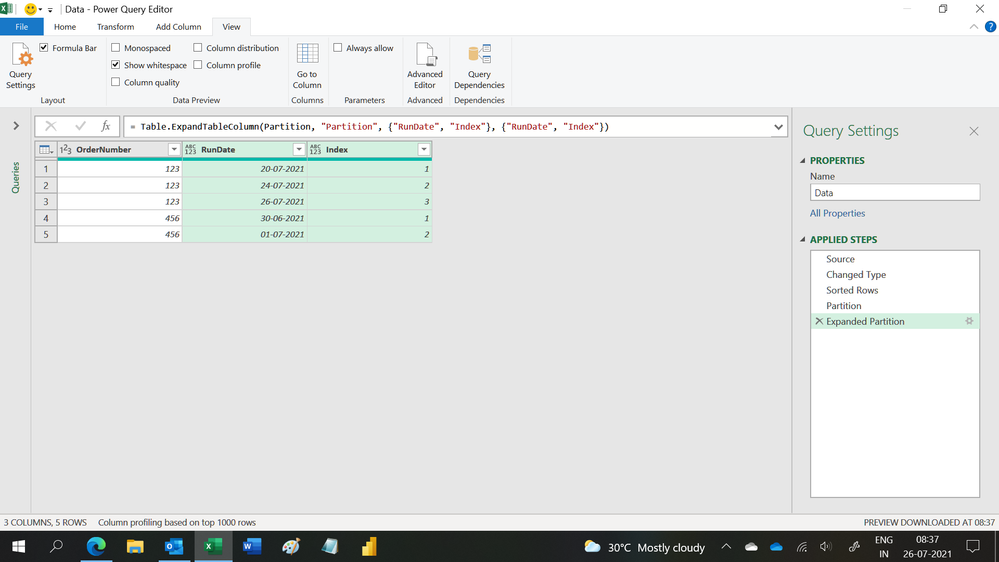FabCon is coming to Atlanta
Join us at FabCon Atlanta from March 16 - 20, 2026, for the ultimate Fabric, Power BI, AI and SQL community-led event. Save $200 with code FABCOMM.
Register now!- Power BI forums
- Get Help with Power BI
- Desktop
- Service
- Report Server
- Power Query
- Mobile Apps
- Developer
- DAX Commands and Tips
- Custom Visuals Development Discussion
- Health and Life Sciences
- Power BI Spanish forums
- Translated Spanish Desktop
- Training and Consulting
- Instructor Led Training
- Dashboard in a Day for Women, by Women
- Galleries
- Data Stories Gallery
- Themes Gallery
- Contests Gallery
- QuickViz Gallery
- Quick Measures Gallery
- Visual Calculations Gallery
- Notebook Gallery
- Translytical Task Flow Gallery
- TMDL Gallery
- R Script Showcase
- Webinars and Video Gallery
- Ideas
- Custom Visuals Ideas (read-only)
- Issues
- Issues
- Events
- Upcoming Events
The Power BI Data Visualization World Championships is back! Get ahead of the game and start preparing now! Learn more
- Power BI forums
- Forums
- Get Help with Power BI
- Desktop
- Re: Remove duplicates - keep last vs keep first
- Subscribe to RSS Feed
- Mark Topic as New
- Mark Topic as Read
- Float this Topic for Current User
- Bookmark
- Subscribe
- Printer Friendly Page
- Mark as New
- Bookmark
- Subscribe
- Mute
- Subscribe to RSS Feed
- Permalink
- Report Inappropriate Content
Remove duplicates - keep last vs keep first
Hi,
I need to remove rows in a table that have duplicate values and I need to keep last one. Power BI by default keeps first one regardless of sorting order. I tried to use buffered table in advanced editor, this didn't help. Any ideas how to achieve this?
Solved! Go to Solution.
- Mark as New
- Bookmark
- Subscribe
- Mute
- Subscribe to RSS Feed
- Permalink
- Report Inappropriate Content
In this scenario, if you want to keep the last records associated with each group column. You can build a calculated table aggregating values with max sort within each group.
I assume you a have a table like below:
Then you can create a calculated table like below:
Table = SUMMARIZE( Table3,Table3[Name], "Last Value", CALCULATE(SUM(Table3[Value]), FILTER(Table3,Table3[Sort]=MAX(Table3[Sort])) ) )
Regards,
- Mark as New
- Bookmark
- Subscribe
- Mute
- Subscribe to RSS Feed
- Permalink
- Report Inappropriate Content
The trick from RichieRich is a very elegant straight forward approach that provided a simple solution for my even more complex duplicates problem! Thanks a lot!
- Mark as New
- Bookmark
- Subscribe
- Mute
- Subscribe to RSS Feed
- Permalink
- Report Inappropriate Content
In this scenario, if you want to keep the last records associated with each group column. You can build a calculated table aggregating values with max sort within each group.
I assume you a have a table like below:
Then you can create a calculated table like below:
Table = SUMMARIZE( Table3,Table3[Name], "Last Value", CALCULATE(SUM(Table3[Value]), FILTER(Table3,Table3[Sort]=MAX(Table3[Sort])) ) )
Regards,
- Mark as New
- Bookmark
- Subscribe
- Mute
- Subscribe to RSS Feed
- Permalink
- Report Inappropriate Content
Hi! Can you help me add a custom column counting the number of entries? Outcome shall be the same as the SORT column used here. Thank you!
- Mark as New
- Bookmark
- Subscribe
- Mute
- Subscribe to RSS Feed
- Permalink
- Report Inappropriate Content
Hi,
Share some data, describe the question and show the expected result.
Regards,
Ashish Mathur
http://www.ashishmathur.com
https://www.linkedin.com/in/excelenthusiasts/
- Mark as New
- Bookmark
- Subscribe
- Mute
- Subscribe to RSS Feed
- Permalink
- Report Inappropriate Content
I need an additional custom column PQ Editor that COUNTS the number of OrderNumber entries..
Goal is to remove the duplicates and get the latest entry based on RunDate.
I have tried the Table.Buffer but it seems not to be applicable because it slows down the performance/process. I thought of this workaround instead...
- Mark as New
- Bookmark
- Subscribe
- Mute
- Subscribe to RSS Feed
- Permalink
- Report Inappropriate Content
Hi,
Does this M Query work faster? If not, then let me know. I will share a calculated column formula in DAX with you.
let
Source = Excel.CurrentWorkbook(){[Name="Data"]}[Content],
#"Changed Type" = Table.TransformColumnTypes(Source,{{"OrderNumber", Int64.Type}, {"RunDate", type date}}),
#"Sorted Rows" = Table.Sort(#"Changed Type",{{"OrderNumber", Order.Ascending}, {"RunDate", Order.Ascending}}),
Partition = Table.Group(#"Sorted Rows", {"OrderNumber"}, {{"Partition", each Table.AddIndexColumn(_, "Index",1,1), type table}}),
#"Expanded Partition" = Table.ExpandTableColumn(Partition, "Partition", {"RunDate", "Index"}, {"RunDate", "Index"})
in
#"Expanded Partition"
Regards,
Ashish Mathur
http://www.ashishmathur.com
https://www.linkedin.com/in/excelenthusiasts/
- Mark as New
- Bookmark
- Subscribe
- Mute
- Subscribe to RSS Feed
- Permalink
- Report Inappropriate Content
Trying to figure out things.. What if there are other columns to be displayed? The M query worked as well.. But maybe i'll use it on the smaller data.
How can we display other columns that were hidden in the Partition?
- Mark as New
- Bookmark
- Subscribe
- Mute
- Subscribe to RSS Feed
- Permalink
- Report Inappropriate Content
Hi,
I shared an alternative DAX calculated solution yesterday. Try that one.
Regards,
Ashish Mathur
http://www.ashishmathur.com
https://www.linkedin.com/in/excelenthusiasts/
- Mark as New
- Bookmark
- Subscribe
- Mute
- Subscribe to RSS Feed
- Permalink
- Report Inappropriate Content
I have tried both the M query and DAX calculated column.. Both solutions worked incredibly!
I will observe M query's performance on BIG data first.. If really not applicable, I'll use your DAX calculated column solution...
Thank you so much for taking time!!
- Mark as New
- Bookmark
- Subscribe
- Mute
- Subscribe to RSS Feed
- Permalink
- Report Inappropriate Content
Sure. Based on whichever works better on your live data, please mark that relevant response as Answer.
Regards,
Ashish Mathur
http://www.ashishmathur.com
https://www.linkedin.com/in/excelenthusiasts/
- Mark as New
- Bookmark
- Subscribe
- Mute
- Subscribe to RSS Feed
- Permalink
- Report Inappropriate Content
Hi @Ashish_Mathur, thank you but do you have another work around? The M query takes time to process big data.
- Mark as New
- Bookmark
- Subscribe
- Mute
- Subscribe to RSS Feed
- Permalink
- Report Inappropriate Content
I have a DAX calculated column alternative (not an M query alternative). Are you interested in that?
Regards,
Ashish Mathur
http://www.ashishmathur.com
https://www.linkedin.com/in/excelenthusiasts/
- Mark as New
- Bookmark
- Subscribe
- Mute
- Subscribe to RSS Feed
- Permalink
- Report Inappropriate Content
Okay with DAX, if it will perform faster than the M query and as long as it meets the desired outcome as well! Many thanks!
- Mark as New
- Bookmark
- Subscribe
- Mute
- Subscribe to RSS Feed
- Permalink
- Report Inappropriate Content
Hi,
Try this calculated column formula
=calculate(countrows(data),filter(data,data[OrderNumber]=earlier(data[OrderNumber])&&data[RunDate]<=earlier(data[RunDate])))
Hope this helps.
Regards,
Ashish Mathur
http://www.ashishmathur.com
https://www.linkedin.com/in/excelenthusiasts/
- Mark as New
- Bookmark
- Subscribe
- Mute
- Subscribe to RSS Feed
- Permalink
- Report Inappropriate Content
Thanks! It's not that elegant as I hoped it would be, but it works
- Mark as New
- Bookmark
- Subscribe
- Mute
- Subscribe to RSS Feed
- Permalink
- Report Inappropriate Content
There's a more elegant method here which I've just used with Table.Buffer. https://www.youtube.com/watch?v=rqDdnNxSgHQ
The crucial part in the video is after the 4 minute mark.....
The Table.Buffer command saves the sort prior to removing the duplicates ensuring you get the latest.
The Table.Buffer has to be added manually in the advanced editor
Here is an example I did where "Registration" is the group on which I'm removing duplicates and keeping the latest record (First of the date for each of the group, date descending)
let
Source = #"IVMS - As Posted View - Unstructured Master Query",
#"Sorted Rows" = Table.Sort(Source,{{"Calendar Year/Month.Calendar Year/Month Level 01", Order.Descending}}),
#"Buffer table"= Table.Buffer(#"Sorted Rows"),
#"Removed Duplicates" = Table.Distinct(#"Buffer table", {"Registration"})
in
#"Removed Duplicates"
- Mark as New
- Bookmark
- Subscribe
- Mute
- Subscribe to RSS Feed
- Permalink
- Report Inappropriate Content
This worked great! Thank you.
Helpful resources

Power BI Monthly Update - November 2025
Check out the November 2025 Power BI update to learn about new features.

Fabric Data Days
Advance your Data & AI career with 50 days of live learning, contests, hands-on challenges, study groups & certifications and more!

| User | Count |
|---|---|
| 56 | |
| 42 | |
| 41 | |
| 20 | |
| 19 |