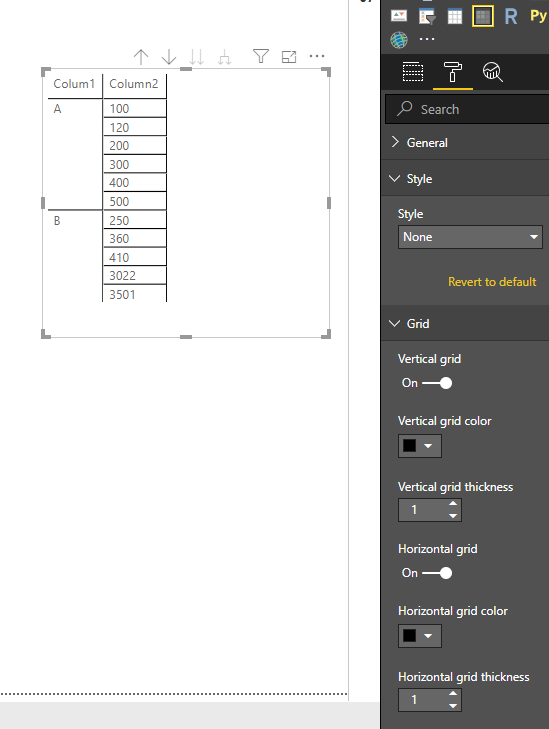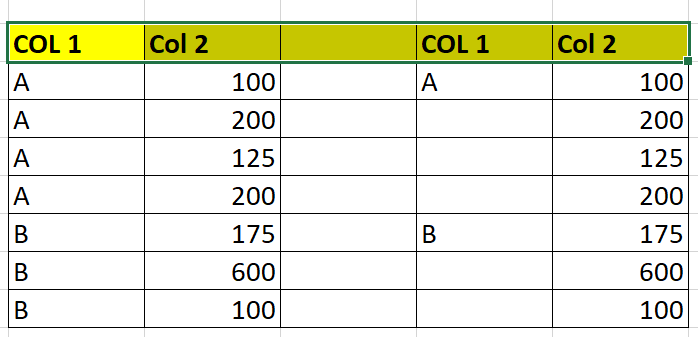Fabric Data Days starts November 4th!
Advance your Data & AI career with 50 days of live learning, dataviz contests, hands-on challenges, study groups & certifications and more!
Get registered- Power BI forums
- Get Help with Power BI
- Desktop
- Service
- Report Server
- Power Query
- Mobile Apps
- Developer
- DAX Commands and Tips
- Custom Visuals Development Discussion
- Health and Life Sciences
- Power BI Spanish forums
- Translated Spanish Desktop
- Training and Consulting
- Instructor Led Training
- Dashboard in a Day for Women, by Women
- Galleries
- Data Stories Gallery
- Themes Gallery
- Contests Gallery
- Quick Measures Gallery
- Visual Calculations Gallery
- Notebook Gallery
- Translytical Task Flow Gallery
- TMDL Gallery
- R Script Showcase
- Webinars and Video Gallery
- Ideas
- Custom Visuals Ideas (read-only)
- Issues
- Issues
- Events
- Upcoming Events
Get Fabric Certified for FREE during Fabric Data Days. Don't miss your chance! Learn more
- Power BI forums
- Forums
- Get Help with Power BI
- Desktop
- Re: Remove Duplicates in GRID
- Subscribe to RSS Feed
- Mark Topic as New
- Mark Topic as Read
- Float this Topic for Current User
- Bookmark
- Subscribe
- Printer Friendly Page
- Mark as New
- Bookmark
- Subscribe
- Mute
- Subscribe to RSS Feed
- Permalink
- Report Inappropriate Content
Remove Duplicates in GRID
Hello,
I have a very simple visual questions. I'm using Grid to show data. WHich has over 20 columns, but I only need to insert a break on first column and do not want to repeat the value.
Solved! Go to Solution.
- Mark as New
- Bookmark
- Subscribe
- Mute
- Subscribe to RSS Feed
- Permalink
- Report Inappropriate Content
Hi @sabeensp ,
Potential workaround is shown here if you are able to use the Table visual.
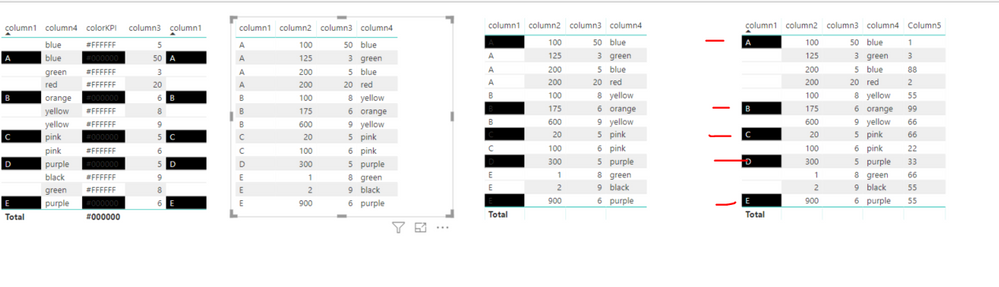
You need to add an index to your table and then add a column with this code:
Previous Value =
var thisColumn1 = 'DataColumns'[column1]
var thisIndex= 'DataColumns'[Index]
var thisPrevIndex = CALCULATE(
MAX('DataColumns'[Index])
,FILTER(ALL('DataColumns')
,'DataColumns'[column1] = thisColumn1 && 'DataColumns'[Index] < thisIndex
)
)
var thePreviousValue = CALCULATE(
MAX('DataColumns'[column1])
,FILTER(ALL('DataColumns')
,'DataColumns'[column1] = thisColumn1 && 'DataColumns'[Index] = thisPrevIndex
)
)
VAR displayValue =
IF ( 'DataColumns'[Index] <> 0 && thePreviousValue = thisColumn1 , BLANK(), thisColumn1 )
return
displayValue
Then create a measure to use the conditional fomatting for the column:
colorKPI = SWITCH( TRUE() , MAX (DataColumns[column1] ) = MAX (DataColumns[Previous Value]), "#000000", "#FFFFFF")
Finally , use both field fomratting and conditional formatting to format the colours accordingly.
I have uploaded the file also for you to see.
Note , when you sort by the other columns the order fo Column1 obiviously changes and this may not be an acceptable solution for you, however it is a potential workaround.
Thanks,
Maria
- Mark as New
- Bookmark
- Subscribe
- Mute
- Subscribe to RSS Feed
- Permalink
- Report Inappropriate Content
Hi @sabeensp ,
You could submit your idea in Power BI ideas Froum and add your comments there to improve Power BI and make this feature coming sooner.
Additional workaround for your requirement, you may could try Matrix in Power BI like below.
You could drag column1 and column2 in Row field and turn off the stepped layout of the Row headers.
Hope this can help you!
Best Regards,
Cherry
If this post helps, then please consider Accept it as the solution to help the other members find it more quickly.
- Mark as New
- Bookmark
- Subscribe
- Mute
- Subscribe to RSS Feed
- Permalink
- Report Inappropriate Content
What comes immediatley to mind is removing duplicates in the query editor under 'Remove Rows'.
- Mark as New
- Bookmark
- Subscribe
- Mute
- Subscribe to RSS Feed
- Permalink
- Report Inappropriate Content
@AnonymousThat would affect all the report, I just need to remove from this visual. Is there a way?
- Mark as New
- Bookmark
- Subscribe
- Mute
- Subscribe to RSS Feed
- Permalink
- Report Inappropriate Content
Is the visual you shared what you want your end product to look like or is that what is currently being displayed? I am uncertain what exactly your end product should look like.
- Mark as New
- Bookmark
- Subscribe
- Mute
- Subscribe to RSS Feed
- Permalink
- Report Inappropriate Content
@AnonymousEnd product shouodl like the one on the right, where COL1 values are not repeating. SO, if COL1 has value A 20 times, I would like to see A only once and COl2 values for each of other 19 rows to show
- Mark as New
- Bookmark
- Subscribe
- Mute
- Subscribe to RSS Feed
- Permalink
- Report Inappropriate Content
Hi,
I don't think that is possible.
Regards,
Ashish Mathur
http://www.ashishmathur.com
https://www.linkedin.com/in/excelenthusiasts/
- Mark as New
- Bookmark
- Subscribe
- Mute
- Subscribe to RSS Feed
- Permalink
- Report Inappropriate Content
I think we should make a recommendation to MSFT.
@Ashish_Mathur wrote:Hi,
I don't think that is possible.
- Mark as New
- Bookmark
- Subscribe
- Mute
- Subscribe to RSS Feed
- Permalink
- Report Inappropriate Content
Hi @sabeensp ,
You could submit your idea in Power BI ideas Froum and add your comments there to improve Power BI and make this feature coming sooner.
Additional workaround for your requirement, you may could try Matrix in Power BI like below.
You could drag column1 and column2 in Row field and turn off the stepped layout of the Row headers.
Hope this can help you!
Best Regards,
Cherry
If this post helps, then please consider Accept it as the solution to help the other members find it more quickly.
- Mark as New
- Bookmark
- Subscribe
- Mute
- Subscribe to RSS Feed
- Permalink
- Report Inappropriate Content
Hi @sabeensp ,
Potential workaround is shown here if you are able to use the Table visual.
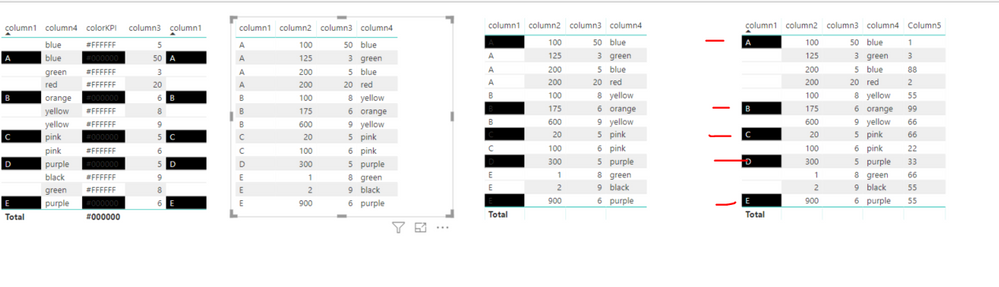
You need to add an index to your table and then add a column with this code:
Previous Value =
var thisColumn1 = 'DataColumns'[column1]
var thisIndex= 'DataColumns'[Index]
var thisPrevIndex = CALCULATE(
MAX('DataColumns'[Index])
,FILTER(ALL('DataColumns')
,'DataColumns'[column1] = thisColumn1 && 'DataColumns'[Index] < thisIndex
)
)
var thePreviousValue = CALCULATE(
MAX('DataColumns'[column1])
,FILTER(ALL('DataColumns')
,'DataColumns'[column1] = thisColumn1 && 'DataColumns'[Index] = thisPrevIndex
)
)
VAR displayValue =
IF ( 'DataColumns'[Index] <> 0 && thePreviousValue = thisColumn1 , BLANK(), thisColumn1 )
return
displayValue
Then create a measure to use the conditional fomatting for the column:
colorKPI = SWITCH( TRUE() , MAX (DataColumns[column1] ) = MAX (DataColumns[Previous Value]), "#000000", "#FFFFFF")
Finally , use both field fomratting and conditional formatting to format the colours accordingly.
I have uploaded the file also for you to see.
Note , when you sort by the other columns the order fo Column1 obiviously changes and this may not be an acceptable solution for you, however it is a potential workaround.
Thanks,
Maria
- Mark as New
- Bookmark
- Subscribe
- Mute
- Subscribe to RSS Feed
- Permalink
- Report Inappropriate Content
So I tried throwing your sample data into a matrix, turning off the stepped rows but the matrix is automatically removing the duplicates. I'll do some research and see if I can find a solution.
Helpful resources

Fabric Data Days
Advance your Data & AI career with 50 days of live learning, contests, hands-on challenges, study groups & certifications and more!

Power BI Monthly Update - October 2025
Check out the October 2025 Power BI update to learn about new features.