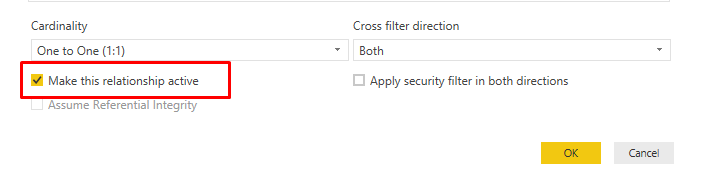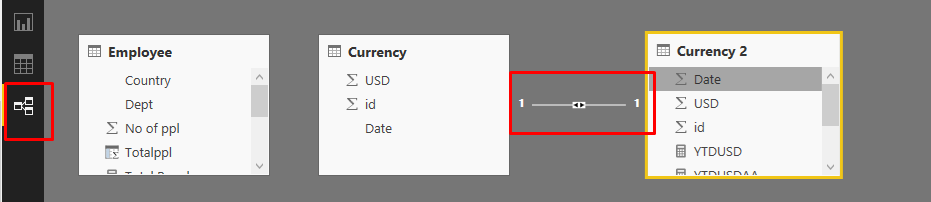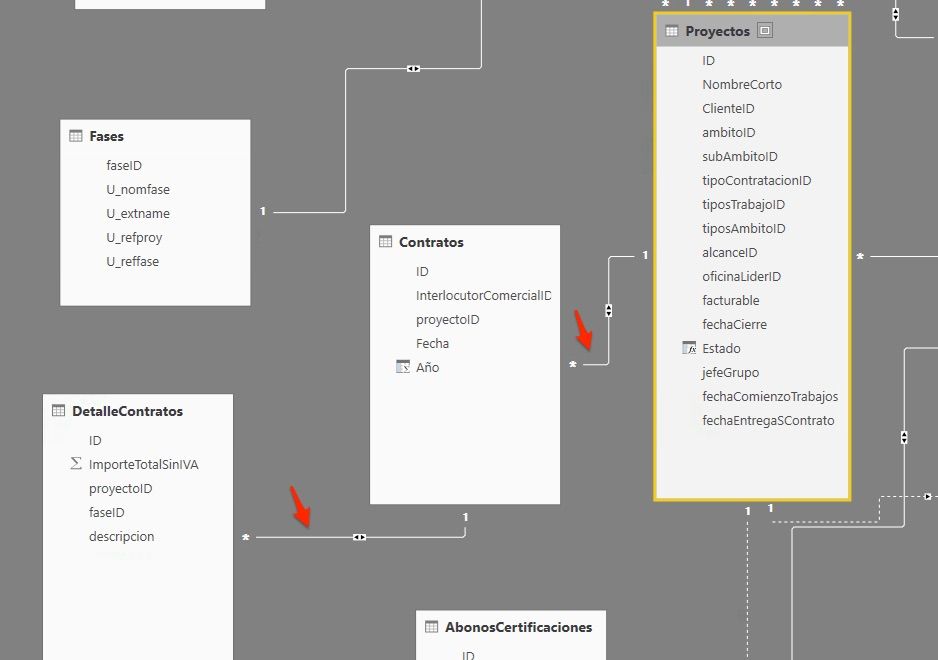Join us at the 2025 Microsoft Fabric Community Conference
Microsoft Fabric Community Conference 2025, March 31 - April 2, Las Vegas, Nevada. Use code FABINSIDER for a $400 discount.
Register now- Power BI forums
- Get Help with Power BI
- Desktop
- Service
- Report Server
- Power Query
- Mobile Apps
- Developer
- DAX Commands and Tips
- Custom Visuals Development Discussion
- Health and Life Sciences
- Power BI Spanish forums
- Translated Spanish Desktop
- Training and Consulting
- Instructor Led Training
- Dashboard in a Day for Women, by Women
- Galleries
- Webinars and Video Gallery
- Data Stories Gallery
- Themes Gallery
- Power BI DataViz World Championships Gallery
- Quick Measures Gallery
- R Script Showcase
- COVID-19 Data Stories Gallery
- Community Connections & How-To Videos
- 2021 MSBizAppsSummit Gallery
- 2020 MSBizAppsSummit Gallery
- 2019 MSBizAppsSummit Gallery
- Events
- Ideas
- Custom Visuals Ideas (read-only)
- Issues
- Issues
- Events
- Upcoming Events
The Power BI DataViz World Championships are on! With four chances to enter, you could win a spot in the LIVE Grand Finale in Las Vegas. Show off your skills.
- Power BI forums
- Forums
- Get Help with Power BI
- Desktop
- Re: RELATED Function does not shows me the related...
- Subscribe to RSS Feed
- Mark Topic as New
- Mark Topic as Read
- Float this Topic for Current User
- Bookmark
- Subscribe
- Printer Friendly Page
- Mark as New
- Bookmark
- Subscribe
- Mute
- Subscribe to RSS Feed
- Permalink
- Report Inappropriate Content
RELATED Function does not shows me the related tables
Hi
I have a Projects table related with the Employees table. So one employee can be the group leader in many projects. The relation is between Projects.GroupLeader field and Employees.ID field
In the Products table i'm trying to add a new column to show the name of the group leader using this
Group leader = RELATED(Employees[Name]) but this does not works. In fact the intellisense of RELATED does not shows me the Employees table.
Any idea please?
regards
Solved! Go to Solution.
- Mark as New
- Bookmark
- Subscribe
- Mute
- Subscribe to RSS Feed
- Permalink
- Report Inappropriate Content
By the look of it, it seems disabled.
Kindly check what kind of error you are getting when you trying to active it ? Double click on relationship and below will appear
- Mark as New
- Bookmark
- Subscribe
- Mute
- Subscribe to RSS Feed
- Permalink
- Report Inappropriate Content
I'm having the same issue as everyone else. I have an active one-to-many relationship between two tables and the Related() function doesn't seem to think the tables are related and the intellisence fails too. I could use LookupValue(), but that shouldn't be necissary.
- Mark as New
- Bookmark
- Subscribe
- Mute
- Subscribe to RSS Feed
- Permalink
- Report Inappropriate Content
I saw on another site the following thing, that is crucial for the Function Related. Related only works in ONE direction.
Related has to be in Table 1 of the 1:many relation. It does not work in the other direction.
Not sure if im allowed to post an external link. If so please delete the link. Otherwise have a look here
http://theexcelclub.com/dax-power-pivot-power-bi-ssas-related-and-relatedtable/
- Mark as New
- Bookmark
- Subscribe
- Mute
- Subscribe to RSS Feed
- Permalink
- Report Inappropriate Content
I am having this problem too - the relationship has been created and is active, however the error message says there is no such table or no such relationship.
The intellisense does not pop up with any tables, unlike other DAX functions.
Please help!!!
- Mark as New
- Bookmark
- Subscribe
- Mute
- Subscribe to RSS Feed
- Permalink
- Report Inappropriate Content
I have this same thing in Power Pivot. The relationship IS established, and it IS active. And I cannot invoke this function and link any column from one table to the other.
This is kind of a deal killer for your product, Microsoft. An internet search is suggesting that many people are having this problems and there are no answers. I am shocked that they could allow such a gaping hole in their otherwise advanced product.
- Mark as New
- Bookmark
- Subscribe
- Mute
- Subscribe to RSS Feed
- Permalink
- Report Inappropriate Content
Same thing here, doing it in Power Pivot. Relationship established, checked that it is Active... nothing.
This is kind of a deal killer, Microsoft. I'm shocked that they allow such a basic problem to occur in their product given it has such advanced capabilities... and internet searches suggest many are having this problem and answers are not forthcoming.
- Mark as New
- Bookmark
- Subscribe
- Mute
- Subscribe to RSS Feed
- Permalink
- Report Inappropriate Content
Hi
I am struggling to get the table tpo work..am working through tutorials , have followed all the tracks on problem lists. Does it not depend on thre direction ie your beginning table where you start the related instruction. I notice it works the one way but not the other ie from the Many to one side.
All the connections arer active and ticks are in place so the advice given thereon did not help
- Mark as New
- Bookmark
- Subscribe
- Mute
- Subscribe to RSS Feed
- Permalink
- Report Inappropriate Content
The related table intellisense is not picking up the tables I set up in the manage relationships screen. It seems the joins are direction dependent, I set up bidirectional links but it does not seem to work. I need 2 links ie to go from a stock table through an InvoiceLines table to An Invoice table. The stock table relates to the Invoice lines table through a Stock Id. The invoice lines table related to the Invoice table via an Invoice ID. The stock table has the Registration Date of the Car. The Invoice table has the Sales Price. I need the difference between the registration date and the Invoice Date , I need to do this in IN THE STOCK TABLE ie Weeks In Stock = DATEDIFF([RegistrationDate],RELATED(Invoices[InvoiceDate]),WEEK) and Related wont pick up Invoices table.
I did try write an eqation in InvoiceLines ( the middel table) referencencing cols in Stock and cols in Invoice Table (ie tables on either side) and it works so it seems the join is only in one direction. These equations come direrct out of Adam Aspin's book Pro Power Desktop, so could his equations be wrong ie they wont work... Chapter 9 , page 275
Many Thanks
Graham
- Mark as New
- Bookmark
- Subscribe
- Mute
- Subscribe to RSS Feed
- Permalink
- Report Inappropriate Content
That means there is no relationship between those tables. Kindly check if relationship exists or not?
If there is no relationship create one between Employees and Project by clicking Manage Relationship from Home Tab
- Mark as New
- Bookmark
- Subscribe
- Mute
- Subscribe to RSS Feed
- Permalink
- Report Inappropriate Content
This is my relationship
- Mark as New
- Bookmark
- Subscribe
- Mute
- Subscribe to RSS Feed
- Permalink
- Report Inappropriate Content
By the look of it, it seems disabled.
Kindly check what kind of error you are getting when you trying to active it ? Double click on relationship and below will appear
- Mark as New
- Bookmark
- Subscribe
- Mute
- Subscribe to RSS Feed
- Permalink
- Report Inappropriate Content
Push - please have a look into this. Still does not work.
- Mark as New
- Bookmark
- Subscribe
- Mute
- Subscribe to RSS Feed
- Permalink
- Report Inappropriate Content
Sorry but I don´t understand why in this case that I have this relationships
When I try to create a new column in "Proyectos" when I use RELATED(... I don't see the table "Contratos".
regards
- Mark as New
- Bookmark
- Subscribe
- Mute
- Subscribe to RSS Feed
- Permalink
- Report Inappropriate Content
I believe RELATED only considers a column related when it is coming from the ONE side of a MANY-TO-ONE relationship. Even though you have an active chain of relationships, RELATED will break where the relationship is ONE-TO-MANY, whether you have bi-directional relationship turned on or not.
This is why you cannot see the columns in the "Contratos" table. However, if you try to use related on the "Contratos" table, you will see the columns from the "Proyectos" table.
- Mark as New
- Bookmark
- Subscribe
- Mute
- Subscribe to RSS Feed
- Permalink
- Report Inappropriate Content
Kintela, was this solved? I am having same issue. Intellisense isn't picking up the columns in related tables, even though active relationships exist.
Am trying to complete lesson 6 of Microsoft's AdventureWorks tutorial, by creating a calculated column in Product table that imports column values from Product Subcategory and Product Category. https://msdn.microsoft.com/en-us/library/hh231703.aspx

- Mark as New
- Bookmark
- Subscribe
- Mute
- Subscribe to RSS Feed
- Permalink
- Report Inappropriate Content
Have same problem with related formula.
Intelisence wont pick up defined active relationship.
Helpful resources

Join us at the Microsoft Fabric Community Conference
March 31 - April 2, 2025, in Las Vegas, Nevada. Use code MSCUST for a $150 discount!

Power BI Monthly Update - February 2025
Check out the February 2025 Power BI update to learn about new features.

| User | Count |
|---|---|
| 86 | |
| 78 | |
| 54 | |
| 39 | |
| 35 |
| User | Count |
|---|---|
| 102 | |
| 84 | |
| 48 | |
| 48 | |
| 48 |