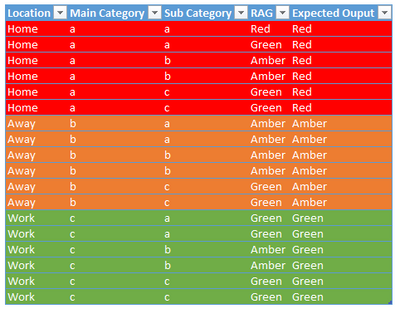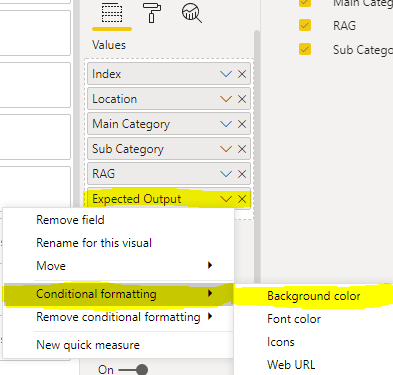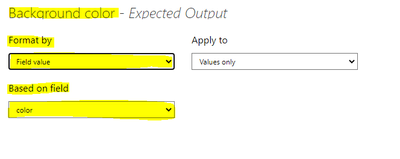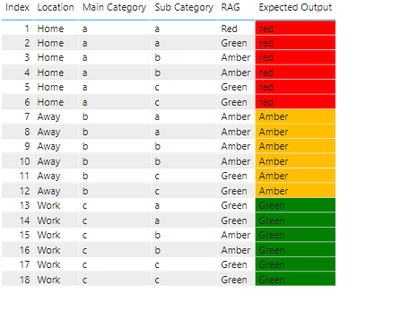Join us at FabCon Vienna from September 15-18, 2025
The ultimate Fabric, Power BI, SQL, and AI community-led learning event. Save €200 with code FABCOMM.
Get registered- Power BI forums
- Get Help with Power BI
- Desktop
- Service
- Report Server
- Power Query
- Mobile Apps
- Developer
- DAX Commands and Tips
- Custom Visuals Development Discussion
- Health and Life Sciences
- Power BI Spanish forums
- Translated Spanish Desktop
- Training and Consulting
- Instructor Led Training
- Dashboard in a Day for Women, by Women
- Galleries
- Data Stories Gallery
- Themes Gallery
- Contests Gallery
- Quick Measures Gallery
- Notebook Gallery
- Translytical Task Flow Gallery
- TMDL Gallery
- R Script Showcase
- Webinars and Video Gallery
- Ideas
- Custom Visuals Ideas (read-only)
- Issues
- Issues
- Events
- Upcoming Events
Enhance your career with this limited time 50% discount on Fabric and Power BI exams. Ends September 15. Request your voucher.
- Power BI forums
- Forums
- Get Help with Power BI
- Desktop
- Re: RAG Logic Based on Group for a new column
- Subscribe to RSS Feed
- Mark Topic as New
- Mark Topic as Read
- Float this Topic for Current User
- Bookmark
- Subscribe
- Printer Friendly Page
- Mark as New
- Bookmark
- Subscribe
- Mute
- Subscribe to RSS Feed
- Permalink
- Report Inappropriate Content
RAG Logic Based on Group for a new column
Dear Community
Not sure how to do the following. I have a table with a location column, a main category column, a subcategory column and a rag status:
| Location | Main Category | Sub Category | RAG | Expected Ouput |
| Home | a | a | Red | Red |
| Home | a | a | Green | Red |
| Home | a | b | Amber | Red |
| Home | a | b | Amber | Red |
| Home | a | c | Green | Red |
| Home | a | c | Green | Red |
| Away | b | a | Amber | Amber |
| Away | b | a | Amber | Amber |
| Away | b | b | Amber | Amber |
| Away | b | b | Amber | Amber |
| Away | b | c | Green | Amber |
| Away | b | c | Green | Amber |
| Work | c | a | Green | Green |
| Work | c | a | Green | Green |
| Work | c | b | Amber | Green |
| Work | c | b | Amber | Green |
| Work | c | c | Green | Green |
| Work | c | c | Green | Green |
I need to apply the following logic to get an overall rag status for the location and main category:
- Red Score: When a red KPI exists in a group of KPIs
- Amber Score: If there are more amber than green (No Red)
- Green Score: If there are more green than amber (No Red)
My expected result is:
Thank you
Solved! Go to Solution.
- Mark as New
- Bookmark
- Subscribe
- Mute
- Subscribe to RSS Feed
- Permalink
- Report Inappropriate Content
Hi @CaveOfWonders ,
Here are the steps you can follow:
1. Create measure.
Expected Output =
var _countred=CALCULATE(COUNT('Table'[RAG]),FILTER(ALL('Table'),'Table'[Location]=MAX('Table'[Location])&&'Table'[RAG]="Red"))
var _countamber=CALCULATE(COUNT('Table'[RAG]),FILTER(ALL('Table'),'Table'[Location]=MAX('Table'[Location])&&'Table'[RAG]="Amber"))
var _countgreen=CALCULATE(COUNT('Table'[RAG]),FILTER(ALL('Table'),'Table'[Location]=MAX('Table'[Location])&&'Table'[RAG]="Green"))
return
SWITCH(
TRUE(),
_countred<>0,"red",
_countred=0&&_countgreen>_countamber,"Green",
_countred=0&&_countgreen<_countamber,"Amber")color =
SWITCH(
TRUE(),
[Expected Output]="red","red",
[Expected Output]="Green","Green",
[Expected Output]="Amber","#FFBF00")2. Select the [Expected Output] column and click Conditional formatting – Background color
3. Enter the Background color interface, select Format by – Field value, Base on field – measure[color]
4. Result.
Best Regards,
Liu Yang
If this post helps, then please consider Accept it as the solution to help the other members find it more quickly.
- Mark as New
- Bookmark
- Subscribe
- Mute
- Subscribe to RSS Feed
- Permalink
- Report Inappropriate Content
Hi @CaveOfWonders ,
Here are the steps you can follow:
1. Create measure.
Expected Output =
var _countred=CALCULATE(COUNT('Table'[RAG]),FILTER(ALL('Table'),'Table'[Location]=MAX('Table'[Location])&&'Table'[RAG]="Red"))
var _countamber=CALCULATE(COUNT('Table'[RAG]),FILTER(ALL('Table'),'Table'[Location]=MAX('Table'[Location])&&'Table'[RAG]="Amber"))
var _countgreen=CALCULATE(COUNT('Table'[RAG]),FILTER(ALL('Table'),'Table'[Location]=MAX('Table'[Location])&&'Table'[RAG]="Green"))
return
SWITCH(
TRUE(),
_countred<>0,"red",
_countred=0&&_countgreen>_countamber,"Green",
_countred=0&&_countgreen<_countamber,"Amber")color =
SWITCH(
TRUE(),
[Expected Output]="red","red",
[Expected Output]="Green","Green",
[Expected Output]="Amber","#FFBF00")2. Select the [Expected Output] column and click Conditional formatting – Background color
3. Enter the Background color interface, select Format by – Field value, Base on field – measure[color]
4. Result.
Best Regards,
Liu Yang
If this post helps, then please consider Accept it as the solution to help the other members find it more quickly.
- Mark as New
- Bookmark
- Subscribe
- Mute
- Subscribe to RSS Feed
- Permalink
- Report Inappropriate Content
Thank you so so much. You are a star ⭐⭐⭐⭐⭐
- Mark as New
- Bookmark
- Subscribe
- Mute
- Subscribe to RSS Feed
- Permalink
- Report Inappropriate Content
Is it possible to create a measure for this?
Helpful resources
| User | Count |
|---|---|
| 58 | |
| 56 | |
| 55 | |
| 50 | |
| 32 |
| User | Count |
|---|---|
| 172 | |
| 89 | |
| 70 | |
| 46 | |
| 45 |