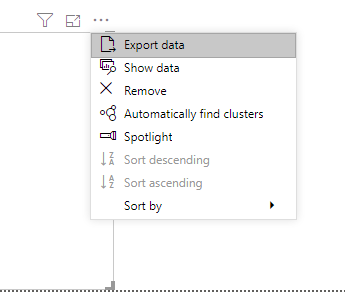Fabric Data Days starts November 4th!
Advance your Data & AI career with 50 days of live learning, dataviz contests, hands-on challenges, study groups & certifications and more!
Get registered- Power BI forums
- Get Help with Power BI
- Desktop
- Service
- Report Server
- Power Query
- Mobile Apps
- Developer
- DAX Commands and Tips
- Custom Visuals Development Discussion
- Health and Life Sciences
- Power BI Spanish forums
- Translated Spanish Desktop
- Training and Consulting
- Instructor Led Training
- Dashboard in a Day for Women, by Women
- Galleries
- Data Stories Gallery
- Themes Gallery
- Contests Gallery
- Quick Measures Gallery
- Visual Calculations Gallery
- Notebook Gallery
- Translytical Task Flow Gallery
- TMDL Gallery
- R Script Showcase
- Webinars and Video Gallery
- Ideas
- Custom Visuals Ideas (read-only)
- Issues
- Issues
- Events
- Upcoming Events
Join us at FabCon Atlanta from March 16 - 20, 2026, for the ultimate Fabric, Power BI, AI and SQL community-led event. Save $200 with code FABCOMM. Register now.
- Power BI forums
- Forums
- Get Help with Power BI
- Desktop
- Re: Problem loading all rows of data
- Subscribe to RSS Feed
- Mark Topic as New
- Mark Topic as Read
- Float this Topic for Current User
- Bookmark
- Subscribe
- Printer Friendly Page
- Mark as New
- Bookmark
- Subscribe
- Mute
- Subscribe to RSS Feed
- Permalink
- Report Inappropriate Content
Problem loading all rows of data
Hi,
I am running a large report that will produce 10,646 rows and 61 columns when complete.
My issue is trying to load all rows automatically without having to load them a few at a time. I also am hoping to export it all in one easy go.
At first (in power BI) the report loads all columns fine, but only a portion of the rows. when I scroll down to the bottom, it will take its time loading another portion of rows, and so fourth until I reach the bottom. This will take an entire day of scrolling and waiting and scrolling and waiting.
The reason I need to do this is because it will only allow me to copy/paste the data out of BI and into excel and if I do not pre-load all rows, it will only copy/paste the visable portion.
(also would love to hear easier ways to export data, since this method only allows me to do a column at a time. Says too much data)
thanks so much, and hoping this makes sense.
- Mark as New
- Bookmark
- Subscribe
- Mute
- Subscribe to RSS Feed
- Permalink
- Report Inappropriate Content
Hi @emilyw316 ,
I would suggest you refer to this article, there are three ways to export data:
1. Copy Data from Data View in Power BI Desktop and Paste it to Destination
2. Copy Data from Query Editor in Power BI Desktop and Paste it to Destination
3. Export Data From Power BI Desktop to CSV or TXT Using DAX Studio
Best Regards,
Community Support Team _ Joey
If this post helps, then please consider Accept it as the solution to help the other members find it more quickly.
- Mark as New
- Bookmark
- Subscribe
- Mute
- Subscribe to RSS Feed
- Permalink
- Report Inappropriate Content
When using a Table visual in PBI Desktop, you can actually export it to a CSV file:
Kind regards
Djerro123
-------------------------------
If this answered your question, please mark it as the Solution. This also helps others to find what they are looking for.
Keep those thumbs up coming! 🙂
Did I answer your question? Mark my post as a solution!
Proud to be a Super User!
- Mark as New
- Bookmark
- Subscribe
- Mute
- Subscribe to RSS Feed
- Permalink
- Report Inappropriate Content
Hi @emilyw316
first of all we should define where exactly do you scroll the data
there are 3 options:
1. Power Query Editor mode. It is the only preview of data and it will be incomplete
2. Report mode Data window. It is the not the best way to copy data into Excel
3. Report mode visuals. It has Export data options. It will export to csv and after that you could split cell by delimiter. Read more here https://docs.microsoft.com/en-Us/power-bi/visuals/power-bi-visualization-export-data
do not hesitate to give a kudo to useful posts and mark solutions as solution
- Mark as New
- Bookmark
- Subscribe
- Mute
- Subscribe to RSS Feed
- Permalink
- Report Inappropriate Content
Hi, Thanks a million for your responses. I unfortunately have "Data exceeds the limit" when I try to export to CSV by clicking the 3 dots in the visual.
I have a matrix in the Report view that is a little over 10.6k rows and 61 columns wide. I found the only way I can export data is if I copy and pase a column at a time into excel, which is incredibly frustrating. Not only is that tedius but before I can even do that, I have to load all the rows so I get all the data into excel. (if I do not load all first, it will only copy the loaded portion into excel.)
To load all the rows I have to scroll to the bottom, more will load, scroll to that bottom, more will load, and so forth until all rows are loaded. then I begin my copy/paste hours of each column into excel. This takes almost 2 full working days to complete !
Are you familiar with this issue and have any insight? I am (perhaps obviously) fairly new to Power BI and learning it for my company but running into these issues.
Thanks so much, appreciate you!
- Mark as New
- Bookmark
- Subscribe
- Mute
- Subscribe to RSS Feed
- Permalink
- Report Inappropriate Content
Hi @emilyw316 ,
As mentioned before, I would suggest you use DAX Studio. An advantage of using DAX Studio is that it works great regardless of the amount of data you want to export.
Refer to the resources below, you will find the method:
Export Data from Power BI Desktop to CSV or TXT Using DAX Studio
Export to csv from Power Query
Best Regards,
Community Support Team _ Joey
If this post helps, then please consider Accept it as the solution to help the other members find it more quickly.
- Mark as New
- Bookmark
- Subscribe
- Mute
- Subscribe to RSS Feed
- Permalink
- Report Inappropriate Content
Let me know if that works!
Did I answer your question? Mark my post as a solution!
Proud to be a Super User!
Helpful resources

Fabric Data Days
Advance your Data & AI career with 50 days of live learning, contests, hands-on challenges, study groups & certifications and more!

Power BI Monthly Update - October 2025
Check out the October 2025 Power BI update to learn about new features.

| User | Count |
|---|---|
| 77 | |
| 37 | |
| 31 | |
| 29 | |
| 26 |