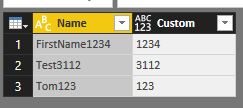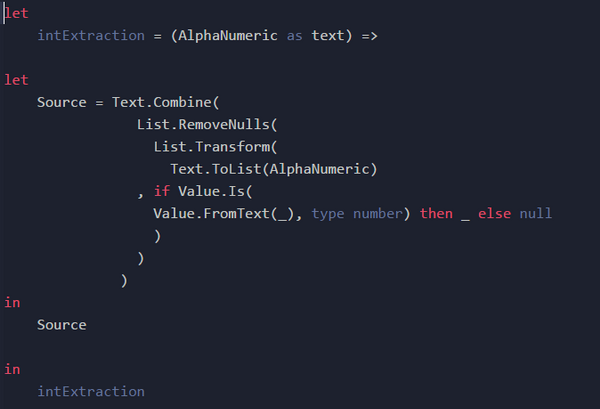FabCon is coming to Atlanta
Join us at FabCon Atlanta from March 16 - 20, 2026, for the ultimate Fabric, Power BI, AI and SQL community-led event. Save $200 with code FABCOMM.
Register now!- Power BI forums
- Get Help with Power BI
- Desktop
- Service
- Report Server
- Power Query
- Mobile Apps
- Developer
- DAX Commands and Tips
- Custom Visuals Development Discussion
- Health and Life Sciences
- Power BI Spanish forums
- Translated Spanish Desktop
- Training and Consulting
- Instructor Led Training
- Dashboard in a Day for Women, by Women
- Galleries
- Data Stories Gallery
- Themes Gallery
- Contests Gallery
- QuickViz Gallery
- Quick Measures Gallery
- Visual Calculations Gallery
- Notebook Gallery
- Translytical Task Flow Gallery
- TMDL Gallery
- R Script Showcase
- Webinars and Video Gallery
- Ideas
- Custom Visuals Ideas (read-only)
- Issues
- Issues
- Events
- Upcoming Events
The Power BI Data Visualization World Championships is back! Get ahead of the game and start preparing now! Learn more
- Power BI forums
- Forums
- Get Help with Power BI
- Desktop
- Re: PowerQuery | Extract Numbers from A string (eg...
- Subscribe to RSS Feed
- Mark Topic as New
- Mark Topic as Read
- Float this Topic for Current User
- Bookmark
- Subscribe
- Printer Friendly Page
- Mark as New
- Bookmark
- Subscribe
- Mute
- Subscribe to RSS Feed
- Permalink
- Report Inappropriate Content
PowerQuery | Extract Numbers from A string (eg ABCD1234)
Hi Community,
In this example, FirstName12345. How can I extract 12345 from it using M?
Assume that the number length varies (eg abc123, abc1234567, abc1234, etc...)
[Edit] Spelling
Solved! Go to Solution.
- Mark as New
- Bookmark
- Subscribe
- Mute
- Subscribe to RSS Feed
- Permalink
- Report Inappropriate Content
HI @ovetteabejuela,
You can refer to below formula to if it suitable for your requirement.
Logic: split text to character list, select the number part and merge them to text.
Functions comment.
Text.ToList: split text to character list.
Values.Is: check value type.
List.Transform: transform list from original list.
List.RemoveNulls: remove replaced null value.
Text.Combine: merge character list to text.
Formula:
#"Added Custom" = Table.AddColumn(#"Promoted Headers", "Custom", each Text.Combine(List.RemoveNulls(List.Transform(Text.ToList([Name]),each if Value.Is(Value.FromText(_), type number) then _ else null))))
Full query:
let
Source = Excel.Workbook(File.Contents("C:\Users\xxxxxx\Desktop\test.xlsx"), null, true),
Sheet3_Sheet = Source{[Item="Sheet3",Kind="Sheet"]}[Data],
#"Changed Type" = Table.TransformColumnTypes(Sheet3_Sheet,{{"Column1", type text}}),
#"Promoted Headers" = Table.PromoteHeaders(#"Changed Type", [PromoteAllScalars=true]),
#"Added Custom" = Table.AddColumn(#"Promoted Headers", "Custom", each Text.Combine(List.RemoveNulls(List.Transform(Text.ToList([Name]),each if Value.Is(Value.FromText(_), type number) then _ else null))))
in
#"Added Custom"
Regards,
Xiaoxin Sheng
- Mark as New
- Bookmark
- Subscribe
- Mute
- Subscribe to RSS Feed
- Permalink
- Report Inappropriate Content
I have a similar problem. My text looks like "Submission late by 10 days"; "Overdue by -9 days". So my numbers can be positive or negative. Any help?
- Mark as New
- Bookmark
- Subscribe
- Mute
- Subscribe to RSS Feed
- Permalink
- Report Inappropriate Content
Hi,
This M code works
let
Source = Excel.CurrentWorkbook(){[Name="Data"]}[Content],
#"Added Custom" = Table.AddColumn(Source, "Custom", each Number.From(Text.Select([Remarks],{"0".."9","-"})))
in
#"Added Custom"Hope this helps.
Regards,
Ashish Mathur
http://www.ashishmathur.com
https://www.linkedin.com/in/excelenthusiasts/
- Mark as New
- Bookmark
- Subscribe
- Mute
- Subscribe to RSS Feed
- Permalink
- Report Inappropriate Content
HI @ovetteabejuela,
You can refer to below formula to if it suitable for your requirement.
Logic: split text to character list, select the number part and merge them to text.
Functions comment.
Text.ToList: split text to character list.
Values.Is: check value type.
List.Transform: transform list from original list.
List.RemoveNulls: remove replaced null value.
Text.Combine: merge character list to text.
Formula:
#"Added Custom" = Table.AddColumn(#"Promoted Headers", "Custom", each Text.Combine(List.RemoveNulls(List.Transform(Text.ToList([Name]),each if Value.Is(Value.FromText(_), type number) then _ else null))))
Full query:
let
Source = Excel.Workbook(File.Contents("C:\Users\xxxxxx\Desktop\test.xlsx"), null, true),
Sheet3_Sheet = Source{[Item="Sheet3",Kind="Sheet"]}[Data],
#"Changed Type" = Table.TransformColumnTypes(Sheet3_Sheet,{{"Column1", type text}}),
#"Promoted Headers" = Table.PromoteHeaders(#"Changed Type", [PromoteAllScalars=true]),
#"Added Custom" = Table.AddColumn(#"Promoted Headers", "Custom", each Text.Combine(List.RemoveNulls(List.Transform(Text.ToList([Name]),each if Value.Is(Value.FromText(_), type number) then _ else null))))
in
#"Added Custom"
Regards,
Xiaoxin Sheng
- Mark as New
- Bookmark
- Subscribe
- Mute
- Subscribe to RSS Feed
- Permalink
- Report Inappropriate Content
Sincere thanks, truly helpful
- Mark as New
- Bookmark
- Subscribe
- Mute
- Subscribe to RSS Feed
- Permalink
- Report Inappropriate Content
Hi @Anonymous, great solution! 🙂
Taking this post as an opportunity, could you please try to help with two extra details maybe complementing your solution?
1- Is there any way to separate number from text (vise-versa), but keep both in different columns?
2- A different approach as follow attached. Is it possible or this is ask too much? 🙂
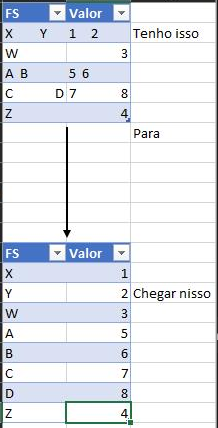
Thanks a lot in advance and cheers,
Jimmy
Business Coordinator
- Mark as New
- Bookmark
- Subscribe
- Mute
- Subscribe to RSS Feed
- Permalink
- Report Inappropriate Content
I'm interested to see somebody solving this. This is a tough one.
- Mark as New
- Bookmark
- Subscribe
- Mute
- Subscribe to RSS Feed
- Permalink
- Report Inappropriate Content
Using Transpose and then Split column Space Right most delimiter in M Is manually intensive but will do what you want. I also trimmed the extra spaces
Heres my code
Source = Excel.CurrentWorkbook(){[Name="Table1"]}[Content],
#"Changed Type" = Table.TransformColumnTypes(Source,{{"Column1", type text}, {"Column2", type any}}),
#"Transposed Table" = Table.Transpose(#"Changed Type"),
#"Split Column by Delimiter" = Table.SplitColumn(#"Transposed Table", "Column1", Splitter.SplitTextByEachDelimiter({" "}, QuoteStyle.Csv, true), {"Column1.1", "Column1.2"}),
#"Changed Type1" = Table.TransformColumnTypes(#"Split Column by Delimiter",{{"Column1.1", type text}, {"Column1.2", type text}}),
#"Split Column by Delimiter1" = Table.SplitColumn(#"Changed Type1", "Column3", Splitter.SplitTextByEachDelimiter({" "}, QuoteStyle.Csv, true), {"Column3.1", "Column3.2"}),
#"Changed Type2" = Table.TransformColumnTypes(#"Split Column by Delimiter1",{{"Column3.1", type text}, {"Column3.2", type text}}),
#"Split Column by Delimiter2" = Table.SplitColumn(#"Changed Type2", "Column4", Splitter.SplitTextByEachDelimiter({" "}, QuoteStyle.Csv, true), {"Column4.1", "Column4.2"}),
#"Changed Type3" = Table.TransformColumnTypes(#"Split Column by Delimiter2",{{"Column4.1", type text}, {"Column4.2", type text}}),
#"Trimmed Text" = Table.TransformColumns(#"Changed Type3",{{"Column1.1", Text.Trim, type text}, {"Column1.2", Text.Trim, type text}}),
#"Changed Type4" = Table.TransformColumnTypes(#"Trimmed Text",{{"Column2", type text}, {"Column5", type text}}),
#"Trimmed Text1" = Table.TransformColumns(#"Changed Type4",{{"Column2", Text.Trim, type text}, {"Column3.1", Text.Trim, type text}, {"Column3.2", Text.Trim, type text}, {"Column4.1", Text.Trim, type text}, {"Column4.2", Text.Trim, type text}, {"Column5", Text.Trim, type text}}),
#"Transposed Table1" = Table.Transpose(#"Trimmed Text1")
in
#"Transposed Table1"
- Mark as New
- Bookmark
- Subscribe
- Mute
- Subscribe to RSS Feed
- Permalink
- Report Inappropriate Content
- Mark as New
- Bookmark
- Subscribe
- Mute
- Subscribe to RSS Feed
- Permalink
- Report Inappropriate Content
Hello,
a simple one step answer to this question:
OneStep = Table.AddColumn(Source, "MyNumberColumn", each Text.Select([MyStringColumn], {"0".."9"}))
- Mark as New
- Bookmark
- Subscribe
- Mute
- Subscribe to RSS Feed
- Permalink
- Report Inappropriate Content
Hi, Jazz; disregard, I found it in Omega's community comment,
https://community.powerbi.com/t5/Desktop/Split-decimal-number-from-text/m-p/1585056#M643513
let
Source = Table.FromRows(Json.Document(Binary.Decompress(Binary.FromText("i45WMjTwdleK1QEy9EyhLGNfHwitZ2EBYsYCAA==", BinaryEncoding.Base64), Compression.Deflate)), let _t = ((type nullable text) meta [Serialized.Text = true]) in type table [Size = _t]),
#"Changed Type" = Table.TransformColumnTypes(Source,{{"Size", type text}}),
#"Split Column by Character Transition" = Table.SplitColumn(#"Changed Type", "Size", Splitter.SplitTextByCharacterTransition({"0".."9"}, (c) => not List.Contains({"0".."9", "."}, c)), {"Size.1", "Size.2"})
in
#"Split Column by Character Transition"
- Mark as New
- Bookmark
- Subscribe
- Mute
- Subscribe to RSS Feed
- Permalink
- Report Inappropriate Content
correction... Super User's comment to Omega.
- Mark as New
- Bookmark
- Subscribe
- Mute
- Subscribe to RSS Feed
- Permalink
- Report Inappropriate Content
Hi, jazz; I was wondering how this might work with decimals! I tried your code, and it works, but it strips out the decimal (as a string).
- Mark as New
- Bookmark
- Subscribe
- Mute
- Subscribe to RSS Feed
- Permalink
- Report Inappropriate Content
Thank you, this worked. Do you know how I can make this into a function? The code below has an error message: Expression.Error: The name '_' wasn't recognized. Make sure it's spelled correctly.
- Mark as New
- Bookmark
- Subscribe
- Mute
- Subscribe to RSS Feed
- Permalink
- Report Inappropriate Content
@Anonymous thank you very much for the solution, I really could have not thought of that. I'll read more about it "Transform".
Helpful resources

Power BI Dataviz World Championships
The Power BI Data Visualization World Championships is back! Get ahead of the game and start preparing now!

| User | Count |
|---|---|
| 53 | |
| 42 | |
| 34 | |
| 33 | |
| 21 |
| User | Count |
|---|---|
| 143 | |
| 125 | |
| 100 | |
| 80 | |
| 59 |